Eos Family Console does not output and says offline, client or backup
Explanation
EOS family consoles can run in several modes: Primary, Client, Backup, and Offline.
Only Primary (and Backup when its Primary console is down and it is running as Master) can output.
If your console cannot output, you may be running a different mode. You can check what mode you are running by hitting the [About] key with a clear command line. Under 'About Console', the line that says 'Assigned As' will show what mode you are running. If you are not running Primary and want to output, you will need to change your mode.
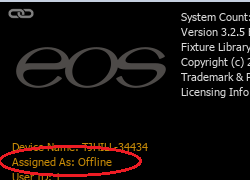
You can choose which mode to run in the Welcome Screen outside of your show file.
Fix/Solution
To access the Welcome Screen, navigate to the Browser section:
| 1. Hit [About] again if you are still in the About screen | |
| 2. Get to the Central Information Area (CIA). Double-tap the [Displays] key. If your console is older, it may be the [Browser] Key | |
| 3. If the CIA does not pop up, it may be locked. You will need to disable the lock by clicking on the padlock icon on the bottom right corner of your primary screen. Once unlocked, you can also click on the triangle icon next to the padlock to expose the CIA. | 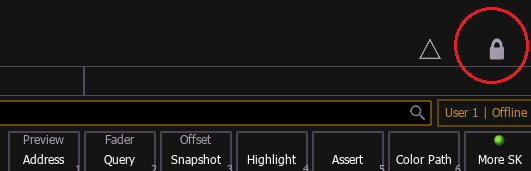 |
| 4. Double-click on 'Exit' | 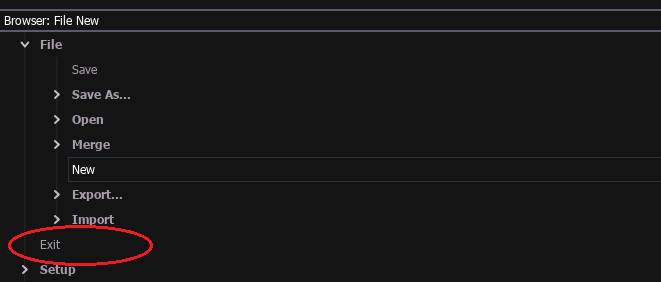 |
| 5. You will need to hit an 'Okay' button to confirm | 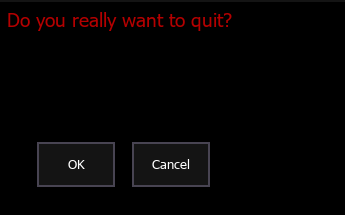 |
| 6. Once you go out to the Welcome Screen and let the page load, you will want to click on the 'Primary' option to launch into primary mode | 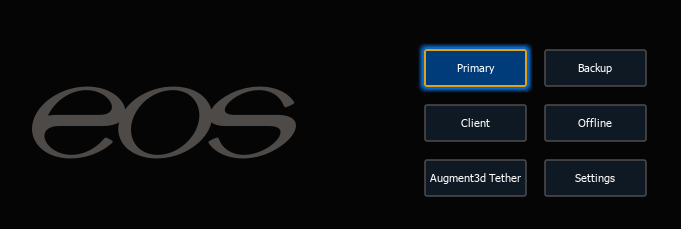 |
