Gadget Driver Installation Issues on Eos Family ETCnomad v2.3.x
Ideally customers should update to v2.4.0 of Eos Family Software or higher, which has improved driver installation.
For customers that run into this issue and need to run Eos v2.3.x, there are a few workarounds. Customers can install Cobalt 7.2 on their system, which has improved the driver installation. Second, customers can manually install the Gadget. Manual installation instructions are below – this should feel very similar to the process used to install the Smartfade driver on SmartSoft.
To install the Gadget driver manually:
- Go to Run and type “devmgmt.msc”
Alternate: in the Start Menu, search for Device Manager
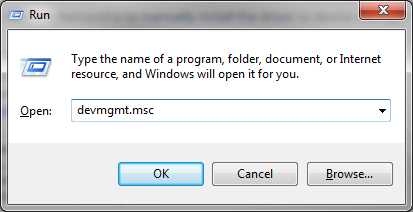
- In Device Manager, locate the entry for the Gadget. It may show up in ETC Usb Interfaces or in Other Devices.
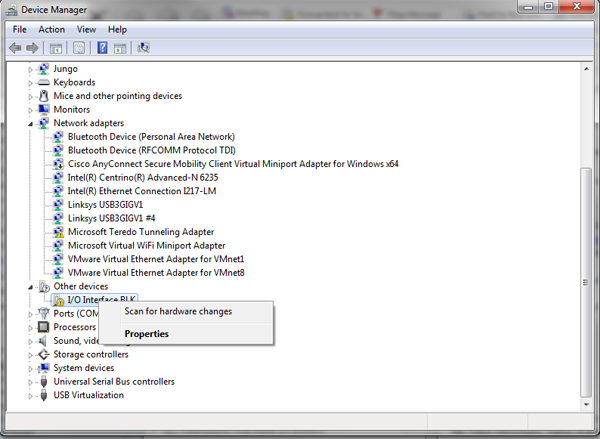
- Right click on it and choose Update Driver. If there isn’t an option available for Update Driver, select Properties instead and choose Update Driver from the tabs.
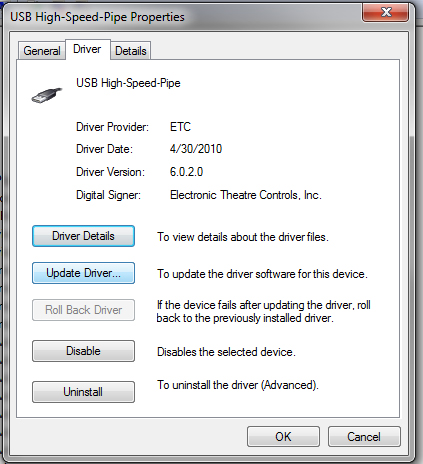
- In the dialog, choose “Browse my computer for driver software”
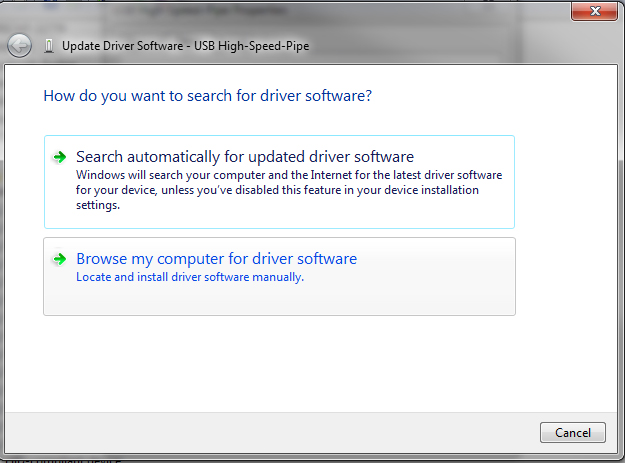
- Click Browse and navigate to the HighSpeed_Pipeline_Drivers folder. (C:\Program Files\ETC\Highspeed_Pipeline_Drivers or C:\Program Files (x86)\ETC\Highspeed_Pipeline_Drivers). Click Next.
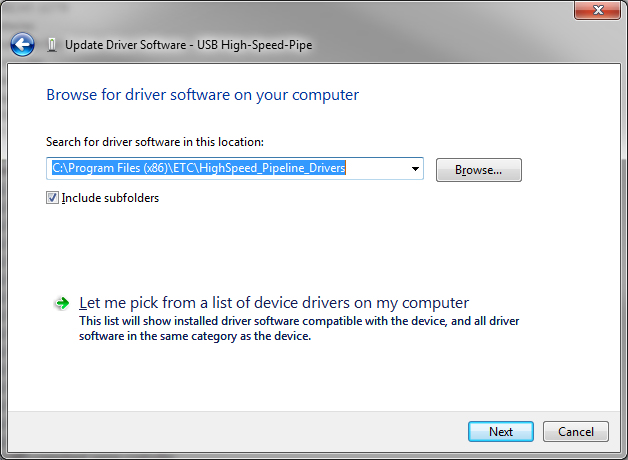
- The computer will load the drivers and the Gadget should now show up in the ETC Usb Interfaces section.
