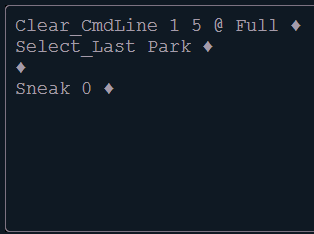How to Create a Park Toggle Macro
Explanation
The steps below will walk you through how to create a single macro that toggles a channel between being parked at full and unparked.
Steps to Solution
- Tap [Live] then start learning your macro.
- [Learn] [Macro] [1] [Enter]
- Clear your command line and select your channels/set them to full.
- [Shift]+[Clear]
- <Chan> [15] [At] [Full] [Enter]
- Select your channels and park them.
- [Select Last] [Park] [Enter] [Enter]
- {Select Last} is a softkey on Element
- In standard syntax, you do not normally need to hit [Enter] twice. However, it is very important you tap that second Enter when learning this macro, as it is necessary for to confirm the unpark command.
- [Select Last] [Park] [Enter] [Enter]
- Sneak the manual data.
- [Sneak] [0] [Enter]
- Tap [Learn] again to confirm your changes
Whenever you run Macro 1, it will toggle Chan 15 on and off in park using a single macro. The way this macro has been recorded, you will need to be in live to run this macro. However, if you make this a background macro, you can fire that macro in live or blind and it will work no matter what.
- Double-tap [Macro] to enter the macro editor.
- Select your Macro.
- [1] [Enter]
- Tap {Macro Mode} until your command line reads "Macro 1 Background Mode" then tap [Enter].
Now, you can be in any live or blind state and your macro will always toggle between being parked at full and unparked.
Your Macro should look like this: