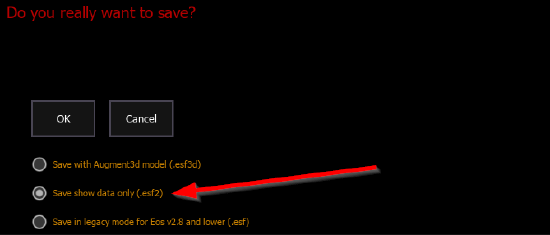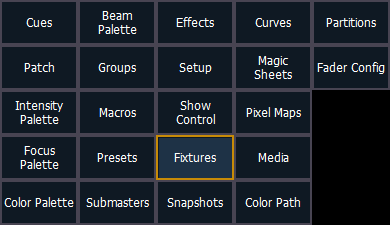Merging Eos v3.x Fixture Profiles into v2.9.x
Issue
There's a fixture in a 3.x version of the fixture library that is not available in the 2.9.x version of the library. How can I get that profile on version 2.9.x?
Explanation of Issue
It is possible to merge fixture profiles from show files created in Eos v3.0 and higher into v2.9.x software.
Importing fixture profiles into any version of Eos will not contain color calibration data.
Solution
- If your console is not capable of running Eos v3.0 and higher, you will need to install it on an external Mac or PC. You can download the latest version of Eos for you computer here.
- Create a new show file.
- Navigate to Patch.
- Tap the {Type} field and search for the profile you want to use. Tap {Add to Show} to add the profile to your show file.
- Double-Tap [Displays] to open up the browser and navigate to File>Save As...
- Double-tap the directory you want to save your show file. When prompted, make sure to select "Save show data only (.esf2)". Tap {OK} to confirm.
- Enter a name for your show file and tap [Enter].
- Exit out to the shell and switch back to version 2.9.x (or save the show to a flash drive and then plug it into your console).
- Once you are back in your 2.9.x show, Double-Tap [Displays] to open up the browser and navigate to File>Merge then double-click on the file that contains your v3.x profiles.
- When prompted to merge items into your show, select {Fixtures}.
- Tap {OK} to confirm merging that data into your show.
- You can now see the profile listed in two places in the Patch tab (make sure your command line is clear):
- Tap the {Type} field and select {Show} in the bottom left of the screen.
- Hit softkey 5 or {Fixtures} in the bottom right of the screen.