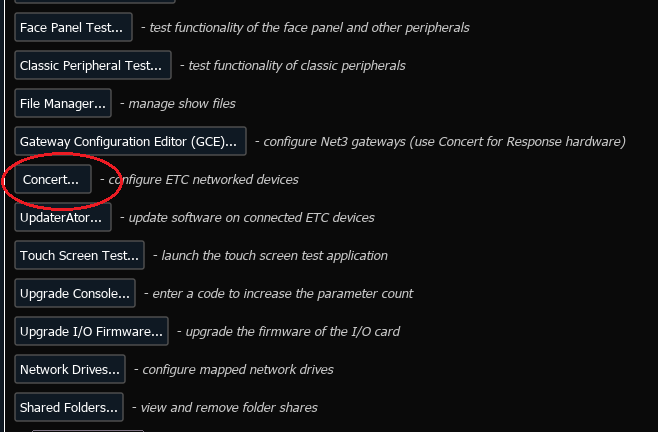Updating Concert software on Eos Family Consoles
Explanation
Concert and other software on consoles are not updated with regular Eos updates. These other software need to be updated manually.
The steps below will walk you through how to update software on your Eos Family Console.
Updating Software
Find the latest version Concert available for your console to download here: Concert Software Version History
- WinXPe consoles cannot go above v3.1.0
- Win7 and Win10 consoles can run the latest version.
- NOTE: there typically is no reason to install anything less than current since, since it's backwards compatible with all supported products.
- Download the software. Copy the software to a FAT32 formatted flash drive. (If Console is running Eos 2.3.1 or lower, unzip the files on the root of the flash drive. If it is running Eos 2.3.2 or higher, you may leave the file zipped.)
- Insert flash drive into desired USB port on Console.
- In Eos, within the Browser, under File, click Exit and hit ok to exit current show file into the Shell.
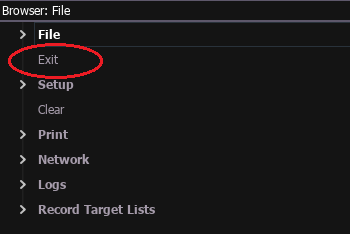
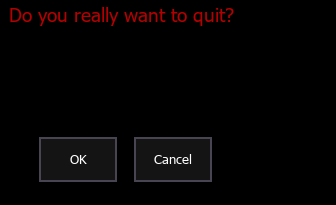
- Click on [Settings].
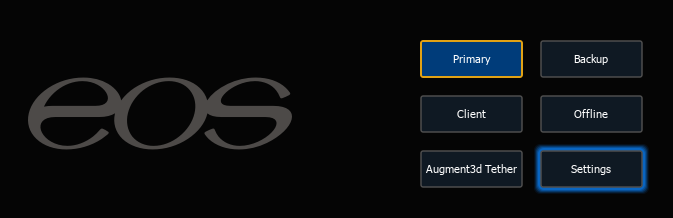
- Under General, click [Software Update].
- Select the file and click [Install]. When the Install Wizard pops up, follow all instructions. When prompted to uninstall the old version of Concert, do so.
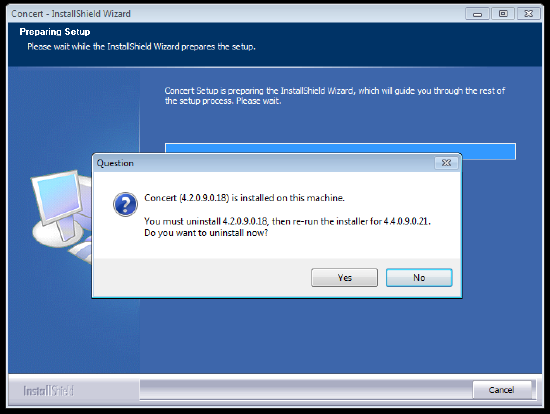
- After doing this process once, the console may try to relaunch into primary. If it does, click on the launch countdown to cancel the launch, and go back into [Settings].
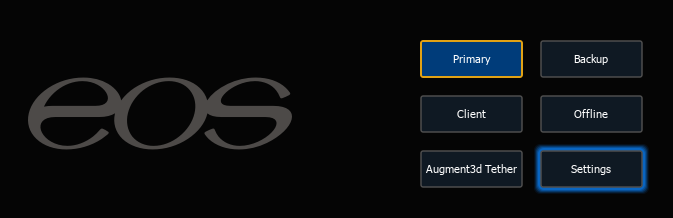
- Under General, click [Software Update], then select the file and click [Install]. When the Install Wizard pops up, follow all instructions to install Concert. When prompted to restart your computer now, click ok to restart.
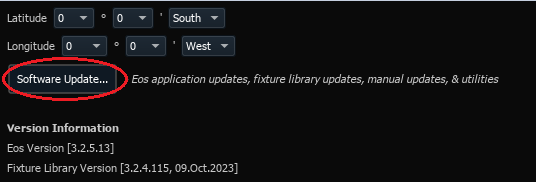
- Once Console launches, click on the launch countdown to cancel the launch, and go back into settings. Go to the Maintenance tab and launch Concert.