Error Messages via ETCLink in Express
Fatal messages deal with anything that could potentially terminate or drastically change the look of your show. You may set fatal messages to be displayed even when secondary messages have been disabled.
Secondary messages deal with individual dimmer problems and warnings of potential rack temperature problems. These messages are generally less critical than the fatal messages. If you wish, secondary messages may be disabled without disabling fatal messages. The procedure for enabling or disabling ETCLink error messages is given in the next section.
The console shows error messages in pop-up advisory windows that appear regardless of which display mode you have chosen. They may also appear in abbreviated forms on the Status and About screens.106 Advisories are cleared as soon as you enter any keystroke. An example of such an Advisory message is shown below.
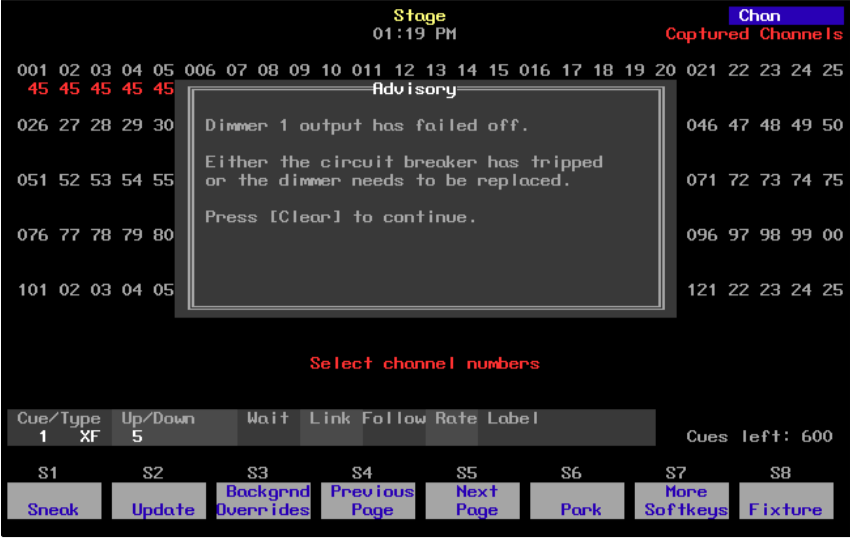
105 See ETCLink errors, for a listing of errors.
106 To identify errors on specific dimmers, see About Dimmer with ETCLink.
How to enable / disable ETCLink error messages
| Keystrokes: | Actions: |
|---|---|
| 1. Press [Setup]. | Selects Setup display |
| 2. Press [9], ETCLink Functions, [Enter]. | Selects ETCLink Functions menu |
| 3. Press [6], Display Advisories, [Enter]. | Prompt reads: Enable/disable display of ETCLink advisories (1 = Enable all, 2 = Enable fatal error advisories only, 0 = Disable) |
| 4. Press [1] [Enter]. | Enables all ETCLink error advisories |
