Display features in Express consoles
Three of the console displays—Stage, Blind and Patch—share many features, such as a channel display area, command line and softkeys.
- Display name
- Identifies the display shown and the current time.
- Keypad corner
- Indicates how the console will interpret the next number entered from the keypad. For example, when the Keypad corner displays “Chan” the next number you press will be taken as a channel number. If you enter a range, such as with the [Thru], [And] or [Except] keys, each number is displayed in turn but only the last number in the range remains.
- Channel area
- Shows channels, their levels and focus point references, if any, in selected cues, submasters, groups or focus points. Below each channel number is its level, if set. Below each level is the reference to the focus point, if any, used to set the level.
- Prompt area
- Shows a prompt or information display related to your next or just- completed action.
- Attribute bar
- Shows current settings for the selection, such as a cue, group or submaster.
- Softkeys
- Shows additional functions available by pressing console keys [S1] through [S8].
Stage
The Stage display shows you the current levels of all active channels. Up to 100 channels appear on the display at a time.
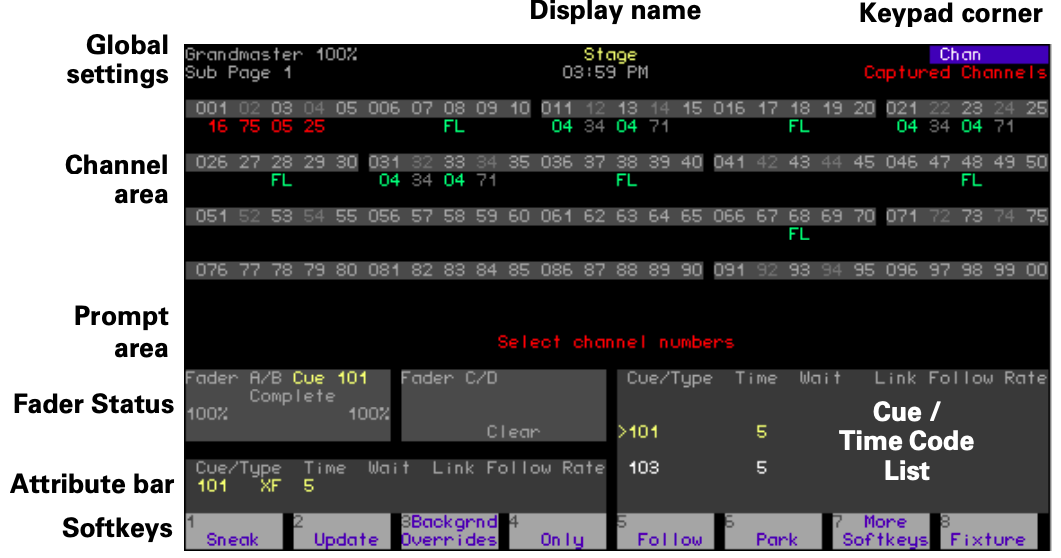
Global settings
Current settings for Grandmaster, Blackout and submaster page.
Fader Status
Shows current status of both fader pairs, including which cues are running, their fade times, percentage of completion and follow time.
Cue / Time Code List
Normally, this displays a cue list, but it can be toggled to show a Time Code list. The Cue List shows all cues along with their attributes. The last cue that ran in the faders is highlighted in yellow, and the next cue in sequence is highlighted in white (can be changed from Stage mode, but not from Blind). The Time Code List is a comprehensive listing of all time code events in the show. See Time Code, for further information.
To toggle between the lists:
- Press [Setup].
- Choose 6 - Option Settings from the Setup menu, then press [Enter].
- Choose 7 - Display Cue/Time Code List from the Option Settings menu, then press [Enter].
- Follow prompt to toggle the display.
Blind
The Blind display lets you work on cues, groups and submasters without affecting the look on stage. It looks exactly like the Stage display, pictured above, except some of the softkeys are different4 and it has Blind for the Display Name.
Fader
Express has a special Fader display that allows you to isolate channels in the display according to whether they come from the A/B or C/D fader pairs. You may also separately display channels in background faders.
Enter the Fader display from the Stage display as follows:
- Press [S7], More Softkeys, until Fader appears at softkey S4.
- Press [S4], Fader.
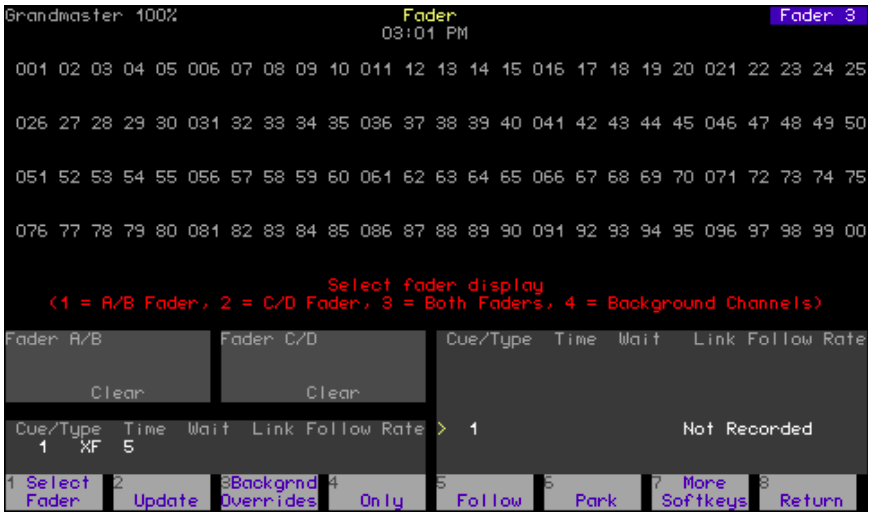
Upon entering the Fader display, you are prompted to select a display from the four options listed below. You can re-select the display at any time by pressing [S1], Select Fader.
- A/B Fader
- C/D Fader
- Both Faders
- Background Channels
4 See Appendix E Softkeys, for a complete tabulation of console softkeys.
