Moving light Personality setup on Express consoles
You may find that the default personalities embedded in console software are sufficient for your needs. If not, you may be able to get the personality you need from ETC or create it yourself. See Personalities to learn about these options.
All personalities can be included in your show or deleted from it to save console memory. You may also inspect a personality in your show.
Go to the Personality Setup display
- Press [Setup] [1][5] [Enter] to display the Moving Lights Functions menu.
- Press [1] [Enter] to go to the Personality Setup display
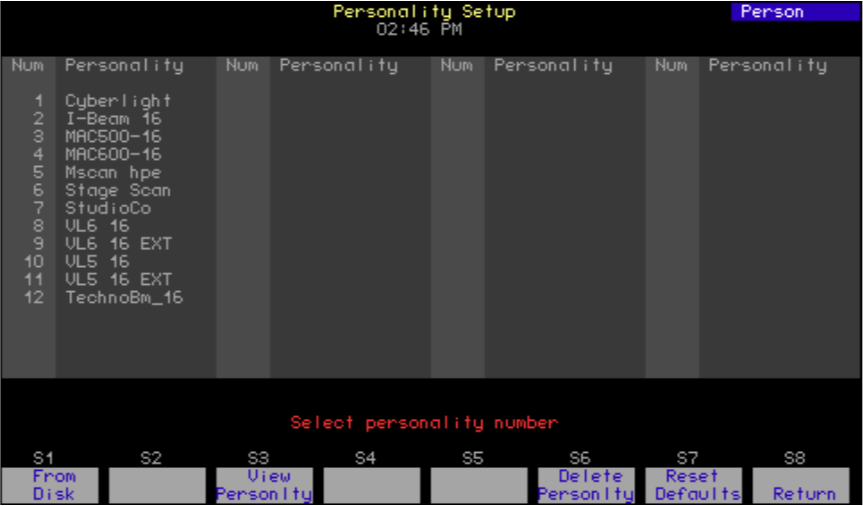
Navigation and Feedback - Personality Setup display |
|||||
|---|---|---|---|---|---|
 |
![[S].png](https://support.etcconnect.com/@api/deki/files/2127/moving_light_personality_setup_on_express_consoles_%25255BS%25255D.png?revision=2&size=bestfit&width=25&height=19) |
 |
 |
||
| Select a personality | |||||
| Yellow highlighting | Personality selected in the display | ||||
| Purple highlighting | Personalities in use in the show | ||||
Loading personalities into the console
You may load additional personalities to your show if you find that the default personalities are not sufficient for your needs. Any personalities loaded to your show are saved with your show.
Load personalities to your show from a diskette. If you obtained the extra personalities from ETC’s internet website, store them first on your hard drive, preferably in the Shows directory set up by Expression Off-Line. See the Expression Off-Line QuickGuide for information about using Off- Line to create and edit shows for your console.
When you are ready to load personalities to your show, transfer what you need from your computer to a diskette. The console loads all files from the diskette to your show at once. Follow the procedure below to load personality files.
- Insert the 3.5-inch diskette in the console disk drive.
- From the Personality Setup display, Press [S1], From Disk, [Enter].
- Remove and store the diskette when the transfer is complete.
WARNING - If possible, always load personalities before patching. If you try loading a personality with the same name as one you already have in your show, you will get the warning shown below. If you are replacing a personality with one that assigns more channels, the automatic repatching will cause erroneous overlapping. Such overlapping can cause unexpected or inconsistent behavior from recorded elements such as groups and cues used in the show. You may need to repatch fixtures.
Viewing a personality
- From the Personality Setup display, type the number of the personality you want to view.
- Press [S3], View Personality and the view display appears. To view another personality, scroll with the [+] or [–] keys.
- Press [S8], Return, to return to the Personality Setup display.
Deleting personalities
You may delete personalities from the show either one at a time or in groups using the [+], [–], [And] or [Thru] keys.
- From the Personality Setup display, press [S6], Delete Personality.
- Type the number of the personality you want to delete, followed by [Enter] to confirm your choice. If you change your mind after selecting a personality, press [Clear] to begin again.
Resetting defaults
You may restore any of the default personalities that were deleted. When restoring the default personalities, any uploaded personalities are deleted. To reset defaults, go to the Personality Setup display, Press [S7], Reset Defaults, and complete the action by pressing [Enter].
WARNING - Resetting restores default personalities. If you loaded a personality with the same name as a default and used it in your show, the fixtures patched with that personality will be repatched using the default.

