Description/Explanation of Issue
The USB driver which allows communication between the console and the computer provided with version 3.0.2 of SmartSoft may cause issues with Windows 10. However, a more recent version of the same driver is used for communications with the Gadget USB to DMX device, and is distributed with ETCNomad. Associating this driver with the Smartfade console will improve compatibility with Windows 10.
Fix/Solution
Install the latest version of ETCNomad for Eos Family consoles. After installing ETCNomad and restarting your computer, test SmartSoft, as the driver may have already been associated. If you continue to experience problems, you will need to associate the device drivers manually. To do so, first go into Control Panel, then System, then Device Manager:
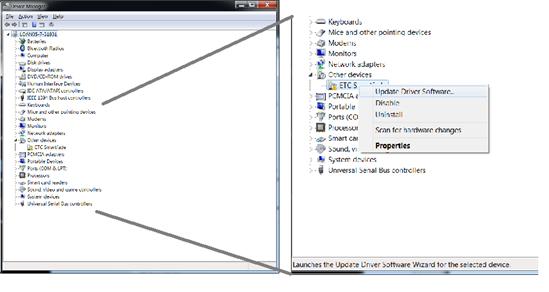
Select "Other Devices", then right-click on "ETC Smartfade" and choose "Update Driver Software..."
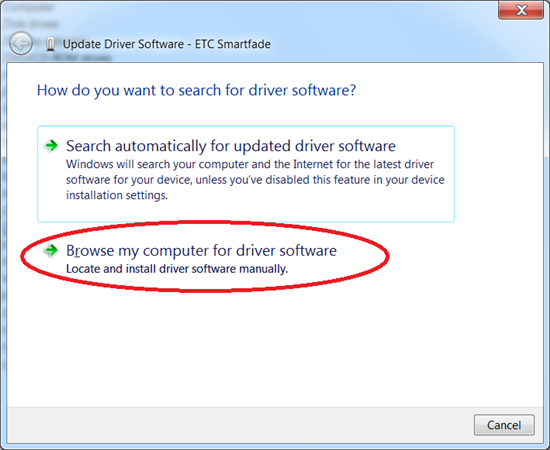
This will bring up a Wizard. A dialogue box will open, asking whether to connect to the internet to search for a driver or browse for driver software: Select "Browse my computer for driver software". In the following window, click the [Browse] button, and go to C:\Program Files(x86)\ETC. Be sure that "Include subfolders" is checked. Then click [Next].

Select USB High-Speed-Pipe and click [Next]. This will load the correct drivers.