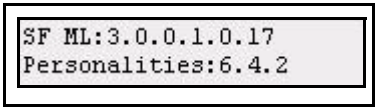Console Settings in SmartFade
Erase Functions
Erasing data is done from the Settings menu.
Menu>Settings>[Erase]
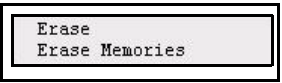
The following kind of data can be erased
- All show data
- Memories
- Sequences
- Stack
MIDI Settings
See “MIDI Setup”
DMX In
There are two settings for DMX In. One is the mode, which is how the incoming DMX is patched and merged. The other is what Smartfade shall do if incoming DMX stops (data loss).
DMX In mode
This is set up in the Settings menu.
Menu>Settings>DMX In>[Mode]
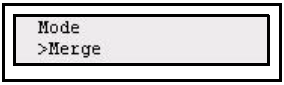
DMX In can be used in two ways in normal operational mode: Merge or To Memory.
- Merge: combines the DMX Input data with the SmartFade’s post-patch output. DMX input data is not mastered in this mode.
- To Memory: directs the input DMX to fader 1 in page 1 and patches incoming DMX outputs 1-48/96 to the intensity channels of the SmartFade console. Fader 1 will be a master for the DMX in control. DMX In data cannot be patched.
Data loss
This is set up in the Settings menu
Menu>Settings>DMX In>[Data Loss]

Data loss can be handled in two ways: Keep or Fade Out.
- Keep: the last input is held.
- Fade Out: the last input is faded out in 5 seconds.
DMX Out
See “DMX Out Speed”
Language
You can choose language for the menus from the Settings menu. The console will continue to boot with the last selected language until it is changed.
Menu>Settings>Language>[English]
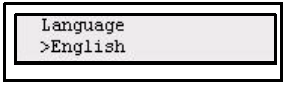
Current choices are
- English
- Français
- Deutsch
- Español
- Italiano
Display
Display settings are done from the Settings menu.
Menu>Settings>Display>[Contrast]
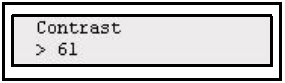
Menu>Settings>Display>[Brightness]
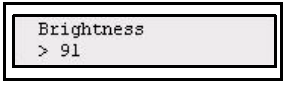
Buttons
You can set the overall intensity for the LED buttons. This is done from the Buttons menu.
Menu>Settings>[Buttons]
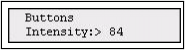
Disable Recording
Select OFF to allow recording and ON to disable recording.
Menu>Settings>[Recording]
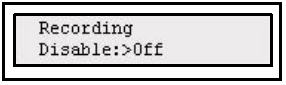
Crossfade faders
The direction in which the Crossfade faders advance to the next step in STACK mode is set in the Settings menu.
Menu>Settings>[Crossfade faders]
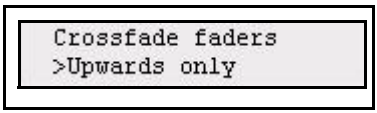
There are two choices of behavior
- Upwards only, meaning that you will need to pull the faders back to the bottom before fading "up" into the next cue.
- Both ways, meaning that each time you move the faders from bottom-to-top or top-to- bottom you will fade into the next cue in the stack.
Software Version
You can verify what software version your console is running in the Diagnostics menu.
Menu>Diagnostics>[Software version]