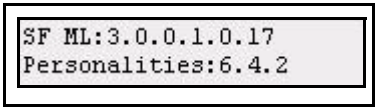Power-up and Shutdown Procedures in SmartFade
Unpack & Connect
You can get SmartFade up and running in no time.
- Unpack
- Connect power
- Connect DMX to dimmers
- Power up
Power-up Procedure
SmartFade uses the power button for power-up and power-down. It is also used to access the operating mode selection menu.
| Action | Console | Feedback |
|---|---|---|
|
Press and release |
 |
The LCD shows the current software version.
The button LEDs will light up in the following order: GREEN, RED, then the rest. After this all LEDs light to the levels appropriate to the selected mode of operation. * |
*During the startup process, LEDs will fade to full brightness regardless of user settings.
Shutdown Procedure
| Action | Console | Feedback |
|---|---|---|
|
1. Press and release |
 |
The LCD shows a message asking that you confirm the shutdown command. |
|
2a. Confirm |
|
Console is shut down. |
|
2b. Cancel |
|
Shutdown is cancelled and operation resumed. |
When you use the shutdown procedure, the SmartFade console will complete any pending operations and save any system data as required to ensure error-free startup at the next session. Disconnecting power from the console while it is shut down produces no ill effects.
Operating Modes
Hold the power button during start-up to enter the Operating Modes menu. This allows you to select different operating modes. No data is lost when changing modes, it will reappear when the corresponding mode is selected again.
| Action | Console | Feedback |
|---|---|---|
|
1. Press and hold (console must be off) |
 |
The LCD shows the Operating Modes menu. |
|
2. Select mode |
Wheel |
>Full Control >DMXBackup >TwoScene mode |
|
3. Activate mode |
 |
The console will enter the selected mode. The console will continue to power up in this mode until the mode is changed. |