Sequences Playback in SmartFade
Select Fader Page
If a fader is above zero when a different page is selected, it will not be updated to the content of the new page until it reaches zero.
| Action | Console | Feedback |
|---|---|---|
| Select fader page |  (Held) (Held) |
As long as the button is held, the current fader page is indicated with a lit bump 1-12. Bumps for pages with recorded information will blink. To select a new page, press bump 1-12 and let go of the MEMS button. |
Sequence Bump Modes
The content of sequence faders can be bumped to the level of the BUMPS fader in two ways. This is controlled with the SOLO button.

- OFF = The level generated by pressing a bump button adds into the live output.
- ON = The level generated by pressing a bump button replaces the current output.
Fade, Rate & BPM for Sequences
The RATE button can provide Rate, Fade and BPM override for any sequence. This will affect the playback of the whole Sequence temporarily. When a Rate, Fade or BPM override is cleared the original times are retained.
Rate
Activate RATE and then press the bump button of any fader (in MEMS mode) with a sequence.
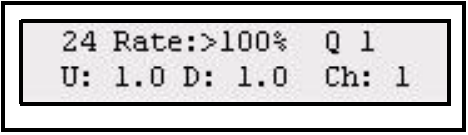
Use the wheel to set a Rate % that will scale the total time of the whole Sequence. Original timing is not lost and may be recovered by clearing the Rate %.
If a BPM is set, it will replace the Rate %.
Fade
Activate RATE and then press the bump button of any fader (in MEMS mode) with a sequence.Then hold RATE.
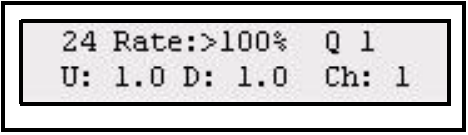
Use the wheel to set a Fade % that will scale the fade times of the whole Sequence. Fade 0% means no fade. Original fade timing is not lost and may be recovered by clearing the Fade %.
BPM
Beats Per Minute (BPM) is a musical term that can be applied to the playback rate of a sequence in looped mode. The BPM rate will override all times. All steps will be set to toggle on/off with the same duration as the BPM.
Step 1: Activate RATE and then press the bump button of any fader (in MEMS mode) with a sequence. Then hold RATE.
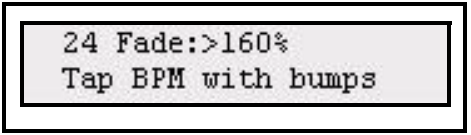
Step 2: While holding RATE, tap the bump button of the fader with a sequence to set the BPM. When you let go of RATE you will return to the rate display, where the resulting BPM time is shown instead of Rate.
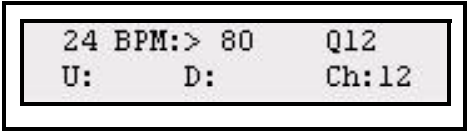
Step 3: Use the wheel to set a BPM that will scale the step times of the whole Sequence. Original timing is not lost and may be recovered by clearing rate.
Clearing Rate, Fade & BPM
| Action | Console | Feedback |
|---|---|---|
| Activate Rate |  |
The rate and fade settings for the last selected sequence will be selected and shown in the display. |
| Select sequence (in MEMS mode) |
|
The rate and fade settings for the selected sequence will be shown in the display. |
| Reset Rate, Fade & BPM |  and and  |
The rate and fade settings for the currently selected sequence will be reset and will default back to its original times. |

 ...
...
 ...
...