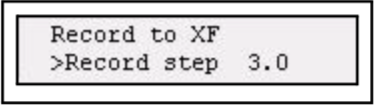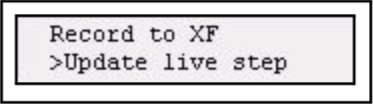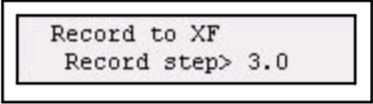Stack in SmartFade
Each step of a Stack can contain one of two items:
- One single intensity channel.
- A memory from any of the 12 fader pages (or created on the fly)
- A unique Stack memory state (Que)
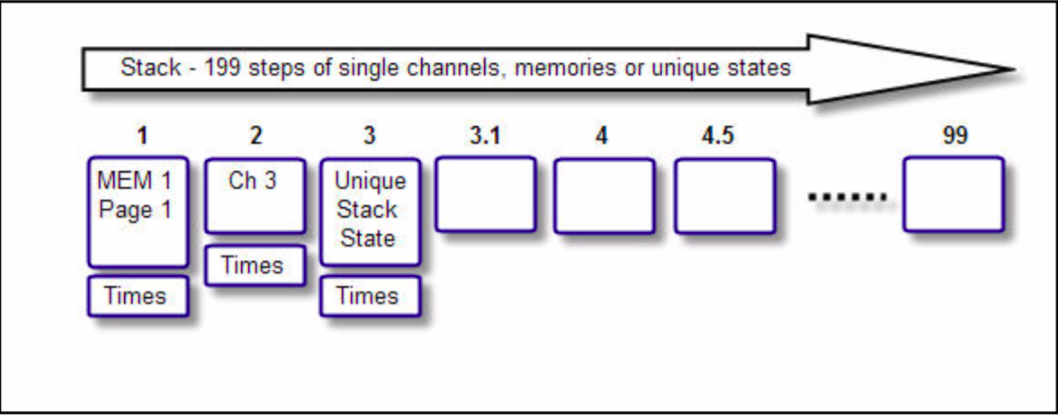
Step Times
Stack steps can have three times; Up, Down and Wait time. These times are adjusted on the wheels during playback. They can also be set in the Sequence Time menu afterwards. See “Sequence & Stack Times”
The Stack button
When a Stack is recorded but not active, the STACK button will be dimly lit. Pressing STACK will activate the stack for playback on the crossfaders and the button will light fully. If there is no stack recorded, the button will be unlit.
Record the Stack from bumps
This function allows you to create the Stack with referenced memories or intensity channels. The steps are created as each bump button for a memory or intensity is pressed.
| Action | Console | Feedback | |||
|---|---|---|---|---|---|
|
1. Activate record sequence |
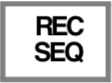 |
All buttons that can record in this mode will blink at full in yellow (press CLEAR to exit). |
|||
|
2. Choose Stack |
STACK |
The moment the STACK button is pressed, the button will light up in full. Now all bump buttons can be stored as steps, and blink at full in each fader mode. |
|||
|
2.5 If the Stack exists... |
Wheel |
If this display is shown:
Choose Erase & Make New or Append To Existing with the wheel and press (MENU) to confirm. |
|||
|
3. If desired, set the times for this step |
Wheel |
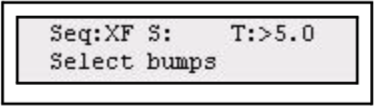 |
|||
|
4. Select a source for this step |
|
You can select any memory or intensity channel. Change fader page if desired. When a bump button is pressed, that memory or intensity will be stored as a reference to this step. Repeat steps 3-4 until satisfied. |
|||
|
5. End recording |
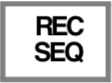 |
End recording. The console will return to the fader mode prior to recording this sequence. Press UNDO to skip the recording. |
|||
Record a Memory and Stack step
It’s possible to set up and record a memory state as a step of the Stack at the same time.
| Action | Console | Feedback | |||
|---|---|---|---|---|---|
|
1. Activate record sequence |
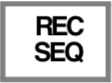 |
All buttons that can record in this mode will blink at full in yellow (press CLEAR to exit). |
|||
|
2. Choose Stack |
|
The moment the STACK button is pressed, the button will light up in full. Now all bump buttons can be stored as steps, and blink at full in each fader mode. |
|||
|
2.5 If the Stack exists... |
Wheel |
If this display is shown:
Choose Erase & Make New or Append To Existing with the wheel and press (MENU) to confirm. |
|||
|
3. If desired, set the times for this step |
Wheel |
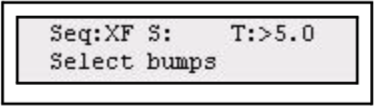 |
|||
|
4. Create a new memory & step |
 |
Hold REC MEM. While holding, set levels with the faders in any mode. Release REC MEM when done. |
|||
|
5. Select a source for this step |
|
You can select any memory or intensity channel. Change fader page if desired. When a bump button is pressed, that memory or intensity will be stored as a reference to this step. Repeat steps 3-5 until satisfied. |
|||
|
6. End recording |
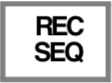 |
End recording. The console will return to the fader mode prior to recording this sequence. Press UNDO to skip the recording. |
|||
Record a Stack state
It’s possible to record a unique Stack memory state as a step of the Stack. In other words it does not reference a memory from any of the fader pages. Set up a look you want to record, including effects.
| Action | Console | Feedback |
|---|---|---|
|
1. Activate record |
 |
All buttons that can record in this mode will blink at full (press CLEAR to exit). |
|
2. Choose Stack |
The button lights up. |
|
|
3. Select Record step or Update live step. |
Wheel |
Record to the next free step
Replace the Live step
|
|
Move to step. Adjust step (optional, when recording a new step). This is not necessary when updating the Live step. |
|
Selects step to record to. The next free step from the current live step is auto-selected.
|
|
4. Confirm recording |
|
The moment the button is pressed, the output is stored and the console will automatically return to it’s previous fader mode. Press UNDO to undo this recording. |

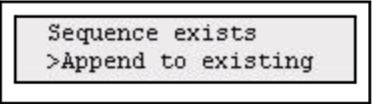
 ...
...  or
or