ArcSystem Wireless Troubleshooting
Overview
As with any wireless communications, ArcMesh can be a challenge to troubleshoot. Understanding the basics of how the system works can help you diagnose issues. This post will highlight some common problems with ArcMesh wireless communications, and detail some techniques to deal with those problems. The primary goals when working with ArcMesh are:
- to be sure that each fixture has a strong wireless signal, either to the TX-1, or to a neighboring fixture rebroadcasting a signal to it, and
- to be sure that other wireless devices operating on the 2.4GHz band do not cause interference.
What are the symptoms of wireless problems?
Fixtures experiencing wireless problems can be but are not exclusive to:
- Fixtures which can be seen in the ArcMesh Commissioning Software, but cannot be controlled via DMX or can be controlled intermittently (be sure to press the Clear All button in the local control pane to be sure that the fixture is not listening to the software control over DMX!)
- Fixtures which have power but cannot be seen in the software
- Fixtures which will not take settings changes
- Fixtures not on Network ID 0 spontaneously rebooting and returning to NID 0
- Any combination of the above, or other "weird" behavior.
Keeping note of the signal strength reported in the ArcMesh Commissioning Software will help you identify potentially problematic fixtures, but it is not an absolute or certain indicator. A signal strength of <30 will almost certainly cause problems. Anything between 30 and 100 may work fine, but there is the potential for issues if there are environmental problems. Above 100 is generally going to work correctly, but problems are not unheard of in these cases. All fixtures should be tested for proper control when commissioning a system.
What are some causes of wireless problems?
- Wireless "dead zones"
- Improperly positioned antennas
- Noisy 2.4GHz environment
- Multiple nearby networks on the same radio channel
- Excess distance from the TX-1 or a rebroadcasting fixture
- DMX TTL <1
- Too many fixtures on a network
- Too many fixtures rebroadcasting
Note that these problems have a compounding effect. If you are commissioning a space in an environment where there is a lot of 2.4GHz traffic, the optimal range between a fixture and the device transmitting to it will be significantly decreased, and the odds of a "dead zone" affecting a fixture are increased. The same is true of any of the above issues.
Identifying Wireless "Dead Zones"
Sometimes, a fixture that is within the range of other working fixtures will become unresponsive. Just like how your phone might not get signal in a specific corner of your home, the signal from a TX-1 may simply not reach a specific point in your space. Fortunately, this is the most common and easiest to resolve issue we see. Enabling rebroadcasting on a nearby fixture should resolve this problem.
TX-1 Broadcast Range
We are frequently asked what the maximum range to any given fixture of a TX-1 is. Sadly, there is really no good answer for this question. A conservative estimate is about 100ft, but the environment of the space--the physical shape, the building materials used, occluding objects, and the wireless environment--all affect the maximum distance. However, the good news is that ArcMesh allows for a theoretically infinite range with strategic use of signal rebroadcasting.
Establishing a Mesh
When ArcSystem fixtures are first powered on, they communicate with every device on their network to establish a base mesh. While DMX rebroadcasting, because it is high-traffic, must be enabled on a per-fixture basis, the fixtures do have an underlying mesh to transmit basic communication to each other. This mesh can take a few minutes to establish, so if fixtures do not appear right after you power the system on, give it 5-10 minutes before disconnecting and reconnecting to refresh the list.
Systems with Many Fixtures
A TX-1 can communicate with up to 100 fixtures. This is not a hard limit programmed into the software, but a practical one--a TX-1 may be able to see more than 100 fixtures, but communication with them may start to break down at that point. When initially setting up a system with more than 100 fixtures, a good practice is to limit how many fixtures are powered on at once to break them up into their individual networks. Keep in mind that each network can only use 64 individual DMX addresses, so if you need more granular control you may need to divide your networks further.
Lost Fixture Mode
A fixture that powers on and does not see an online TX-1 after about 8 minutes will reboot and reset itself to Network ID 0. This allows you to "find" a fixture with an unknown Network ID. During commissioning, however, as you power on and off different devices in your system, this can trip you up. Even if a TX-1 on its Network ID is online, wireless interference can prevent a fixture from seeing it, resulting in an unexpected reset. If you cannot find a fixture, switch over to Network ID 0 to see if it has reset itself.
Dealing with a Noisy Environment and Picking a Radio Channel
A noisy wireless environment is going to be the most significant contributor to wireless problems. It can also be the most difficult problem to identify and resolve, since generally speaking it is not something that you can control or change. If possible, establishing a relationship with on-site IT technicians can help you get information about the wireless gear in the space.
If you suspect that a space may have a noisy wireless environment, which may be true if it is in an urban center, if it is in a school or other institutional multi-purpose building, or if it requires heavy Wi-Fi usage for some other reason, performing a wireless site survey while the space is in use is a good idea. This may require a follow-up visit after initial commissioning, but can save a great deal of time and effort in troubleshooting problems later on. Our field service commissioning kits use Metageek's Chanalyzer and Wi-Spy 2.4GHz, but City Theatrical's RadioScan will also do the job just as well and will likely be more affordable.
These scans will help us determine which radio channel--set at the TX-1--will work best for our space. Generally, Wi-Fi covers Zigbee channels 11-14, 16-19, and 21-24. That typically allows for using 25 and 26, which are almost never used for wi-fi and are generally a good choice. You can also use 15 and 20, which are only covered by Wi-Fi in very densely-used spaces but are often left alone. A Zigbee channel, unlike a Wi-Fi channel, will not overlap or interfere with an adjacent one, so it is no problem to use 25 and 26 for two networks.
Using Auto is not recommended, as a network may decide to use a channel that gets used by another device later. It is generally a better idea to have a specific channel defined. Multiple networks in range of each other must not use the same channel.
Below is an example scan provided from a site that was not in use:

The channels on the X-axis are Zigbee channels--both Chanalyzer and RadioScan allow you to configure that for Wi-Fi or Zigbee. We would not anticipate significant issues from this scan. While there is a good deal of usage across the entire spectrum, the usage is not very dense, so there is not a lot of opportunity for interference. We can see a spike at 25--that is a TX-1 that the scan was performed near, but it does not overlap with any of the wireless devices in the space.
Here is a much more problematic space, scanned before it was open:
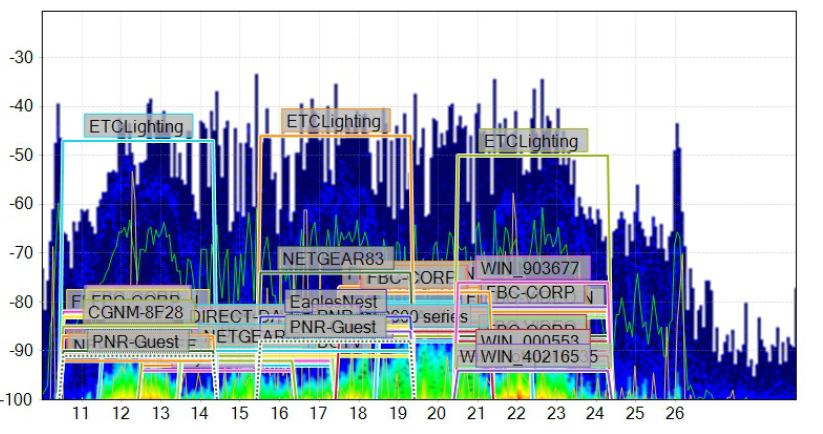
We can see that there are many more devices being used here. As a result, some of the "gaps" that can usually be used for ArcMesh at 15 and 20 are being covered by Wi-Fi networks. However, 25 and 26 are clear and should be safe to use.
Here is the same space as above, but during a heavy use period of time:
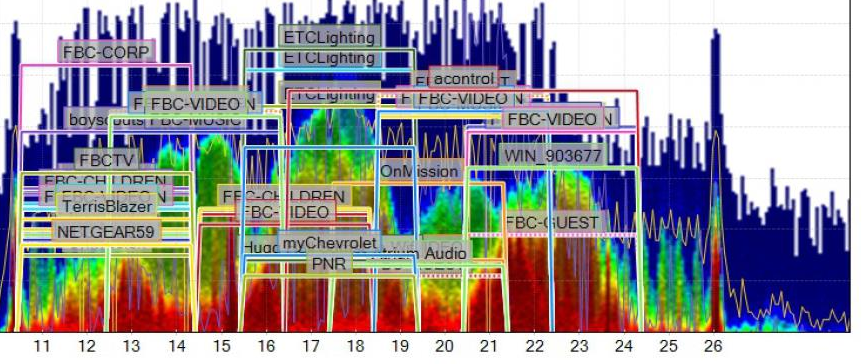
This graph shows the importance of scanning while a site is in use. Channel 14 looked like it may have been OK to use from the initial scan, but we can see from this graph that it would not be a good choice when the space is in heavy use.
