Updating ArcMesh Devices
Sending Updates to ArcMesh Wireless Fixtures
To update ArcMesh Fixtures, you will need an ArcSystem Commissioning Tool and access to the ArcSystem Configuration Software in Commissioning Mode. If you need access to these tools, please contact ETC Technical Services.
To update ArcMesh fixtures and drivers, follow these steps:
- Download and install ETC Updaterator on a PC.
- Open Updaterator and select "Setup Versions" from the sidebar
- Scroll to and select ArcWireless from the list of available software.
- Click "Download" next to the current version of software if necessary.
- Click "Show In Explorer" to the right of the list of versions. This will highlight arcwireless.bin in Windows Explorer.
- Make a note of where this is installed, or copy and paste the file to somewhere that will be convenient to access later.
- Download and install the ArcSystem Configuration Software.
- Plug in the ArcSystem Commissioning Tool and run the software.
- Ensure that USB Serial Port is selected in the highlighted dropdown and click Connect:
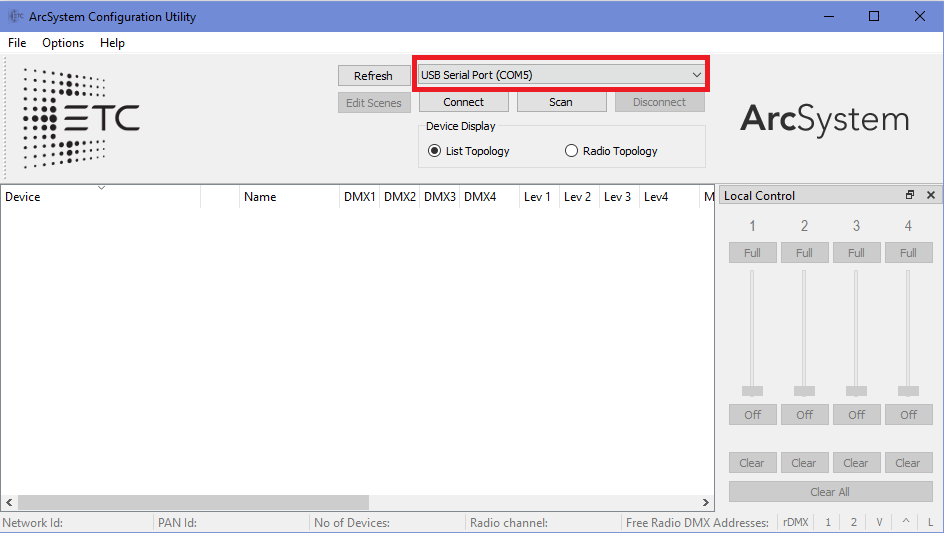
- If you do not connect to your ArcSystem TX-1 and see a list of fixtures, you may need to change your Network ID by double-clicking on the USB Commissioning Tool in the device list. Large systems may use multiple Network IDs. If you do not know which Network IDs your system uses, consult with your commissioning technician. You can also use the Scan tool to find all TX-1s in wireless range and see which Network ID they are assigned to.
- Under Options, select Switch to Commissioning Mode and enter the appropriate code.
- Shift-click to select a range of fixtures, then under Options select Upgrade Firmware.

Wireless fixture updates will be subject to wireless interference, so it is possible for them to fail if they do not complete in time. The higher the depth number (which you can see if Show Full Details is enabled under Options), the more likely an update will be to fail. When updating fixtures, you may want to power off as many fixtures as you can to reduce the complexity of the mesh network.
- Navigate to and select arcwireless.bin saved in step 4. The software will send updates to all fixtures selected in step 9.
- After the progress bar completes, under Options, select Show Full Details to see the software versions of your devices in the device list. If the version for any fixture does not change to the correct version as listed in Updaterator, try power cycling that device and sending the update to it again.
