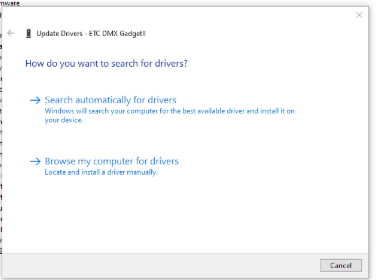Gadget II is not detected by Eos and shows up in component manager as High End Widgets
Issue
I was running Hog 4 PC and when I try to launch Eos, the Gadget II does not appear as a detected module.
NOTE: The following resolution can only be performed on a Windows machine
Description
Any program that can utilize the Gadget II (Eos, Cobalt, Hog 4 PC, Net3 Concert, etc.) is only intended to be used one at a time. If more than one program is attempting to communicate with the Gadget II, that program or the Gadget II connection may be unreliable.
If you need to switch to a different program listed above, you must make sure that all programs are closed before launching a new one.
Explanation
Hog 4 PC and ETCnomad use different drivers to control the Gadget II. When Hog 4 PC is launched, it connects to the Gadget II with its drivers:

When Hog 4 PC is closed, it reverts back to the ETCnomad driver for control of the Gadget II. If Hog 4 PC crashes or is force-quit, this reversion does not occur. In that case, simply
- Close the ETCnomad Shell, if it's open
- Open Hog 4 PC
- Close Hog 4 PC within the software (do not use Task Manager)
- Right click and choose log off or quit
-
- Relaunch the ETCnomad shell
The GadgetII Driver should appear under "Universal Serial Bus controllers"

Returning the drivers over to Eos without Hog 4 PC software
If Hog 4 PC is no longer on this machine. You can use tools from Windows to force it back to be used by Eos.
When the Hog 4 PC is actively on the Gadget II, it will appear in device manager as "High End Widgets"

- You can right click the Gadget and choose update drivers.
- Select Browse my computer for drivers. You will want windows to point toward the location "C:\Program Files (x86)\ETC\ETC_WinUSB_Drivers" on your computer and then click next.
- Then choose "USB Composite Device" and select next.
- Once this is successful, the Gadget will appear under "Universal Serial Bus controllers".