How to set up the Syslog IP address on ETC products
What is Syslog, and where does the information go?
Syslog is a feature in which a product transmits information about what transpires on the product over a network to a central storage repository. Generally many products in a system will syslog to the same repository, and the repository will compile all product's log data into one contiguous stream sorted by date/time. This allows a user to pull log data from the repository for a defined period of time, to see what has occurred across many products. Without a central syslogging repository, logs would be retrieved per-product, and files looked at side-by-side, or manually collated into a contiguous file.
Although syslog isn't a concept conceived by ETC, many of our products have Syslog capability. Some ETC products don't have a way to store logs locally, so pointing them to syslog is the only way to find out what is occurring on that product over time. The ETC Conductor is our syslog repository solution. By default most, but not all, ETC products capable of syslogging have their syslog IP address defined as 10.101.50.60, which is Conductor's default IP. Some products default to a syslog IP of 0.0.0.0, and some default to having syslog enabled, while others default to disabled.
It is very important that all products which need to syslog have their settings checked, and corrected if a site's network is using an IP scheme other than ETC's default. If Conductor's IP has been changed, all products syslogging to Conductor must have their syslog settings changed as well. Below are instructions for changing the syslog IP settings for each ETC product that supports the feature.
If an ETC product is not listed on this page, it DOES NOT support syslog. Some products (such as Eos) have their own local log files that can be retrieved from the product and sent in alongside syslog files for evaluation.
It is additionally beneficial if all products which are syslogging are set to the same time. Many products in this list have the ability to point to an external time server, a role Conductor can also fill. Refer to each product's individual documentation for enabling that feature.
Syslog messages sent to a single IP address (such as 10.101.50.60) will only begin sending when a device is reachable at that IP address.
In the following sections you'll find instructions for setting up syslog on ETC products whose settings are user-accessible. A handful of products listed below required ETC certified technicians to define syslog settings, so contact your favorite ETC Authorized Dealer in order to make those changes:
- Paradigm Central Control Server (P-CCS) and Paradigm Architectural Control Processor (P-ACP)
- Sensor3 (CEM3)
- Echo Architectural Control Processor (E-ACP)
- Cisco SG300 Network Switch
- Cisco SG350 Network Switch
- Cisco CBS350 Network Switch
Paradigm P-TS18 / P-TSI / VTS
The syslog setting for P-TS18, P-TSI, and VTS is found within the VTS software. On P-TS18 or P-TSI you must tap the "Launch Virtual Touchscreen" button to open the VTS software. On a PC or Mac, simply open the VTS software. Next click/tap on the Setup tab at the top of the window:

P-TS18, P-TSI, and VTS do not automatically syslog by default. To start the feature check the box next to "Enable Syslog". The Syslog IP Address field defaults to 10.101.50.60, and should be changed to match the IP entered in LightDesigner for the Central Control Server (contact your ETC Authorized Dealer for assistance). These products do have their own local logs, but all of it gets sent to syslog, so it's not critical to retrieve logs from individual devices if syslog is set up.
Echo Power Control Processor (ERP/ERP-FT/EchoDIN/Sensor IQ)
Syslog was added to the Echo Power Control Processor (E-PCP, which is used in ERP, ERP-FT, EchoDIN, and Sensor IQ) in v3.1.0, and its settings are changed in Concert. Select the ERP Rack, and in the Property Editor expand Network Settings:
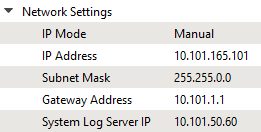
The System Log Server IP is the address the E-PCP will send its log information to, and defaults to 10.101.50.60. It is not possible to disable the syslog feature on E-PCP.
Power Control Processor Mk2 (ERP/ERP-FT/EchoDIN/Sensor IQ)
The PCP Mk2 was released in February 2023 to replace the original E-PCP used in ERP, ERP-FT, EchoDIN, and Sensor IQ. The PCP Mk2 is configured identically to the original E-PCP, with the exception that in Concert there are individual devices with unique icons and names for each rack type. Select the rack, and in the Property Editor expand Network Settings:
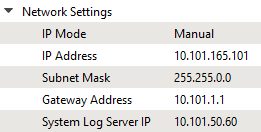
The System Log Server IP is the address the PCP Mk2 will send its log information to, and defaults to 10.101.50.60. It is not possible to disable the syslog feature on PCP Mk2.
Echo Expansion Bridge (EEB) / Echo BACnet Interface (EBI) / Echo Integration Interface (EII)
Configuring syslog is exactly the same on the EEB, EBI, and EII:
- If the display is asleep, press any button to waken it
- Press Enter (the check) to enter the first menu
- Press down to highlight Setup and press Enter
- Press down to highlight Logging Options and press Enter to be presented with the following options:
- Syslog: Enabled (Enabled by default. Pressing Enter toggles between Enabled and Disabled)
- Syslog Address (press Enter)
- Change the IP one octet at a time by pressing up/down and then Enter. After pressing Enter on the last octet it prompts you to reboot the device. Press Enter to do so.
There is no local logging stored on these devices, the only way to get logging information is to set them up to syslog.
The syslog IP on EEB, EBI, and EII must be in the same subnet as the device. Upon entering an IP outside of the device's subnet it produces an error saying "Invalid Settings Please Retry." This means that in a routed system if any of these devices reside in a different subnet than Conductor/syslog device, these devices will be UNABLE to syslog.
Mosaic
All Mosaic controllers can be configured to syslog data, but is done so on a per controller basis. There is no singular place the syslog settings can be changed for an entire Mosaic project. To change the settings open Mosaic Designer, and navigate to the Network tab. Right-click on an online controller and choose "Configure":
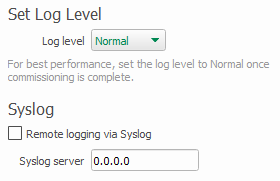
Controllers do not have syslog enabled by default. To enable, check the box next to "Remote logging via syslog" and type in the IP. Additionally you can change the type and quantity of log messages by changing the Log Level setting above Syslog. This setting also affects the local logging as viewed in the controller's web UI. It is recommend to keep this at "Normal" unless directed to change it by ETC Technical Services for troubleshooting.
Response Mk2 Gateways
Syslog settings for Response Mk2 Gateways can only be configured via Concert. Select the Gateway, and in the Property Editor expand "Logging Settings" to be presented with the options:
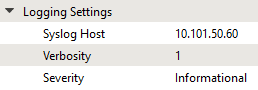
The Syslog Host is the IP address the Gateway will send its log information to, and defaults to 10.101.50.60. Verbosity and Severity change the complexity and type of messages that get logged out. Generally you can leave these at "1" and "Informational" respectively. A higher Verbosity or different Severity setting can negatively impact the performance of the Gateway, so it's recommended to only change them upon request from ETC Technical Services to troubleshoot an issue.
After the change(s) is made, send the device configuration to the Gateway.
Response MIDI / SMPTE / Serial / Analog I/O Gateways
All four of these Response gateways are set up the same way. Syslog can only be configured via Concert. Select the Gateway, and in the Property Editor expand "Logging Settings" to be presented with the options:
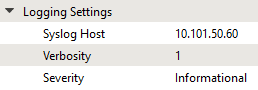
The Syslog Host is the IP address the Gateway will send its log information to, and defaults to 10.101.50.60. Verbosity and Severity change the complexity and type of messages that get logged out. Generally you can leave these at "1" and "Informational" respectively. A higher Verbosity or different Severity setting can negatively impact the performance of the Gateway, so it's recommended to only change them upon request from ETC Technical Services to troubleshoot an issue.
After the change(s) is made, send the device configuration to the Gateway.
Response 0-10v Gateway
The Response 0-10v Gateway's Syslog settings can only be configured via Concert. Select the Gateway, and in the Property Editor expand "Advanced", and then "Logging Settings" to be presented with the options:
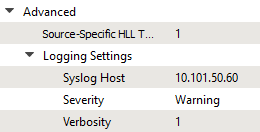
The Syslog Host is the IP address the Gateway will send its log information to, and defaults to 10.101.50.60. Severity and Verbosity change the complexity and type of messages that get logged out. Generally you can leave these at "Warning" and "1" respectively. A different Severity or higher Verbosity setting can negatively impact the performance of the Gateway, so it's recommended to only change them upon request from ETC Technical Services to troubleshoot an issue.
After the change(s) is made, send the device configuration to the Gateway.
