How to access files on Net3 Conductor's SMB File Server
One of Net3 Conductor's functions is a SMB file server to store backups of device configurations, console show files, device firmware, or any other lighting system files (like drawings) you'd like to store for safe-keeping. Some devices, like Paradigm Central Control Server (P-CCS), or Sensor3 (CEM3) racks can be configured to automatically send updates to Conductor, while other files must be placed on the file server manually. Follow the instructions below to access the file server to retrieve or add files:
- Connect a PC or Mac to your lighting network, and make sure it's IP information is in the correct scheme.
- Open a Windows Explorer (aka This PC or My Computer) on Windows, or a Finder on a Mac.
- In the address field enter "\\10.101.50.60" without quotes and press [Enter].
- The default IP of Net3 Conductor is 10.101.50.60, however it may have been changed for your system. If you're unsure if its IP you can:
- Look at the LCD on the front of Conductor
- Open Net3 Concert on a computer or Eos/Cobalt family console and run a network map. Select the Conductor icon and find the IP in its property editor.
- Contact your ETC Dealer, or ETC Technical Services for further assistance.
- NOTE: using // will direct the request to an internet browser and take you to the web UI instead. You cannot access the file server from the web UI.
- The default IP of Net3 Conductor is 10.101.50.60, however it may have been changed for your system. If you're unsure if its IP you can:
- If you are asked for a username and password, use the credentials below. If you check the box to save credentials, you should not have to enter them again later.
- Username: etcuser
- Password: lights
- You should be met with a view of several folders:
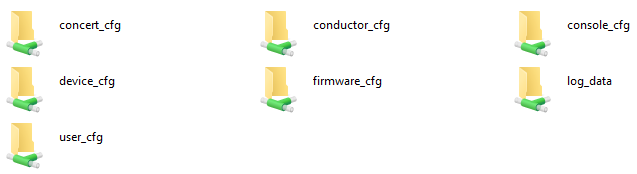
- concert_cfg is intended to hold Net3 Concert configs. This is empty by default and the files must be manually added.
- conductor_cfg is where Net3 Conductor configs are stored. This is empty by default, but files will be placed here when saving Conductor configs through the web UI.
- console_cfg is for storing Eos or Cobalt-family show files. It is empty by default but you can find instructions for saving Eos Family show files to Conductor at this link.
- device_cfg is where you can find device configurations. Inside you may find a "paradigm_backup" folder where your P-CCS automatically saves a backup of its config, or CEM+/CEM3 configs. Other devices, like Mosaic controller configs, must be manually added.
- firmware_cfg is where Conductor's TFTP server hosts device firmware for updates. This folder is empty by default, and files must be manually added.
- log_data is empty by default, but logs that are pulled for troubleshooting various devices can be manually added as backup storage.
- user_cfg is empty by default, but is a great place to store system drawings, PDFs, spreadsheets, and other documentation about your system.
- Simply drag the you need to your desktop (or other location) to use them, and drag files from locations on your computer to the desired folder for storage.
