Why Won't Bootp Server Start In NCE?
Issue
I am clicking on Network Address Server in the Network tab of NCE, but the bottom left corner of the screen still says "bootp server stopped."
Problem A: Eos Console Running DHCP
If you are running NCE on an Eos console where the DHCP server is enabled on the NIC we are using, you will not be able to also enable the bootp server in NCE. Please disable DHCP on the port in use in Eos console's Settings>Network. Now relaunch NCE and enable Network Address Server.
Problem B: Not Running As Administrator
It is important that you run NICPicker and NCE as administrator. Do this by right clicking the program and choosing "run as administrator." It is possible that your NICPicker file is being saved elsewhere on your computer if the program is not being run as admin.
Problem C: Wrong Default Gateway
If your computer is running Windows Vista or newer, it is important that the computer's default gateway does NOT match its IP address. If your computer's IP address is 10.101.1.100, for example, the default gateway should be 10.101.1.1.
Problem D: NICPicker Settings Were Saved Incorrectly
When installing NCE, the application NicPicker opens up. This application creates a file that NCE needs to properly utilize the network adapter. If that file is incorrect or was not created during NCE installation, the bootp server will fail to start.
NICPicker should be installed at C:/Program Files (x86)/ETC/NICPicker/NICPicker.exe.
NICPicker looks like this:
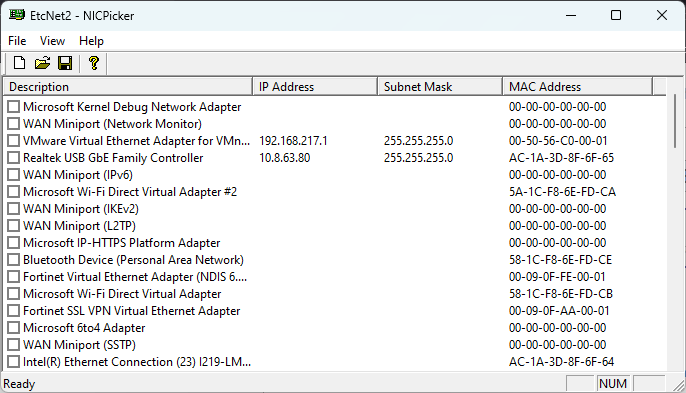
To correctly configure NICPicker, click the checkbox next to the network interface you are connecting to your Net2 devices with. Ensure all other checkboxes are unchecked. This will prompt you to save a file titled ETCNet2.cfg to the C:/Windows/System32 folder. The save location and the filename should not be changed. Once this file is saved, and the rest of the problems above are addressed, it should be possible to start the bootp server.
