User Creation, Deletion, and Editing on Foundation
- Last updated
- Save as PDF
The Users tab in the System Setup menu allows a system administrator to create, edit, or delete user accounts.
Only system administrators can perform these actions.
Creating User Accounts
User accounts are individualized accounts within the software that define the specific capabilities for any user. Accounts have an associated PIN login that was set when the account was created. Your abilities in Foundation are determined by the user type of the user account that was created for you.
User accounts can only be created and deleted by an administrator. If you require a different type of user account or access to a specific feature, contact your system
administrator or system installer.
As an administrator, you can create a new user account by performing the following steps:
- Press the menu button
 to open the menu.
to open the menu. - Select "Settings" from the menu options. The System Setup screen will open.
- Select "Users" from the options on the left side of the screen. A list of user accounts will open.
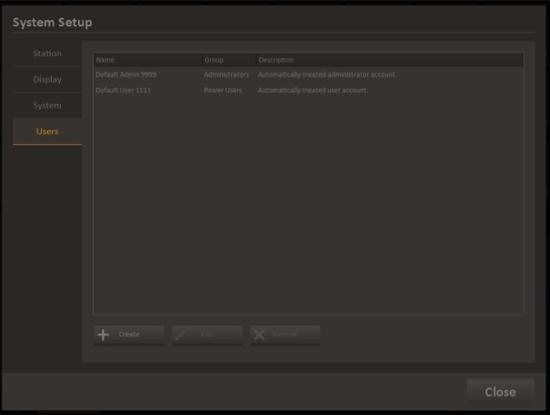
- Press "Create" at the bottom of the screen. The "Create User" Screen will open.
- Enter a name and, if desired, description for the new user account.
- Enter the desired four-digit PIN Code which will be used to access this account.
- Choose which group the user account will be classified as.
- Press "Ok" to save the changes and create the account.
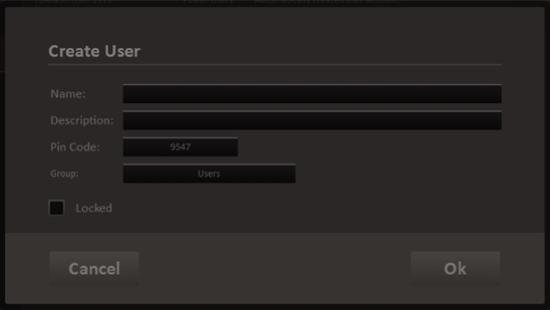
Editing User Accounts
User accounts can only be edited or deleted by an administrator. If you require changes to your user account, contact your system administrator or system installer.
As an administrator, you can edit user accounts by performing the following steps:
- Press the menu button to open the menu.
- Select "Settings" from the menu options. The System Setup screen will open.
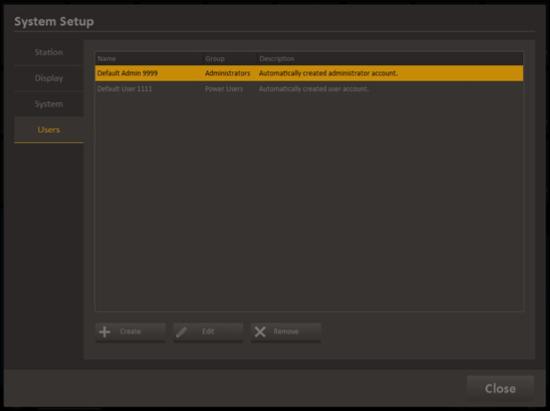
- Select "Users" from the options on the left side of the screen. A list of user accounts will open.
- Select the User account you wish to edit and press "Edit" at the bottom of the screen. The "Edit User" window will open.
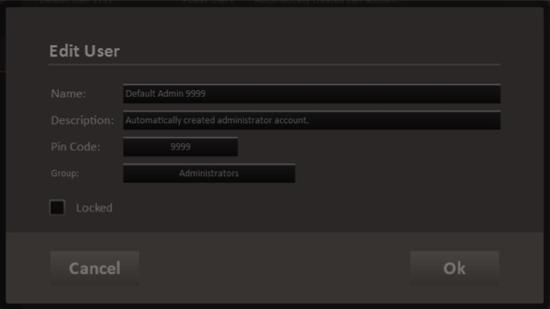
- Make the desired changes to the user account. The "Locked" checkbox can be used to lock out the specified account without deleting it. When checked, this account will remain stored on Foundation, but cannot be used to log in to the system.
- Press "Ok" to save the changes.
Deleting User Accounts
To delete a user account, open the System Setup Users tab. A list of existing user accounts will appear.
Select the user account you wish to delete and then press the "Remove" button. A confirmation dialog will open. Delete the account by pressing "Yes." The account will be
deleted.
Only system administrators can delete user accounts.
User Levels
User levels determine your capabilities when using Foundation. The user level of your account was set when it was created by your system administrator.
There are six user levels available:
| Level | Capabilities/Restrictions |
|---|---|
| Emergency User |
|
| User |
|
| Preset Operator |
|
| Operator |
|
| Power User |
|
| Panel Preset Operator |
|
| Panel User |
|
| Administrator |
|
