Connect a DP 8000 to a Hog 4 console using static IP address
Explanation
This article will guide how to connect a DP 8000 to a Hog 4 console using static IP addresses.
Steps
- Connect the Hog and DP 8000 to the same HogNet network
The picture below shows the DP 8000 and the HogNet without a switch.

- Set the port number on both the console and the DP 8000 to be the same
- Console - The following steps are done before launching a show
-

Note that after the 3.14.0 update, this setting can be found in the Control Panel / Startup Tab. (show must be logged off) - Click on "Settings"
- Make note of the port number to change on the DP 8000 or change the port number to be the same as the DP 8000
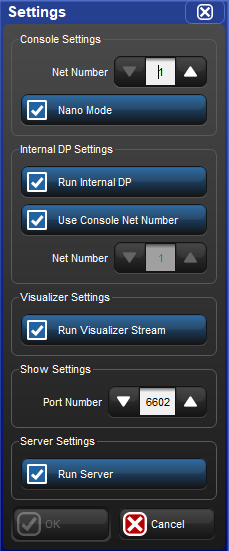
- Select "OK"
-
- DP 8000
- Select Network
- Assign the port number to match the console's port number
- Select OK to return to the main screen
- Console - The following steps are done before launching a show
- Set the Net Numbers to be different on both the console and the DP 8000
- Console - The following steps are done before launching a show
- Click on "Settings"
- Make note of or change the Net Number
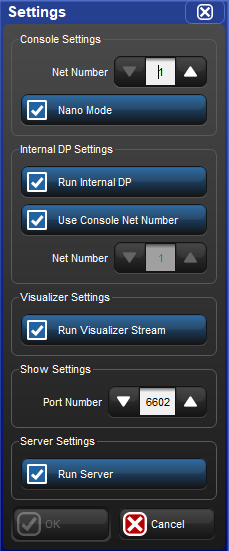
- Select OK
- DP 8000
- From the main screen, select Network
- Make note of or change the net number as needed
- Console - The following steps are done before launching a show
- Set the IP addresses on the console and the DPs to be in the same range and set the Netmasks to be the same
- Console -
- Open the control panel
- Go to HogNet
- Either use the default IP settings or use custom IP settings and put in a different IP than the FixtureNet
- Select OK
- DP 8000 -
- From the main screen, select Network
- Select Console
- Select Console Link Config
- Navigate to the IP Config screen
- Set the IP address to be in the same range as the console and the netmask to be the same as the console
Example: The console's HogNet IP is 172.31.0.1 and the Netmask is 255.255.0.0, then the DP 8000's IP should be 172.31.0.101 and the Netmask is 255.255.0.0 - Select OK to return to the console link status screen
- Select Close to return to the Network Configuration screen
- Select OK to return to the Main screen
- Console -
