Connect a DP 8000 to a Hog 4 console with a DHCP server
Explanation
This article will guide how to connect a DP 8000 to a Hog 4 console with a DHCP server. The DHCP server can either be from the console or from another source on the HogNet network.
Steps
- Connect the Hog and DP 8000 to the same HogNet network
The picture below shows going from the console directly to the DP 8000.

The picture below shows what the network would look like with a DHCP server, router in this example, on the network

- Set the port number on both the console and DP 8000 to be the same
- Console:
-

Note that after the 3.14.0 update, this setting can be found in the Control Panel / Startup Tab. (show must be logged off) - Before launching a show, click on "Settings"
- Make note or change the port number
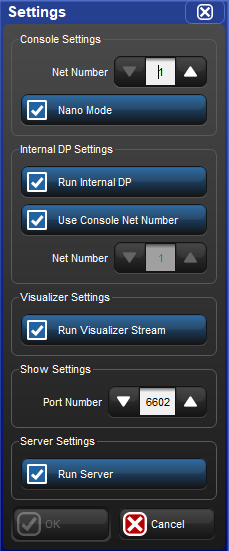
- Select OK
-
- DP 8000:
- From the main screen, select Network
- Assign the port number to match the console's port number
- Select OK to return to the main screen
- Console:
- Set the net numbers to be different on both the Console and the DP 8000
- Console:
- Before launching a show, select Settings
- Make note of the Net Number or change the Net Number as needed
- Select OK
- DP 8000:
- From the main screen, select Network
- Change the Net Number to any value between 1 and 99
- Select OK to return to the main screen
- Console:
- If using the console as a DHCP server, enable the DHCP server on the console
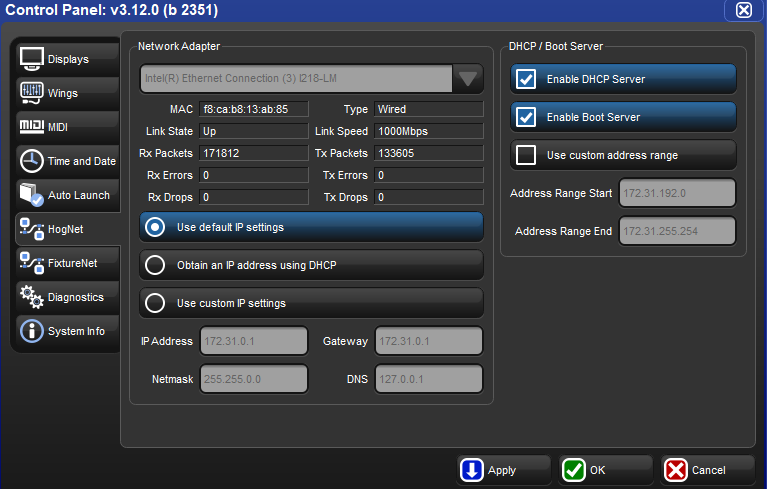
- Open the control panel
- Navigate to the HogNet tab
- Choose either "Use Default IP settings" or "Use custom IP settings"
- Check the "Enable DHCP server" box
- Select OK
- If using an external DHCP server like a router, Set the HogNet on the Hog console to "Obtain an IP address using DHCP"
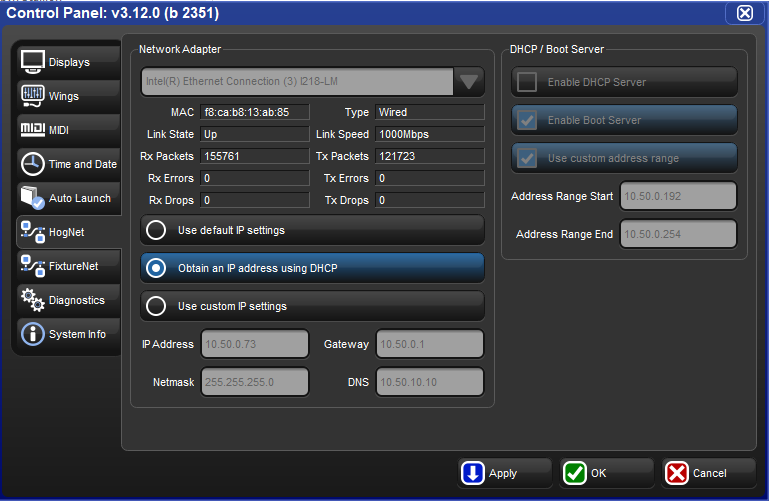
- Open the control panel
- Navigate to the HogNet tab
- Select "Obtain an IP address using DHCP" - by choosing this option, the console will be listening for an IP address from the DHCP server.
- Hit OK
- Set the HogNet on the DP 8000 to obtain an IP address using DHCP
- From the main screen, select Network
- Select Console
- Select Console Link Config
- Navigate to the IP Config screen
- Set DHCP to On
- Select OK to return to the console link status screen
- Select Close to return to the Network Configuration screen
- Select OK to return to the Main screen
