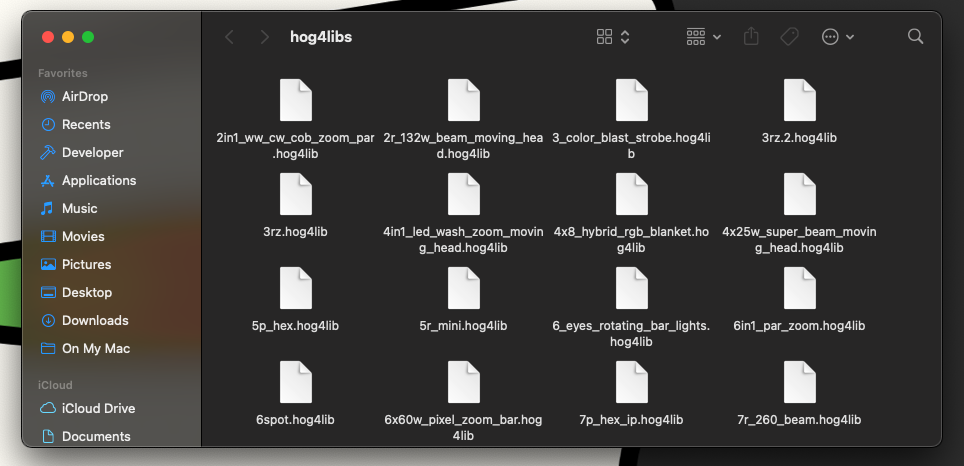Connect to FTP site for Hog fixture libraries
Symptoms/Issue
Hog fixture libraries are stored on an FTP server. Most browsers will no longer display FTPs. This guide explains the steps needed to connect to the FTP from macOS's Finder and Windows File Explorer.
URLs for Fixture Library Folders
- The V3 Fixture Library folder is
ftp://ftp.highend.com/hogsupport/fixturelibraries- The V4 Library folder is
ftp://ftp.highend.com/hogsupport/hog4libs- The V5 Fixture Library folder is
ftp://ftp.highend.com/hogsupport/hog4libs/v5/
V3: Compatible with Hog 3 consoles running v3.1.9 > v3.2.6
V3: Compatible with Hog 4 consoles running v2.0.0 > v3.21.0
V4: Compatible with Hog 4 consoles running v3.9.0 > v3.21.0
V5: Compatible with Hog 4 consoles running v4.0.0 > v4.X.X
Windows Files Explorer
- Open File Explorer and paste the URL in the address bar
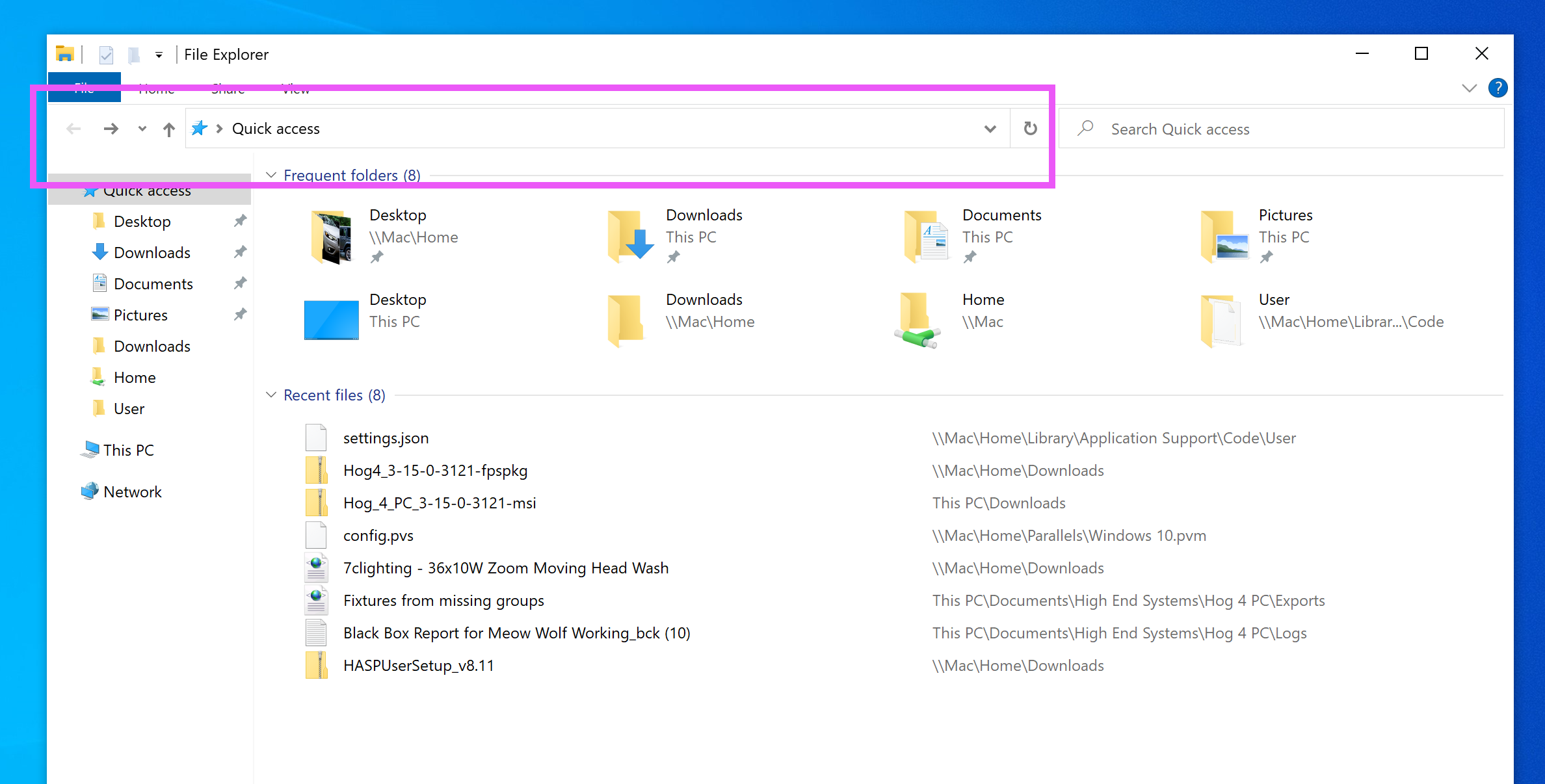
- You are connected to the FTP server and can copy/paste the files to your USB drive
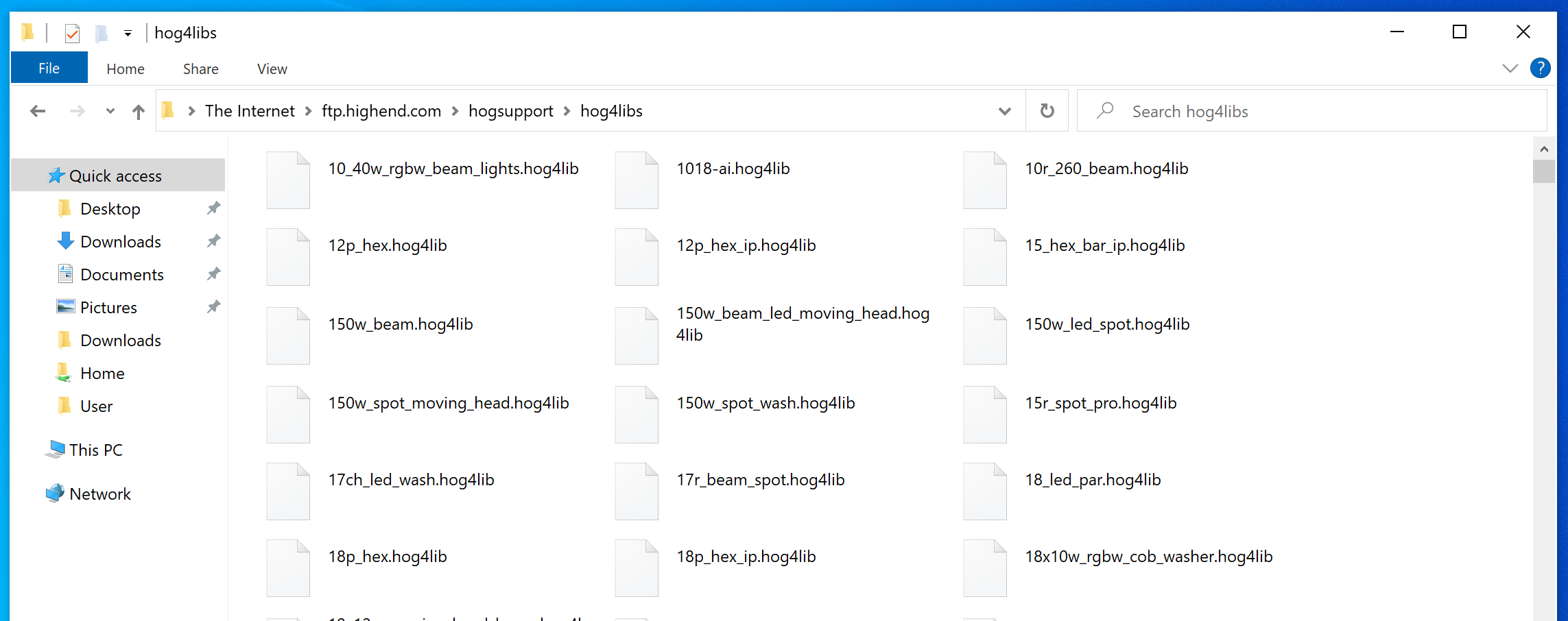
MacOS Finder
- Select Finder, choose Go from the menu bar, and then choose Connect to Server
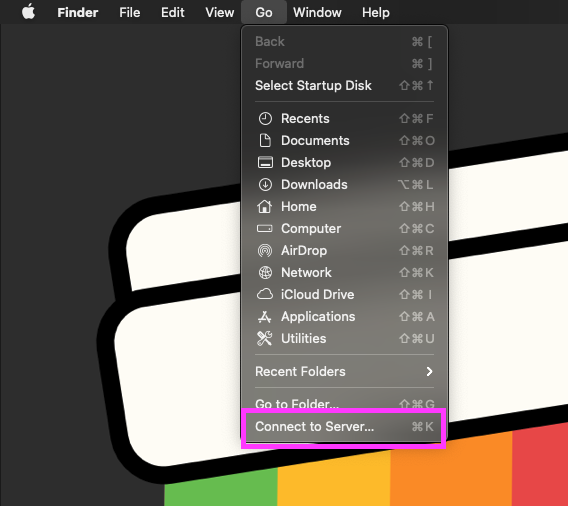
- Type the URL into the textfield and click Connect
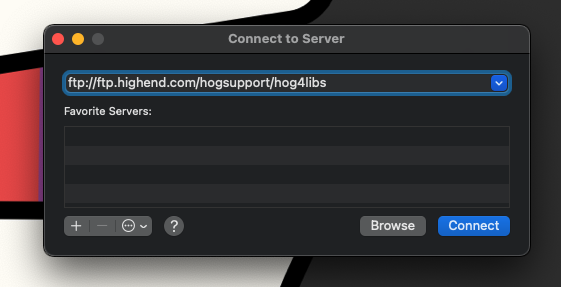
- Change your Connect As to Guest instead of Registered User and click Connect
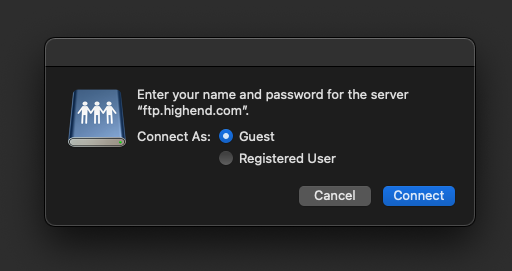
- You are now connected and can copy these files to your USB drive as needed