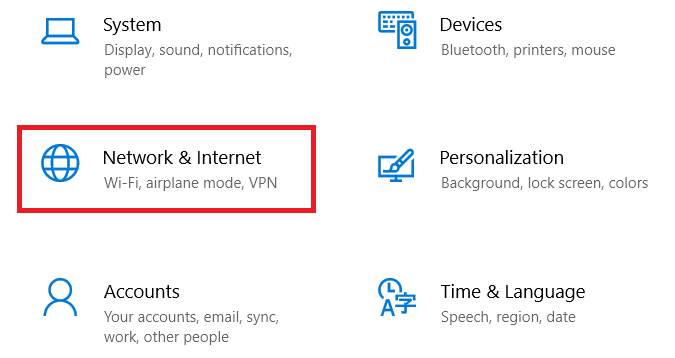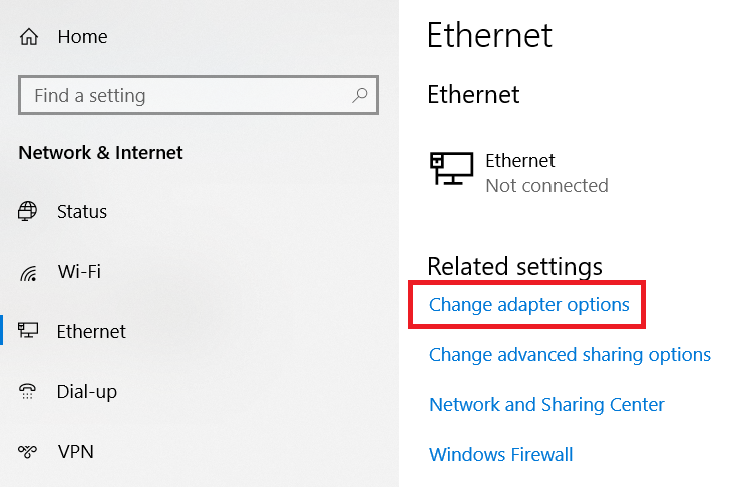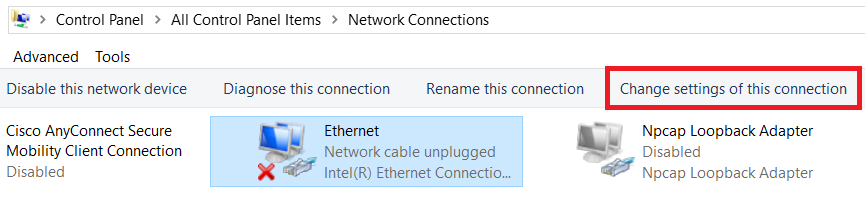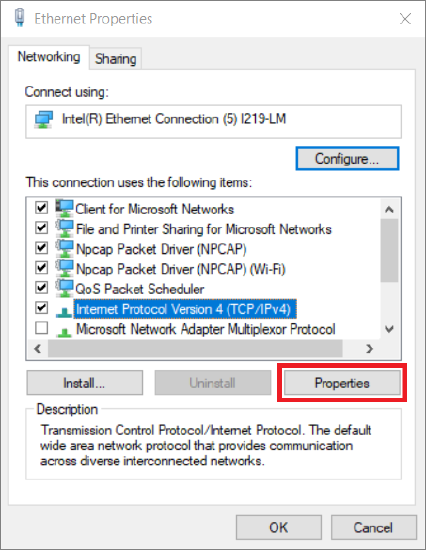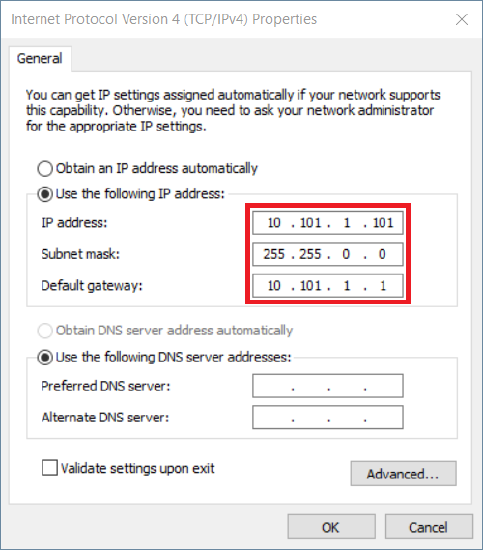Explanation
If you are using ETCnomad or Mosaic Designer on Windows and there is not a DHCP server running on your network, you may need to manually set a static IP address for your computer in order to communicate with your lighting network. The steps below will walk you through this.
 |
The process below was last updated with Windows 10 version 1803
|
Steps to Solution
- Close any ETC software you are currently using.
- Click on the Windows Logo, then click the Settings icon.
|

|
- Click Network & Internet within Windows Settings.
|
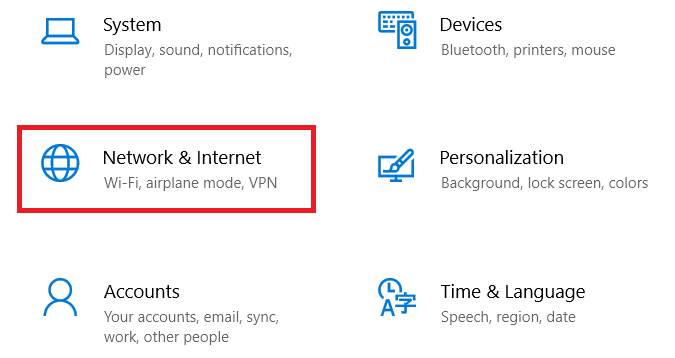
|
- Select Ethernet within Network & Internet, and then click Change adapter options.
|
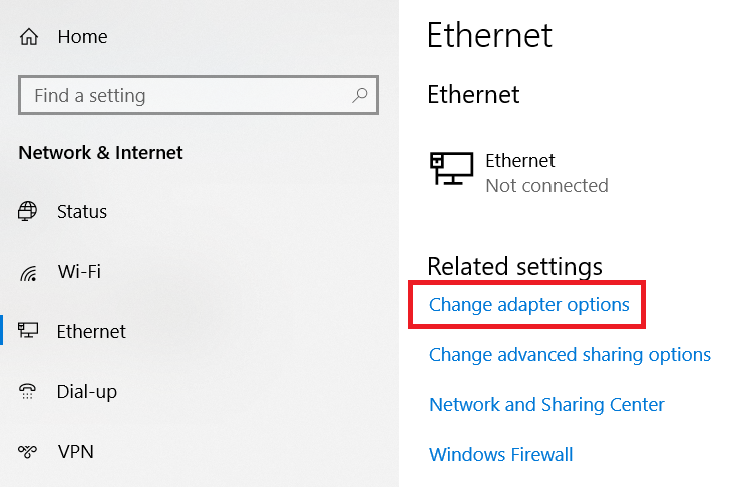
|
- Select Ethernet or whichever interface you are using to connect to your lighting network. Depending on adapter type or number of Network Interface Cards, this may be labeled differently.
- Click Change settings of this connection.
 |
If you are not an Admin on your computer, you may need to authenticate with an Admin username and password to continue.
|
|
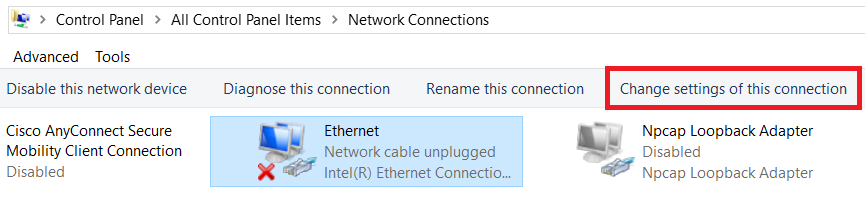
|
- Select Internet Protocol Version 4 (TCP/IPv4), and then click Properties.
|
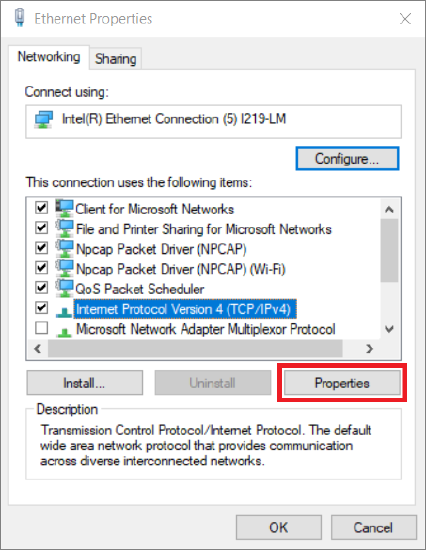
|
- If you do not have a DHCP server on your lighting network, the associated fields may be blank. To set a manual IP address, select Use the following IP address.
- Enter a unique IP address that is in the same subnet as other devices in your lighting network. ETC devices typically live in a subnet of 10.101.x.x with a 255.255.0.0 subnet mask on 10.101.1.1 Gateway. You may want to check the IP address of another device on your network to confirm they are in that subnet. When assigning a manual IP to a third-party computer, ETC recommends using an IP anywhere from 10.101.1.101 to 10.101.1.252.
- Click the OK button on both this window and the Ethernet Properties window to confirm your changes.
|
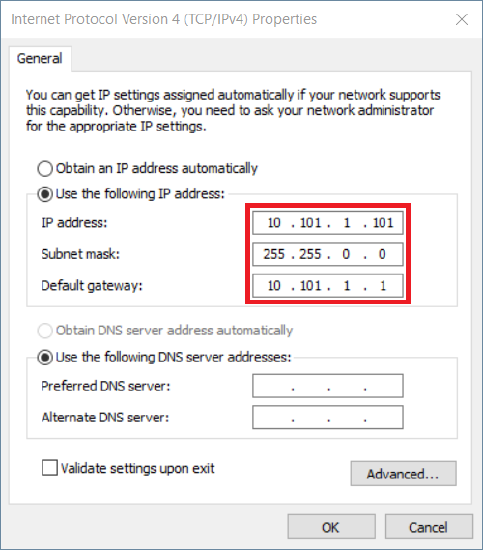
|