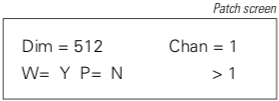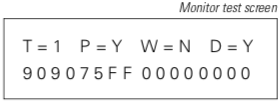AAS Processor Unit Operation
Analog Address Specifications
The system can control up to eight analog channels wired to DMX512 dimmers. Up to eight slider stations may be installed. The system also includes a processor unit from which you can assign dimmers to channels and enter other system settings.
In addition to the eight analog channels, the system also includes a panic channel and a work light channel. Panic and work light channels gives you immediate access to emergency lights and work lights independent of the eight analog channels.
The Analog Address system includes the following features:
- Eight analog channels
- One panic channel
- One work light channel
- User-definable fade time
- Console pile-on and disable modes
- Diagnostic tests
- One DMX512 input
- One DMX512 output
Analog Address hardware components:
- Processor unit
- Up to eight slider stations
- Up to eight panic stations
- Up to eight work light stations
- Keyswitch lockout available for all stations
Each slider station includes at least one analog channel potentiometer (pot), a take control switch, and may include any of the following:
- Up to eight channel pots
- Local master pot (if more than two channel pots)
- Panic button
Menu Operation
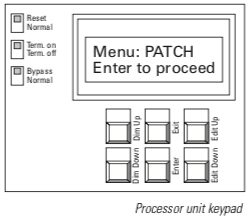 |
You can perform the following functions from the processor unit; each is described below.
|
|
Dim = Dimmer number |
Assigning dimmers to analog, panic and work light channels
|
 |
Setting fade timeThe fade time is the length of time analog channels take to fade up or down when you press [Take Control] at a slider station. Fade time applies to all analog channels and the work light channel. Panic channel turns on instantly. Follow these steps to set fade time:
|
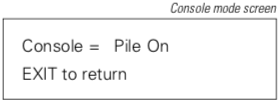 |
Selecting console pile-on or disable modeIf you have a lighting control console wired into the Analog Address system, you can choose whether or not the console can control dimmers included in analog channels. Two console control options are available: pile-on and disable. If you select pile-on, the console is able to control all dimmers included in Analog Address channels; the highest setting between the console and Analog Address establishes active levels. If you select disable, the console is not able to control any dimmers included in analog or panic channels; the console can still control dimmers included in only the work light channel. In disable mode, console controls all dimmers not included in Analog Address analog or panic channels. To select console control mode, follow these steps:
|
Selecting bypass modeThe bypass switch on the processor unit allows you to disable the Analog Address system, and to permit DMX512 data to pass directly from the console to the dimmers. You may choose to use bypass if you want only the console to control dimmers, or if the Analog Address system malfunctions. To enter bypass mode, set bypass switch to Bypass. To resume normal operation, set bypass switch to Normal. |
|
Selecting DMX termination or normal modesThe terminate switch on the processor unit terminates a DMX512 signal from a remote control console. The processor unit combines the incoming DMX512 data with the Analog Address data, and generates a new DMX512 signal. The Analog Address system is normally the last receiver on a DMX512 data stream. If so, set the Termination switch to Terminate on. If your Analog Address system is not the last receiver, set the switch to Terminate off. |
|
|
|
Performing diagnostic testsThree diagnostic tests are available from the processor unit: Test one, Test all and Monitor. Test one and Test all MonitorDisplays which control station currently has control, if panic and work light channels are active, and if the processor unit is receiving data from a control console. Monitor also displays current output levels for all analog channels. To perform diagnostic tests, follow these steps:
|