How to Record Presets on Unison CME, CMEd, or CMEi
Issue
The steps below will walk you through re-recording a preset using your Unison Processor.
Steps
- Set the look you want to record.
- This can be done either by using an external lighting control console, Unison stations, or Using the "Zones" menu to set zones to specific levels.
- Press and hold on the hidden "Unison Menu Activate" button called out in the diagram below until "MENU [Stat]" appears on the screen
|
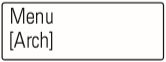 |
|
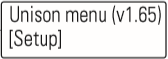 |
|
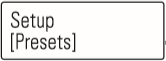 |
|
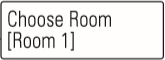 |
|
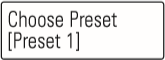 |
|
 |
