How to Load a Config File to a Paradigm Central Control Server (P-CCS)
Why Load the Config File?
The primary reason for loading a server config file (.spcf) to your Paradigm Central Control Server (P-CCS) is if changes/updates are made to the system, or if installing a loaner P-CCS as part of a repair RMA. In order to load the file you'll need to have obtained the .spcf file from your ETC Authorized Dealer, a backup stored on Conductor, or ETC Technical Support.
Loading the Config File
To load the config file via Web UI of the P-CCS:
- On a computer which is connected to the lighting network, and in the same IP scheme as the other devices, open up an internet browser (Internet Explorer, Firefox, Chrome, Safari, etc.). If you have issues after configuring the IP of your Ethernet adapter, you may also need to disable wi-fi on your conmputer.
- In the address bar enter the IP address of your P-CCS, which is 10.101.10.10 by default.
- Click the Menu button in the top left corner of the page, and choose Network from the menu.
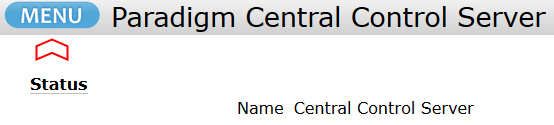
- Click the Upload Project button

- Select Use file on local machine. Click the Browse button, navigate to the .spcf file on your computer, and click Open.
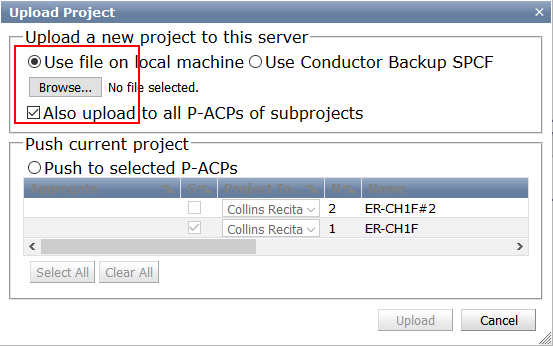
- Make sure the "Also upload to all P-ACPs of subprojects" is checked, and click the Upload button
- It may take several minutes to finish, but once the upload is completed the WebUI should indicate that all devices are online and in sync.
- Test the system at your stations to confirm everything is functioning as expected.
