Paradigm Touchscreen Remote 'Check IP or network settings' Error
- Last updated
- Save as PDF
Issue
Connecting to a known-working P-TS7 with the Paradigm Touchscreen (PTS) Remote app results in a "Error connecting to P-TS7 Check IP or Network Settings" error, as shown in the screenshot below.
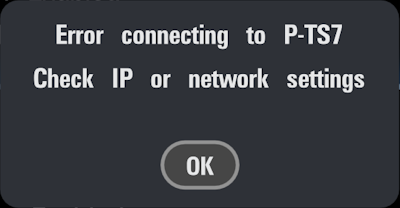
Explanation of Issue
This error occurs when the app cannot communicate with the P-TS7. There are a handful of reasons this can occur.
Solution
- Only Ethernet-connected P-TS7 touchscreens (P-TS7, P-TS7-PE, or P-TS7-E) support this feature. Portable LinkConnect (P-TS7-P) and Wireless Handheld (P-TS7-H) do not support this feature.
- The P-TS7 must be running firmware version 4.1.0 or 4.2.2 and greater to support Paradigm Touchscreen Remote. NOTE: systems running 4.2.0 or 4.2.1 contain a bug which doesn't allow PTS Remote app connections.
- Check to make sure that Mobile App Connection is enabled on your P-TS7.
- To do this, go to your P-TS7 Settings by pressing the recessed "Mode" button on the underside of your screen
- Go to "Comms" and tap "Mobile App Settings". Enter the setup passcode (default 3333).
- Make sure Mobile App Connection is "On"
- Make note of the Passcode (if defined) and the port number (default 49044)
- Ensure your wireless network and mobile device are set up correctly per How to set up your wireless network for use with ETC Mobile Applications.
- If connecting via a WAP: the mobile device and P-TS7 should be in the same IP subnet/scheme. Either manual (static) IP data can be used on the mobile device, or it can automatically obtain IP data from a DHCP server present on your network.
- If connecting via a router:
- Lighting network connected to WAN port: the mobile device and P-TS7 should be in different IP subnets/schemes. The router will use NAT (Network Address Translation) to bridge communication between the devices. The mobile device usually will automatically obtain IP data from the DHCP server hosted by the router, but manual (static) IP data can also be used on the mobile device.
- Lighting network connected to a LAN port: setup should be the same as connections via a WAP.
Apple iOS devices require a Router IP (default gateway) and a DNS IP defined in the device's wireless settings. If either is blank, iOS does not consider this to be a valid connection. If the connection is valid the Wi-Fi icon will display next to the battery status in the top-right corner of the display. Invalid connections will not display the Wi-Fi icon.
Devices without a Router IP and/or a DNS IP may still be able to connect to the app if they're receiving cellular data. If cellular data is disabled, the PTS Remote App will be unable to connect to the PTS7 until data is restored or a valid Wi-Fi connection is established
Changing to manual (static) settings may be required in order to define a Router or DNS IP. After entering valid settings it may take a minute before iOS displays the Wi-Fi icon.
