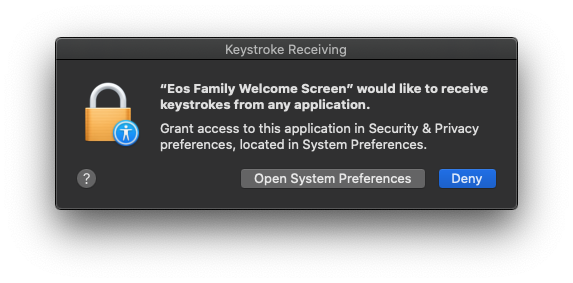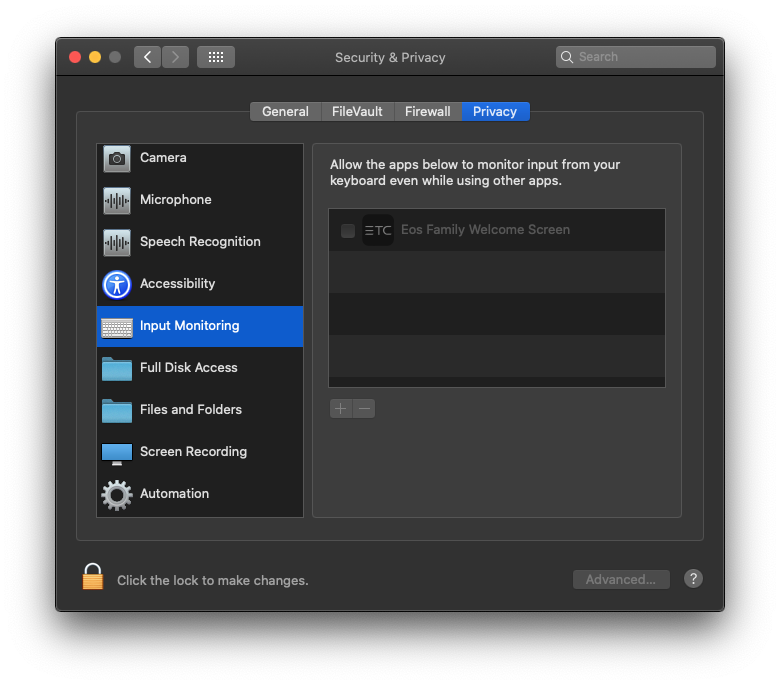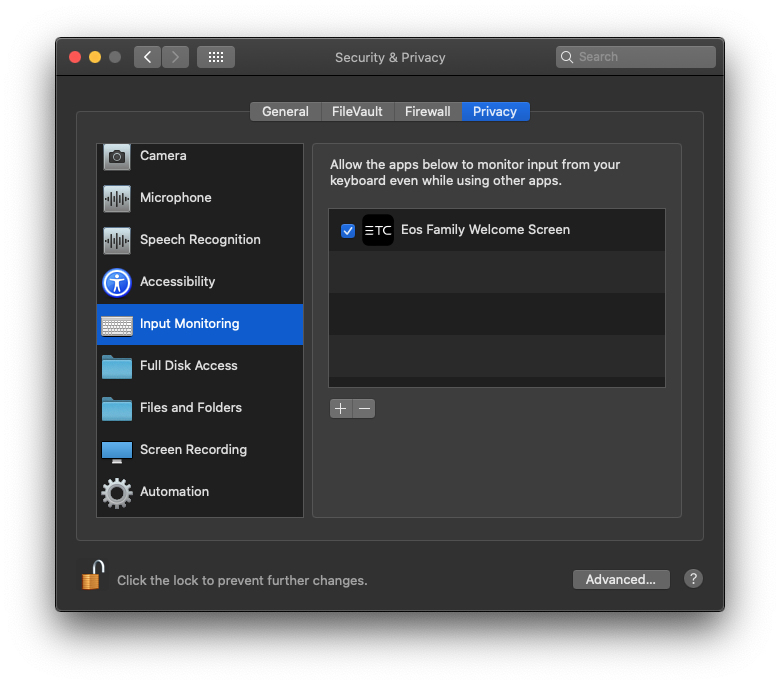Issue
When I launch Eos, I get a "Keystroke Receiving" alert. Or, Eos will not communicate with USB devices including:
- Programming Wings
- Fader Wings
- Gadgets I or II
- ETCNomad Output Dongle
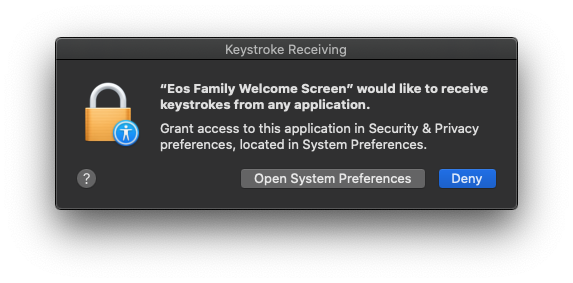
Description
On Macs running macOS Catalina (10.15) and higher, a "Keystroke Receiving" alert will pop up, requesting access for Eos Family Welcome Screen to receive keystrokes from any application. This permission is necessary for ETCnomad to communicate with USB devices. Because Deny is the default option in this dialog box, The steps below will walk you through granting access.
Fix/Solution
- Launch System Preferences
- If the "Keystroke Receiving" alert is still up, click on {Open System Preferences}.
- If the "Keystroke Receiving" alert is not visible:
- Navigate to (Apple)>System Preferences....
- Click on {Security & Privacy}
- Navigate to the "Privacy" tab
- Select "Input Monitoring" on the left-hand toolbar
|
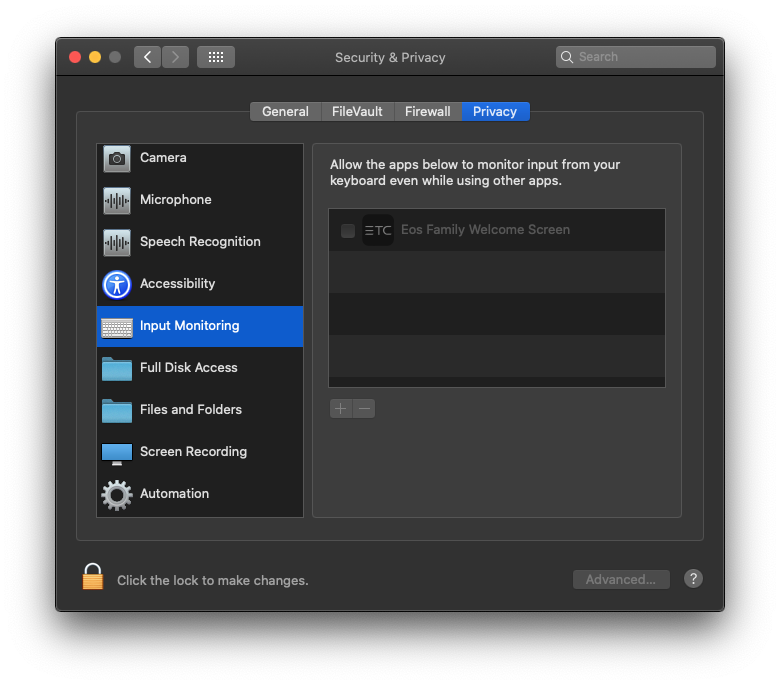 |
- Click on the padlock on the lower-left corner and enter an Administrator username and password if prompted.
- If Eos Family Welcome Screen is already listed on the right-side of the preferences pane, simply click the checkmark to grant access.
- If Eos Family Welcome Screen is not listed:
- Click on the {+} button. If you are not presented with a {+} button as pictured to the right, follow these steps:
- Quit Eos and Eos Family Welcome Screen
- Launch Terminal
- This can be found in your /Applications/Utilities folder.
- Run the following command:
tccutil reset ListenEvent com.ETC.EosWelcomeScreen
- Re-launch Eos Family Welcome Screen and go back to step 1 above.
- Navigate to your Applications folder
- Select Eos Family Welcome Screen
- Click {Open}
- Reboot your computer
- Re-open Eos Family Welcome Screen
|
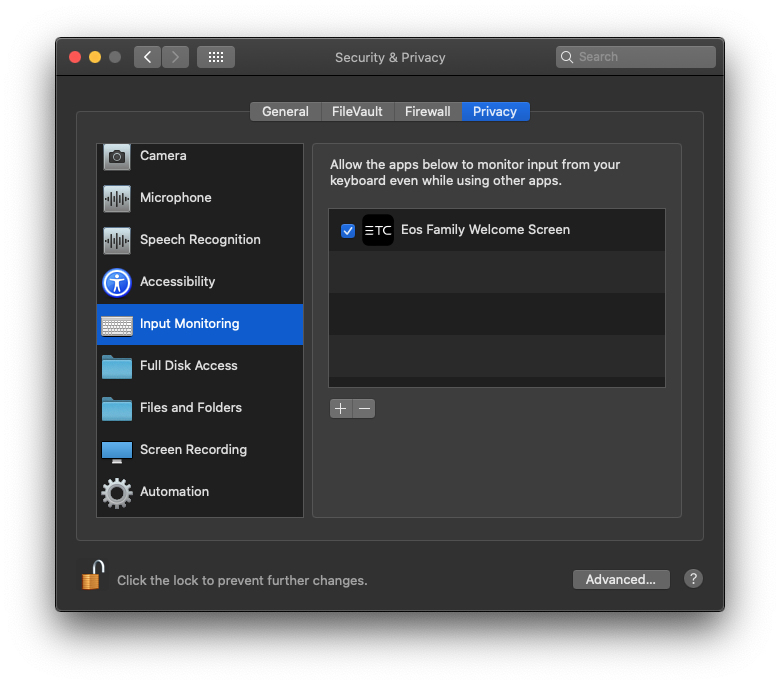 |