Gadget Unresponsive with Eos on Mac
- Last updated
- Save as PDF
Symptoms
I've got my Gadget plugged into my Mac but, it is unresponsive when Eos is running.
Explanation
There are a variety of reasons why a Gadget I or Gadget II may not respond with Eos on a Mac. Follow the steps below to troubleshoot.
Steps to Solution
- The Gadget can only be used by one application at a time. Ensure no other ETC applications are running
- Quit Eos and Eos Family Welcome Screen.
- Quit all other ETC or ETC Labs applications.
- Re-launch Eos
- Ensure you are running the latest version of Eos
- Update Eos to the latest version of software.
- Ensure DMX Output is Enabled
In Eos v3.2.0 and Higher - Double-Tap [Address] to open the Patch tab.
- Navigate to Protocols>Local DMX in the CIA.
- Make sure "Enabled Protocol" is set to Enabled.
- It is also recommended to have "Default Protocol" set to Enabled.
In Eos v3.1.5 and Lower - Double-Tap the [Displays] key to open the browser. Navigate to Setup>System Settings>Output. Under "Local DMX Outputs", make sure {DMX Outputs} is set to "Enabled".
- It is also recommend to have {Default Output Protocol} set to "Enabled".
- Verify Eos can detect your Gadget
- Double-Tap the [Displays] key to open the browser.
- Navigate to Setup>Diagnostics.
- Underneath "ACNPriority", look for a line that says "I/O Board Firmware Version"
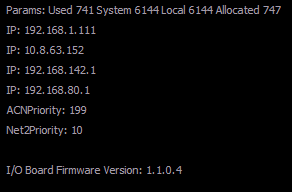
- If I/O Board Firmware Version is listed in the Diagnostics tab:
- If you are using a Gadget I on macOS Catalina (10.15) or higher, ensure Eos Family Welcome Screen has access to Input Monitoring.
- Otherwise, you may be dealing with a hardware issue on the Gadget itself. Contact ETC Technical Services for further assistance.
- If I/O Board Firmware Version is not listed in the Diagnostics tab:
- Check for a status indicator on the Gadget next to the USB port:
- On Gadget I, the indicator should be rapidly blinking red.
- On Gadget II, the indicator should be rapidly blinking green.
- If there is no indicator at all, try a different USB port. If that still doesn't work, try a different USB cable.
- If neither a different USB port or cable resolves your issue, you may be dealing with a hardware issue on the Gadget itself. Contact ETC Technical Services for further assistance.
- If there is a status indicator, but they are not rapidly blinking, try reloading firmware. This will require access to a PC.
- Check for a status indicator on the Gadget next to the USB port:
