"Waiting for Console Hardware to Initialize" Error on Ion Xe
- Last updated
- Save as PDF
Symptoms/Issue
When powering on or attempting to launch the Eos software on a Gio @5, Ion Xe, Ion Xe 20, Ion Xe RPU, Element 2, Eos RPU3, or Eos Apex Processor, an alert reading the following would appear:
Launching
One moment please, waiting for console hardware to initialize...
Description/Explanation of Issue
The console has lost communication with the Intelligent Power Board.
Note: If you are experiencing this issue immediately after imaging a Windows 7 Ion or Ion XE, you may have selected the incorrect console type during the re-image process. See the following articles for more information, and attempt the image process again before opening your console:
Fix/Solution
Step 1: Verify no Components are in Bootloader
- In the Eos shell, open the {Settings} menu and then click the {Maintenance} button.
- On the bottom of the screen there is a window labeled "detected modules".
- If there is not an item listed "BOOTLOADER E:\ (Component in bootloader mode)" continue to Solution 2 below.
- If there is an item listed as "BOOTLOADER E:\ (Component in bootloader mode)", please contact ETC Technical Services.
Step 2: Ensure you are running the latest version of software
- Follow the steps in this article to verify you are running the latest version of software:
Solution 2: Verify Intelligent Power Board Connections
- Fully disconnect the IEC power cable on the back of your console.
- Open up your console (see the "Related Links/References" section below for steps to open up the particular console you're using).
- Check the USB connection between the Intelligent Power Board and the mother board. The green box in the image below shows the Intelligent Power Board. The red outlines show the USB connections at the Intelligent Power Board and the Mother Board. When reseating the USB connections at the Mother Board, it is imperative that you put them back in the same orientation and position. Note: There is an adhesive that has been added to the connection to the motherboard on later consoles.
Eos Apex Processor's Intelligent Power Board has a typical USB-A connector on the motherboard
| Windows 7 Devices | Windows 10 Devices |
|---|---|
 |
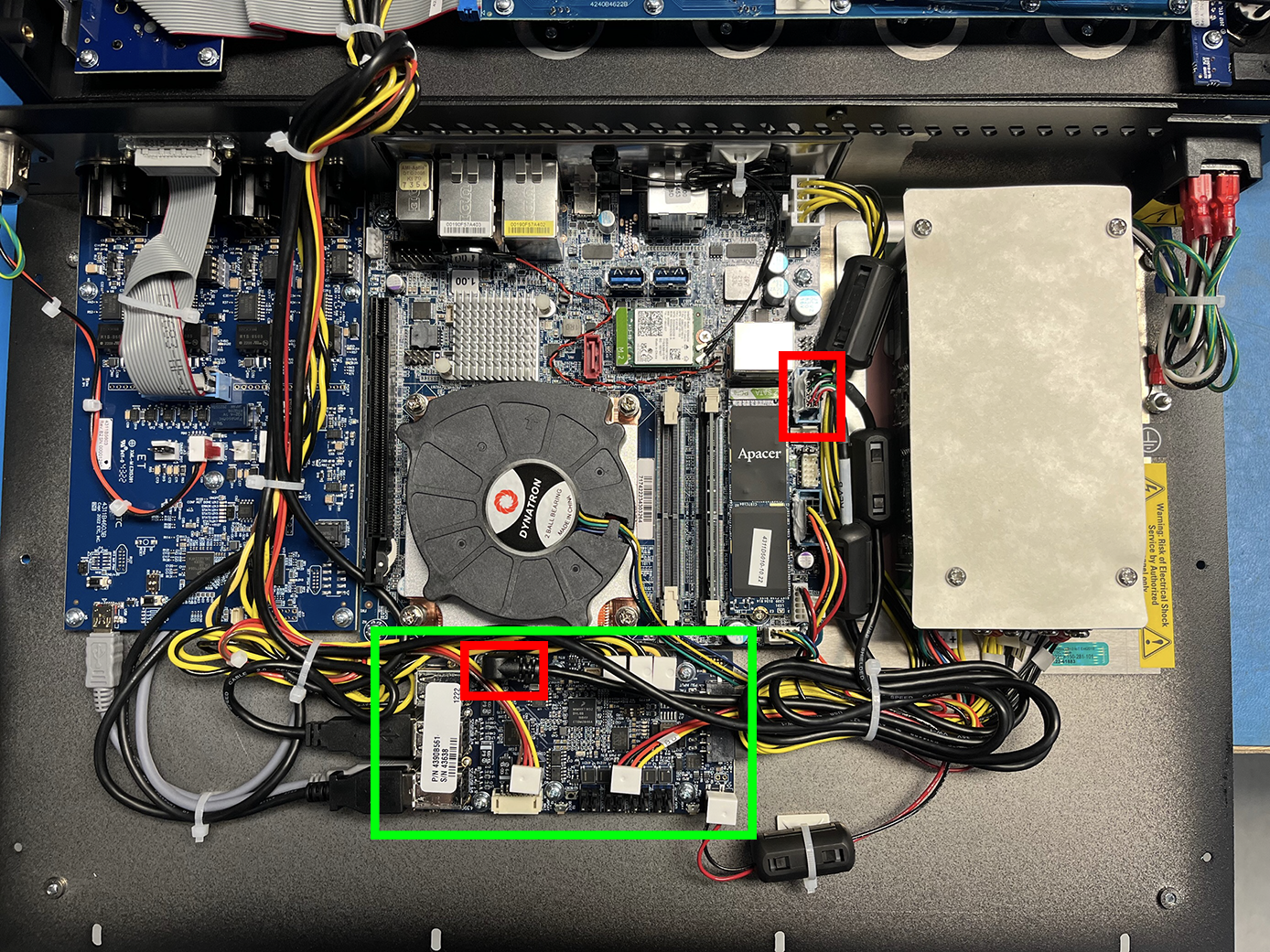 |
  |
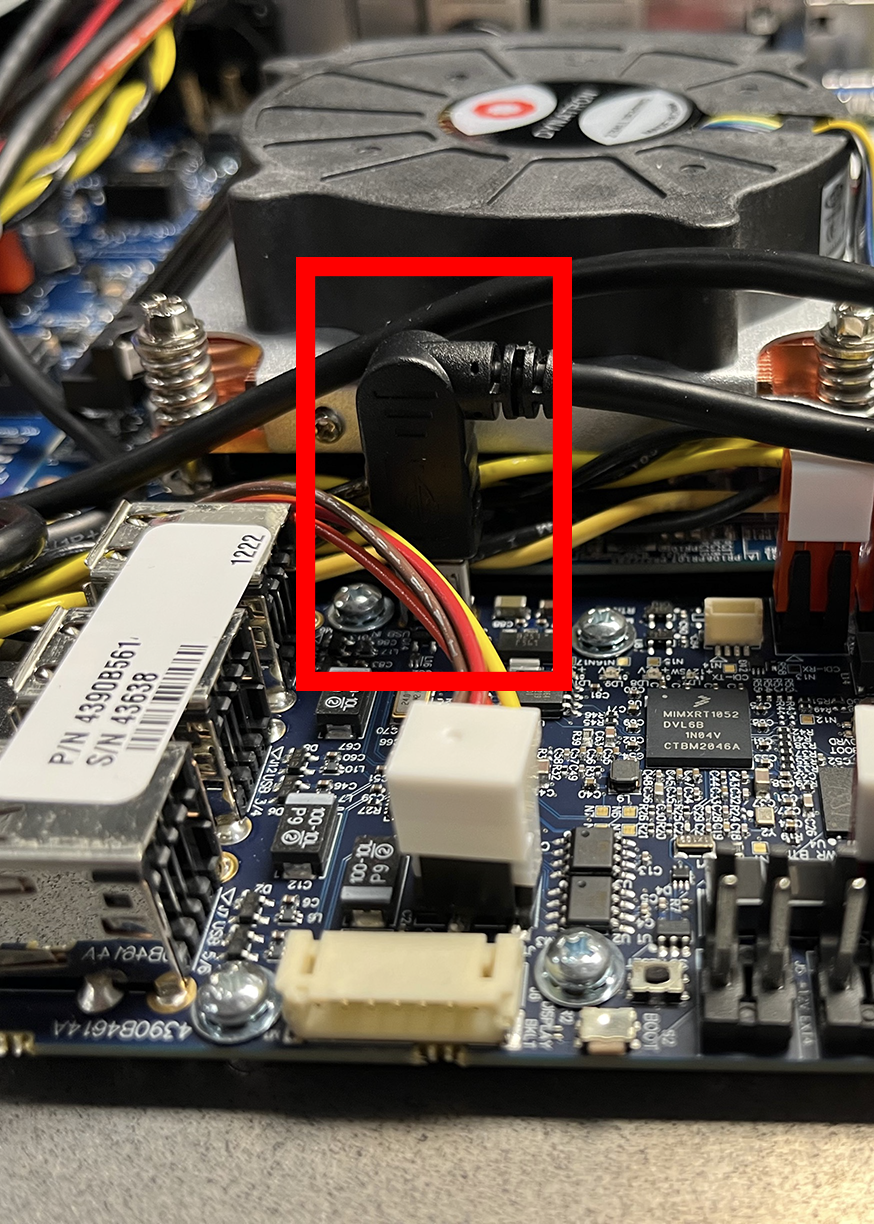 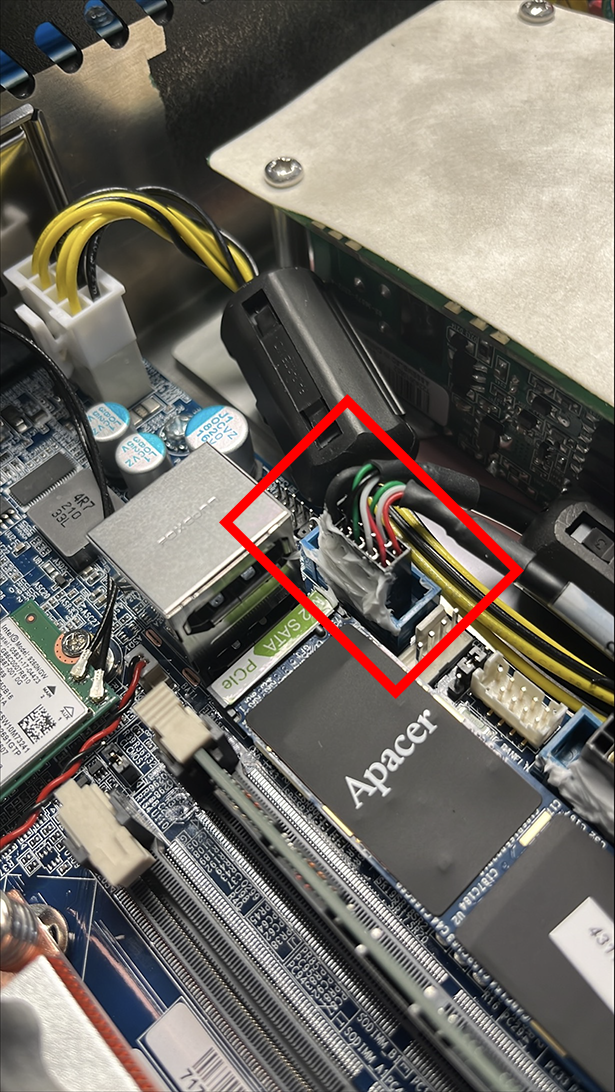 |
Note: The images above depict the internals of the Ion Xe. The design of the Ion Xe, Ion Xe 20, Ion Xe RPU, and Element 2 will have a similar layout.
- Re-assemble console.
- Power the console back up.
- If the alert persists, please contact ETC Technical Services.
