How To Map Multiple Palettes To a Fader
Situation
I would like to cycle through three different Color Palettes from a single fader by pressing the bump buttons beneath the fader.
Solution
Beginning with Eos Family Software v2.5.0, it is possible to map a fader to a list of targets (Presets, Color Palettes, Focus Palettes, Beam Palettes, or a mixture of each).
- Once you have your palettes and presets recorded, open Tab 36 (Fader Config)
- Locate the fader you want to map to and click the top left corner where it says "unmapped"
- Click on "Mapped To", located underneath the Target List on the popup window
- Now type out the palettes and/or presets you would like to record (i.e. Color Palette 1 thru 3 or Beam Palette 7 + Color Palette 2 thru 5 + Preset 17 thru 20) and press [Enter]
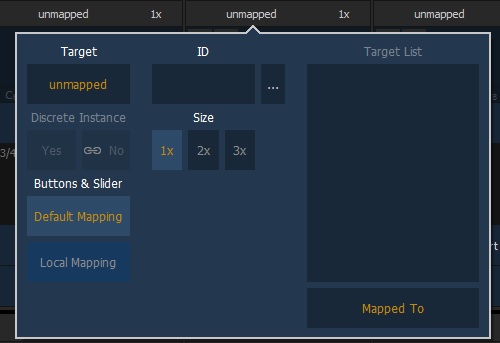
It is also possible to map faders directly from the Command Line.
- With a clear command line, press the {Fader} softkey, then the fader you wish to assign to (such as 1/7)
- Press the {Mapped To} softkey, then type out the presets and palettes you would like to record to that fader. Press [Enter] to complete.
Note: Currently, this fader mapping to a target list is temporary - if the Fader is mapped to something else, or cleared, you will need to re-define the list of targets. You may wish to write a Macro that performs this task for you.
Prior to Eos Family Software v2.5.0, this task might be accomplished by creating a Cue List that cycles channels through these palettes or presets.
