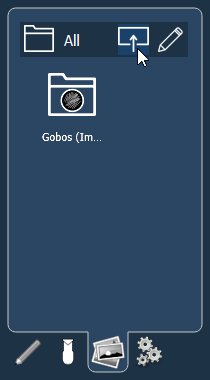How to Import an Image or Symbol into an Eos Magic Sheet
Description
Using the Magic Sheet editor, you may import images to be used as background images or icons. Once an image has been imported, it is saved with the show file.
Supported image formats: .bmp, .gif, .ico, .jpg, .pbm, .pgm, .png, .ppm, .svg, .svgz, .tga, .tiff, .xbm, and .xpm.
Maximum image size is 1920 x 1920
Step-by-Step
- Save images to a USB stick and insert into the console
- Open the Magic Sheet tab
- Open the Magic Sheet editor
- Click on the Image tab (icon looks like a stack of photographs)
- Click on the Import button
- Navigate the pop-up browser to locate the file on your USB stick
- Highlight the file and select OK
Adding An Imported Image To Your Magic Sheet
Once an image has been imported using the process above it is ready to be added to your Magic Sheet. Select the icon in the Image tab that resembles your imported image. Clicking this icon will highlight it in gold. Click and drag the highlighted icon to your Magic Sheet and release. The image is now added to your Magic Sheet.