Configuring the DMX512 ports in Express
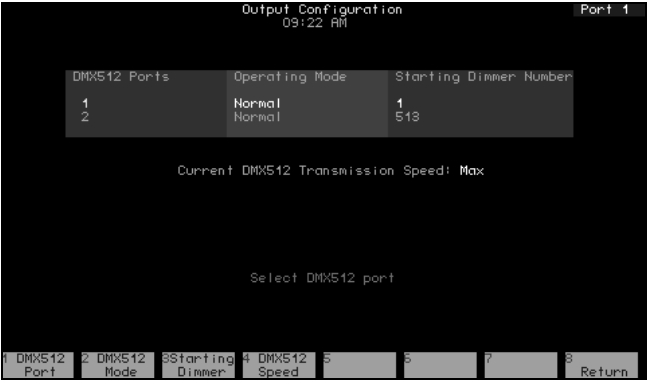
Port starting dimmer numbers
Each port has a starting dimmer number which can re reset in the Output Configuration display. Shown above are the default starting dimmer numbers for Express consoles.
Unless using dimmer doubling,122 you might want to set different starting numbers, such as when default port settings would result in some racks being connected to two ports. For example, if your system included 10 racks, each with 96 dimmers, you could set port 2 to start at 481.
Set port starting numbers in the Output Configuration screen as follows:
- Press [Setup] to display the Setup Menu.
- Press [2], Output Configuration, and press [Enter].
- Press [↓] to select the port to configure (port 1 or 2).
- Press [S3], Starting Dimmer.
- Enter the desired starting number for the port.
- Press [Enter] twice to confirm your choice.
122You cannot change starting dimmer numbers when using Dimmer Doubling. See Setting the port to Dimmer Doubling.
Setting the port to Dimmer Doubling
If your console is controlling an ETC Sensor dimming system that can operate in Dimmer Doubling mode, each dimmer and the port to which the dimmer is connected must be individually set to support that feature. Moving light fixtures cannot be patched to a doubled port.
WARNING: Set the port mode using the procedure below BEFORE you create your patch. Changing a port to or from Dimmer Doubler mode unpatches all conventional lights and moving light fixtures controlled by that port.
Use the following procedure to set a port’s mode to double. Use the procedure given under Setting dimmers to Dimmer Doubling, to set the mode of individual dimmers to double.
- Press [Setup] to display the Setup Menu.
- Press [2], Output Configuration, and press [Enter].
- Press [S1], DMX512 Port, enter the port to configure (port 1 or 2). You may also use [↓] to select a port.
- Press [Enter].
- Press [1] to set the port for Dimmer Double mode or [0] to set the port for Normal mode.
- Press [Enter] twice to confirm your choice.
- Display identifies mode as either Normal or Double.
Setting DMX512 speed
If your console is controlling a dimming system that requires a slower DMX512 signal, specify this in the Output Configuration screen
The console is designed to run at the highest rate provided for in DMX512 specifications. Some dimming systems (including some Colortran ENR™ dimmers) may require a signal slower than the full DMX512 specification. If this proves necessary, you may reset the console’s signal speed.
Speed choices are Slow, Medium, Fast, and Max. When installed, the console defaults to Max. If you have problems with outputs flashing, fades not running smoothly, or unselected dimmers rising spontaneously, experiment with slower speeds until the symptoms disappear. If the symptoms persist, please call ETC Technical Services at the office nearest you.
To reset the DMX512 signal speed, follow these steps:
- Press [Setup] to display the Setup Menu.
- Select 2, Output Configuration, and press [Enter].
- Press [S4], DMX512 Speed.
- Press [0] for Max, [1] for Fast, [2] for Medium, or [3] for Slow. The speed you choose appears in the upper right corner of the display.
- Press [Enter] to confirm your choice. The display shows the speed setting.
