Troubleshooting Net3 Discovery
On Windows computers, Net3 products (including Consoles, Gateway Configuration Editor, and Concert) all use a background service called "SLP" (Service Location Protocol) to discover other devices on the network.
A variety of problems can cause SLP to be unable to discover devices, which will appear as devices not showing up in the software you are using. Some troubleshooting possibilities are shown here.
HP Printer Driver Software Blocking SLP
Some HP printer driver software may block the network port required for SLP to run, leading it to appear not to work. You can disable the HP printer software in question by:
- Hold the Windows key and press R, then type services.msc to open the services control panel
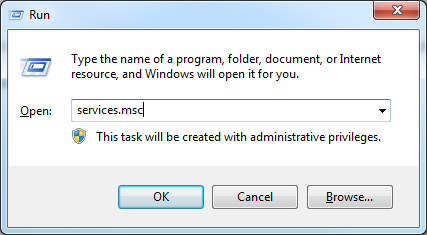
- Scroll down and look for a service called "HP Network Devices Support
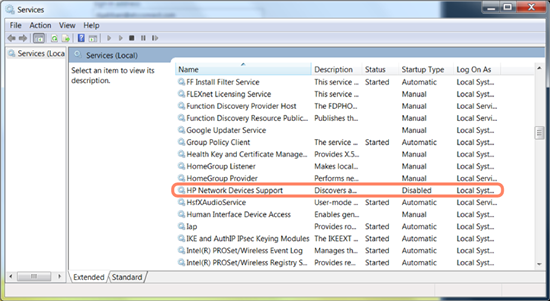
- Double click on the service, and change the Startup type to Disabled, and press Stop to stop the service.
- Press OK, and restart the ETC application you are trying to use. You should now be able to connect.
Note : You will need to re-enable the service to discover HP printers.
Other Software Blocking SLP
ETC Technical Services has seen a few other manufacturers using some proprietary SLP implementations that don't seem to share their discovery data with other applications.
These situations are always a bit of an adventure -- spelunking through the system to discover the program grabbing the SLP network port and denying access to Net3 applications.
Microsoft Sysinternals has a software program called TCPView that shows what processes are using what network ports. Another such program is called CurrPorts. If you run either program and look for things using port 427, you'll likely find the culprit. If it is a service, you can follow steps like described above to stop and disable the offender. If it is an individual runtime application, close it via whatever programmatic mechanism is appropriate.
Both programs will also show you the PID (Program ID) of the service/application. If you find the offending culprit is "svchost.exe", you'll also discover your computer is very likely running MANY of those same files for use by different applications, but each one has a different PID. To close the appropriate svchost.exe, open Task Manager (Ctrl+Shift+Esc), go to the Details tab, choose the line with the PID matching the offender, and click "End Task" to stop it in its tracks. Unfortunately this service is likely to restart later, especially after a computer reboot. Tracking down the application or service starting the svchost.exe using port 427 is trickier, but is most likely something printer-related.
The easiest way to check which application/service is associated with the svchost.exe in question is to download ProcessExplorer from Microsoft Sysinternals, and look for the svchost.exe with the matching PID from the previous steps. Double-clicking that line, and clicking on the Services tab to see the associated application/service. From this tab you can also stop the service in question. A quick search on your favorite search engine should help resolve what that application/service is, if it's difficult to determine from this tab.
Additional services to be aware of that can block SLP include Brother and Epson network printer services.
