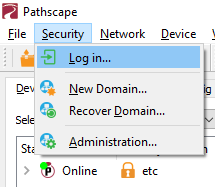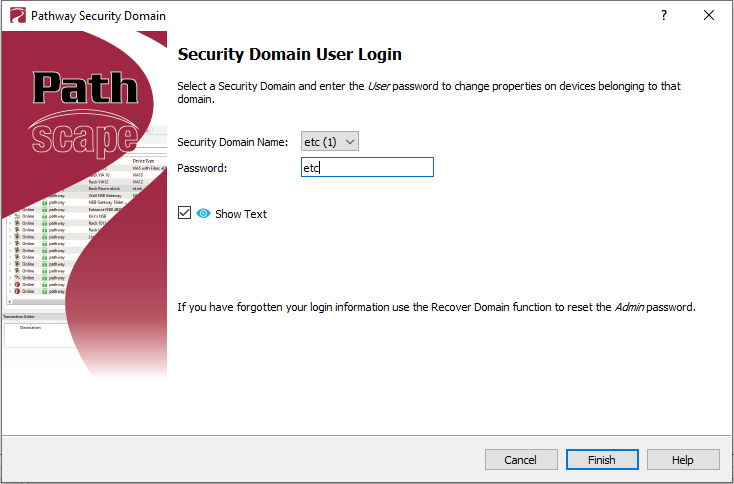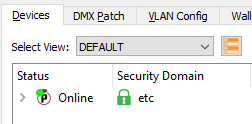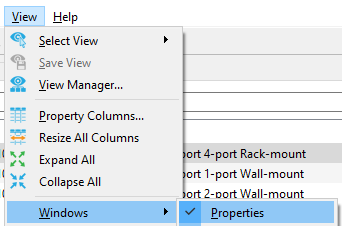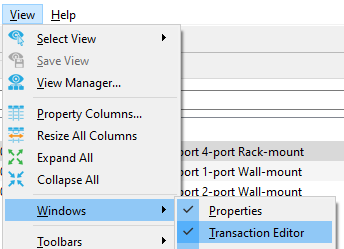Enable/Disable sACN per-Channel (per-Address) Priority on Pathport Gateways
Issue
I want to Enable or Disable sACN Per-Channel Priority (sometimes also called sACN per-Address Priority) on Pathport® Gateways provided by ETC.
Explanation of Issue
Pathway's default configuration has sACN Per-Channel Priority disabled by default. ETC has enabled this feature for compatibility with ETC's more advanced networking features. To change this, Pathscape DMX Software | Pathway Connectivity is required. This setting must be enabled for Paradigm arbitration of multi-parameter fixtures to work properly.
Solution
The steps below are for reference only. For additional information or instruction on how to configure Pathport Gateways, please contact Technical Support | Pathway Connectivity
- Login to the ETC Security Domain
- Navigate to the DMX Patch tab
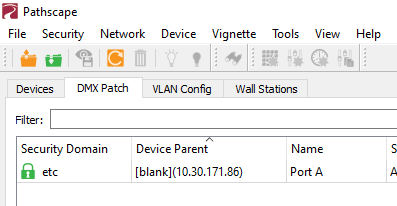
- Select the DMX Port(s) in the right half of the screen that you wish to change

- In the Properties Window, scroll to Network DMX Properties and set the sACN Per-Channel Priority Setting as you desire
Enable:
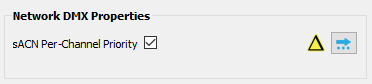
Disable:
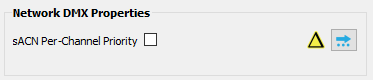
- Note: If multiple ports are selected and do not match setting, the check box will appear as below. Toggle the setting to the desired setting to set all of the ports the same.

- Note: If multiple ports are selected and do not match setting, the check box will appear as below. Toggle the setting to the desired setting to set all of the ports the same.
If the property window is not visible, navigate to the View>Windows>Properties menu to enable it
- Send the changes to the Gateway from the Transaction Editor Window
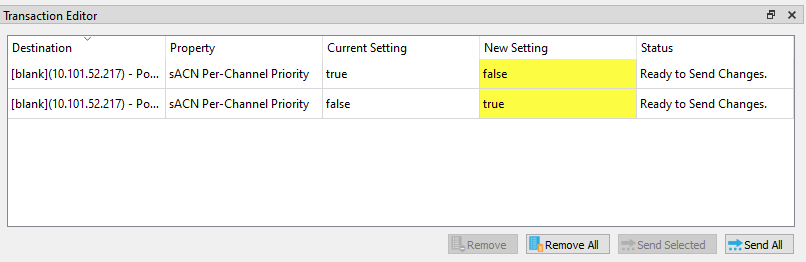
If the Transaction Editor window is not visible, navigate to the View>Windows>Transaction Editor menu to enable it