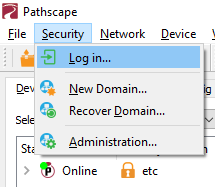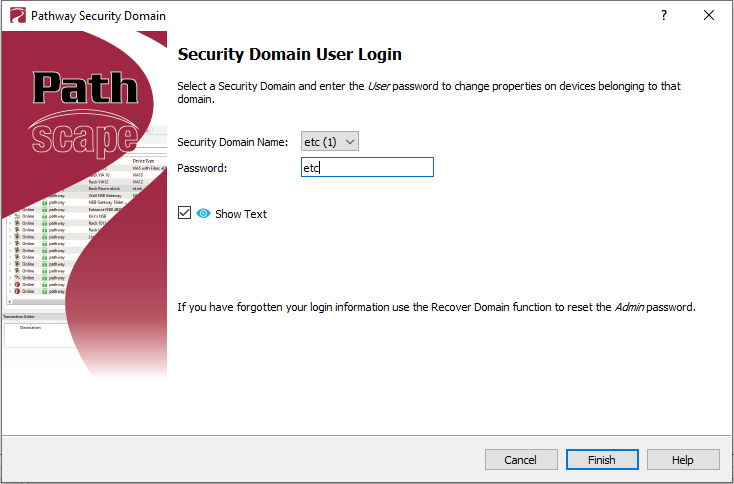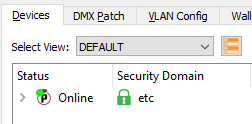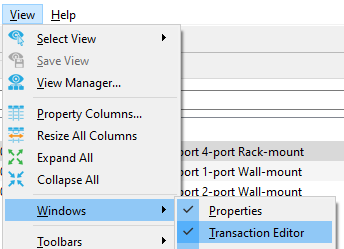How to Change Pathport sACN Universe Assignments
Issue
The default sACN universe assignment isn't what I want to have output on the Pathport® Gateways provided by ETC.
Explanation of Issue
Pathport Gatways provided by ETC output on sACN Universes 1-4 for Ports A-D respectively. To change the port assignments, Pathscape DMX Software | Pathway Connectivity is required.
Solution
The steps below are for reference only. For additional information or instruction on how to configure Pathport Gateways, please contact Technical Support | Pathway Connectivity
- Login to the ETC Security Domain
- Navigate to the DMX Patch tab

- If the desired universe is not present, add it to the table by clicking the Add Universes button
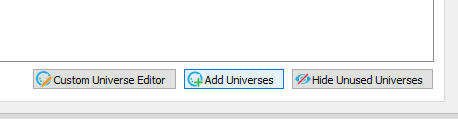
- Click Add Range
- Enter the Universe(s) desired
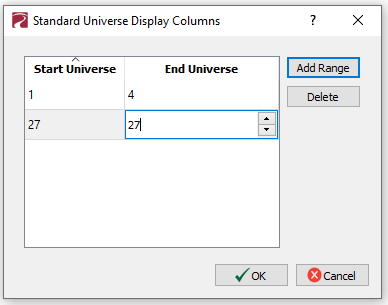
- Click OK when Finished
- Check the box for the Port/Universe Mapping desired by double clicking on it

- Send the changes to the Gateway from the Transaction Editor window

If the Transaction Editor window is not visible, navigate to the View>Windows>Transaction Editor menu to enable it