Buttons on a Hog4 console are not working.
Symptoms/Issue
When pressing one or more buttons on a Hog4 console or wing, the button does not respond at all.
If the console does respond but the wrong button is pressed, for example: when pressing the [Record] key the [Merge] key is input instead. Reference: Front panel keys are mismapping.
If the buttons on the playback section of the console are not responding at all, the wing might have to be remapped, reference: Faders on a Hog 4 wing do not work.
Description/Explanation of Issue
To make sure that a button is not working properly, Log out of a show file, and press the (Control Panel) button on the main Hog4 Start Screen. Navigate to the (Diagnostic) tab and press (Test Control Surfaces) This application can only be accessed when logged out of a show.
Press all of the physical buttons on your console or wing to test that they are working properly. if one or more buttons are not receiving any input, the console will most likely have to come in for diagnostic and repair, contact your local dealer or High End Systems.
If on a console, make sure to use the "Front panel" tab, if testing a wing, choose the corresponding wing's name tab in the test control surfaces window.
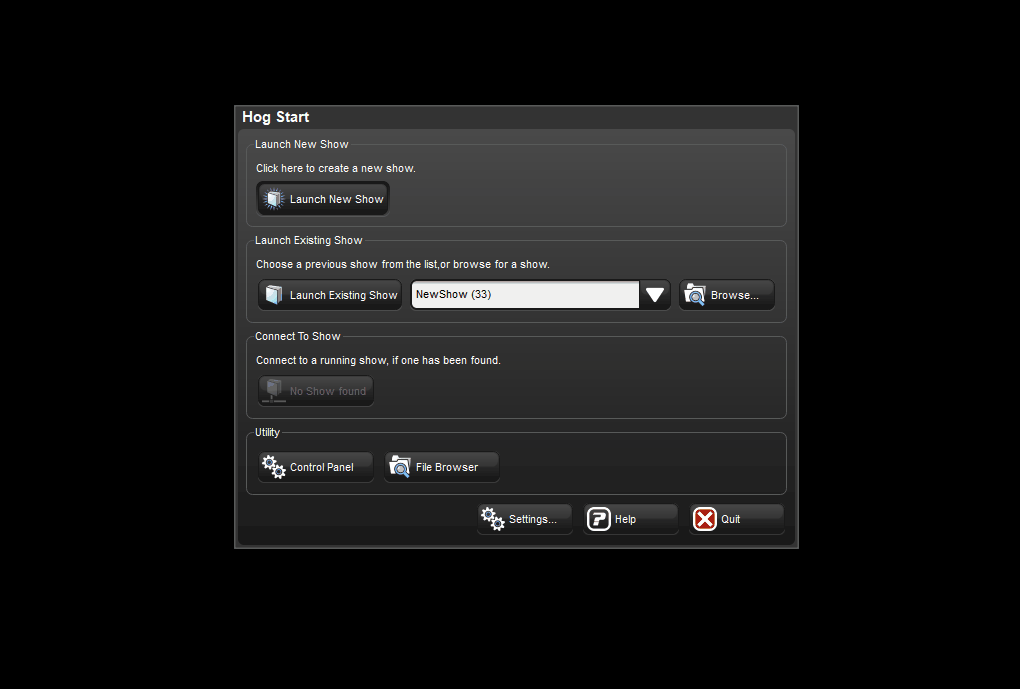
Fix/Solution
- The console will most likely have to come in for repair or replacement of the programmer or playback board depending on which key(s) are not functioning.
- A temporary solution can be utilized.
- Connect a USB keyboard to the console.
- Enable PC shortcuts by pressing "Control" & "Q" or "Pause/Break" The console should switch from ABC to MAP mode on the display to the right of the command line.
- Reference the corresponding keyboard shortcut to use the key that is not working on the console.
- Depending on the cause, more keys can potentially start to fail, contact your local dealer or High End Systems for repair options.
