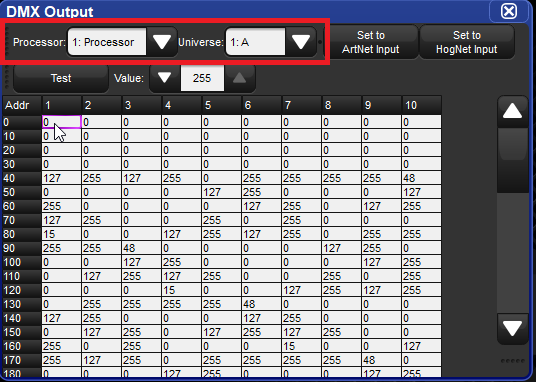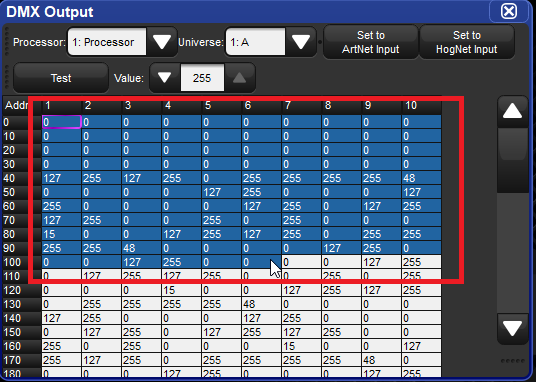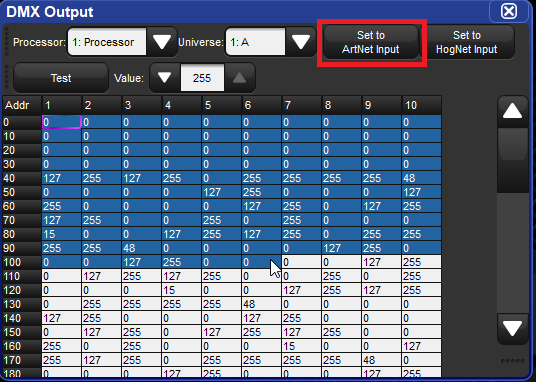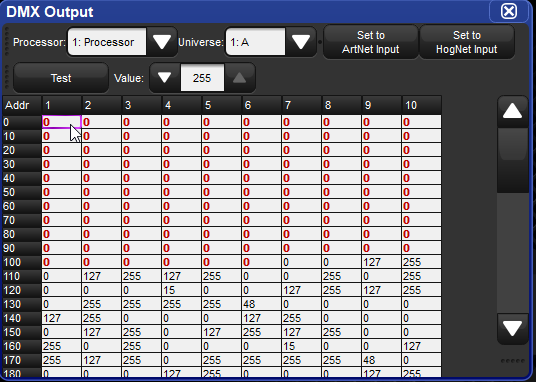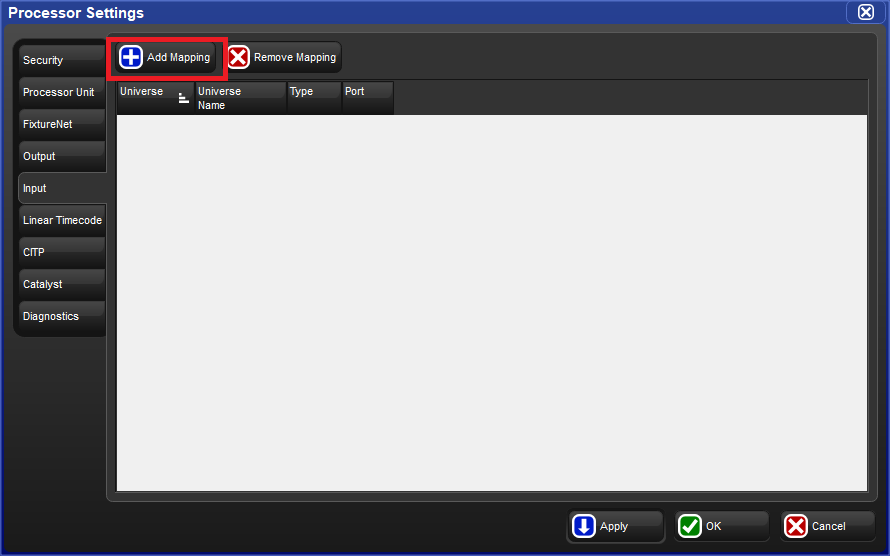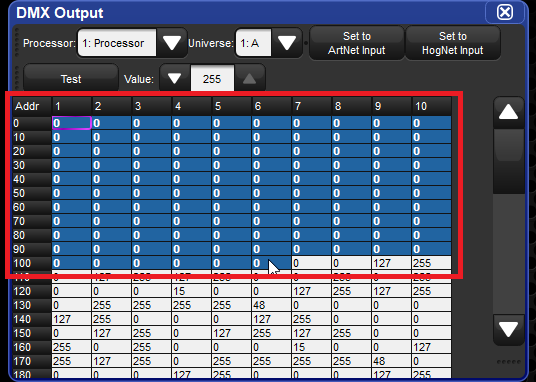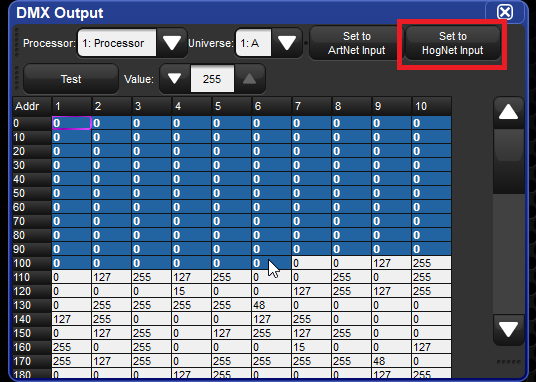Configure Art-Net input in Hog 4 OS
Explanation
How to configure Art-Net input in Hog 4 OS
Art-Net input will allow for DMX channel(s) to be controlled from an external Art-Net source
Steps
- Configure the FixtureNet IP address and the external Art-Net Source's IP address to be in the same IP address range
- Hog 4 FixtureNet IP Defaults to 10.0.0.1 ArtNet nodes can be normally be found in the 10.X.X.X or 2.X.X.X range, other ranges are also possible.
- Open the DMX Output window
- [ Setup ] ( DMX )
- Use the drop down menus at the top of the DMX Output window to select the proper processor and universe
- Select the desired DMX channel(s) in the spreadsheet
- (Set to ArtNet Input)
- This will change the values to red indicating ArtNet input
- Close the DMX Output window
- Open the Network window
- [ Setup ] ( Network )Open the processor settings
- Select the DP 8000 to configure
- ( Settings )
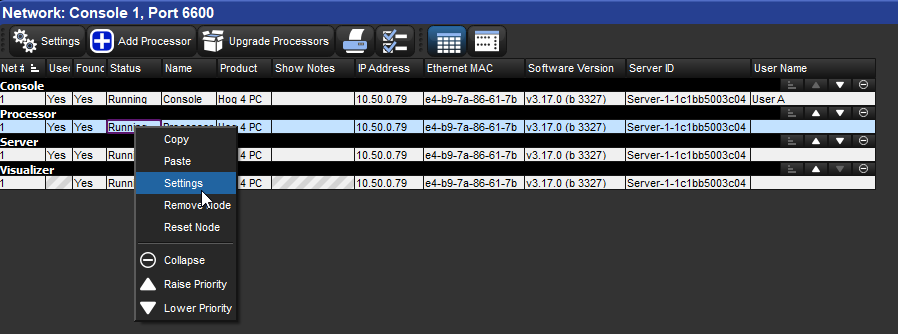
- Navigate to Art-Net input tab
- Press "Add Mapping" for the universes you wish to input.
- On the Hog Universe, set the proper Art-Net universe and subnet. The Art-Net universe and subnet from the Art-Net source will need to be configured to the Art-Net universe and subnet set in this window, Press "OK" when complete
Turn off Art-Net Input
- Open the DMX window [SETUP] (DMX)
- Select the DMX channel(s) in the spreadsheet
- (Set to HogNet Input)