DMX Check on a Hog4 console
Note: This feature was added in the 2.7.1 update released January of 2015
Testing DMX Channel Values
DMX Test allows users to temporarily set a DMX channel or group of DMX channels to a custom "value" as set in the scroll box at the top of the window when the coordinating cells are selected in the DMX output window:
-
Toggle on the Test button at the top of the DMX output window.
-
Select any DMX channel cell or group of DMX channel cells in the DMX output window spreadsheet.
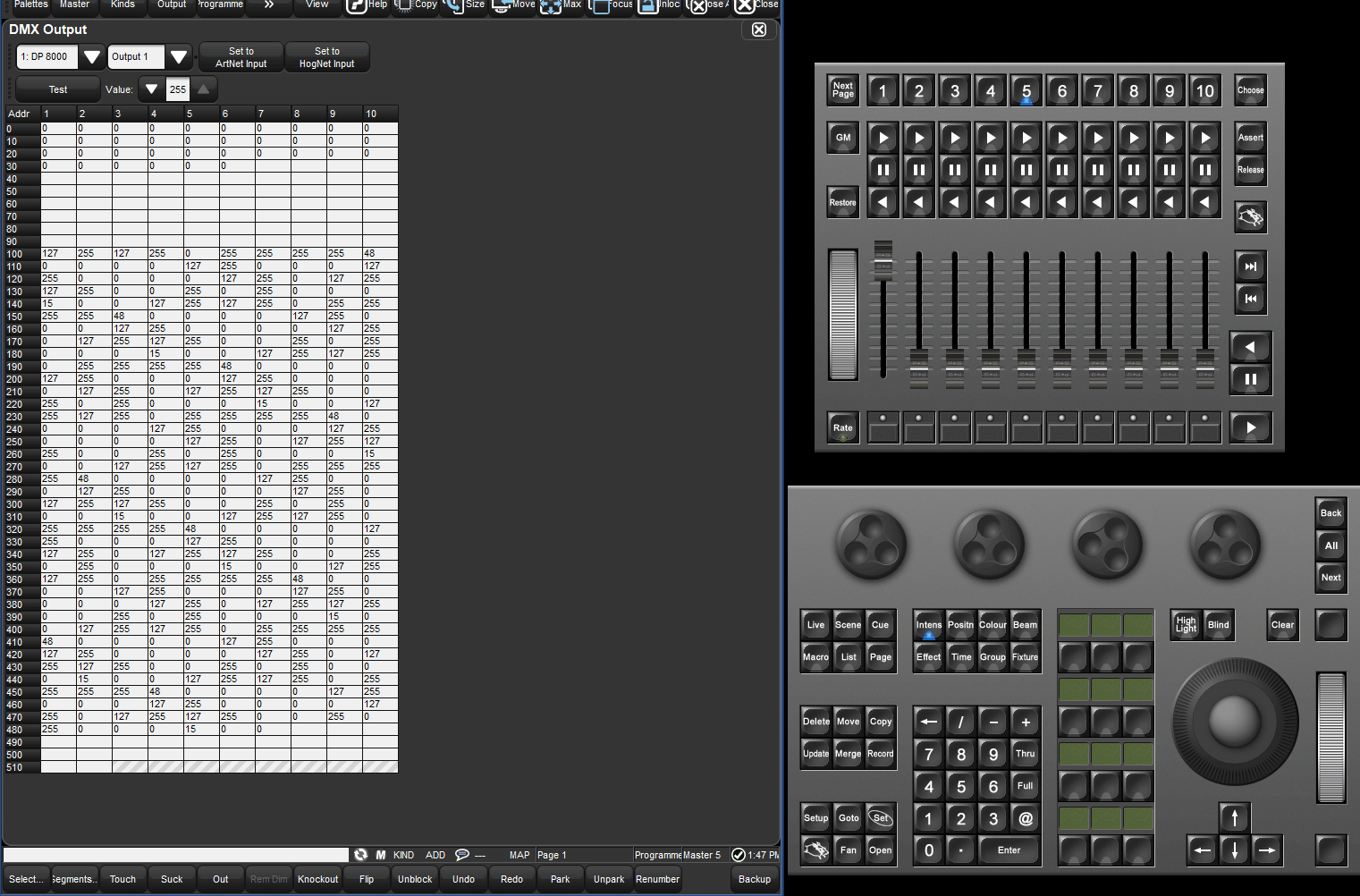
Holding PIG and using the arrow keys can be used to quickly test multiple rows of DMX values
Manually specifying DMX address values
-
Open the DMX Output window (press SETUP on the front panel and select the DMX button on the main toolbar)
-
Use the two drop down menus at the top of the DMX Output window to select the corresponding DP8000 and universe you wish the manipulate
-
Double click on the desired dmx channel cell in the spreadsheet (or highlight a group of dmx channel cells and press set)
-
Enter a valid dmx value (0 thru 255)
-
Press Enter to confirm (the value will now be displayed in blue)
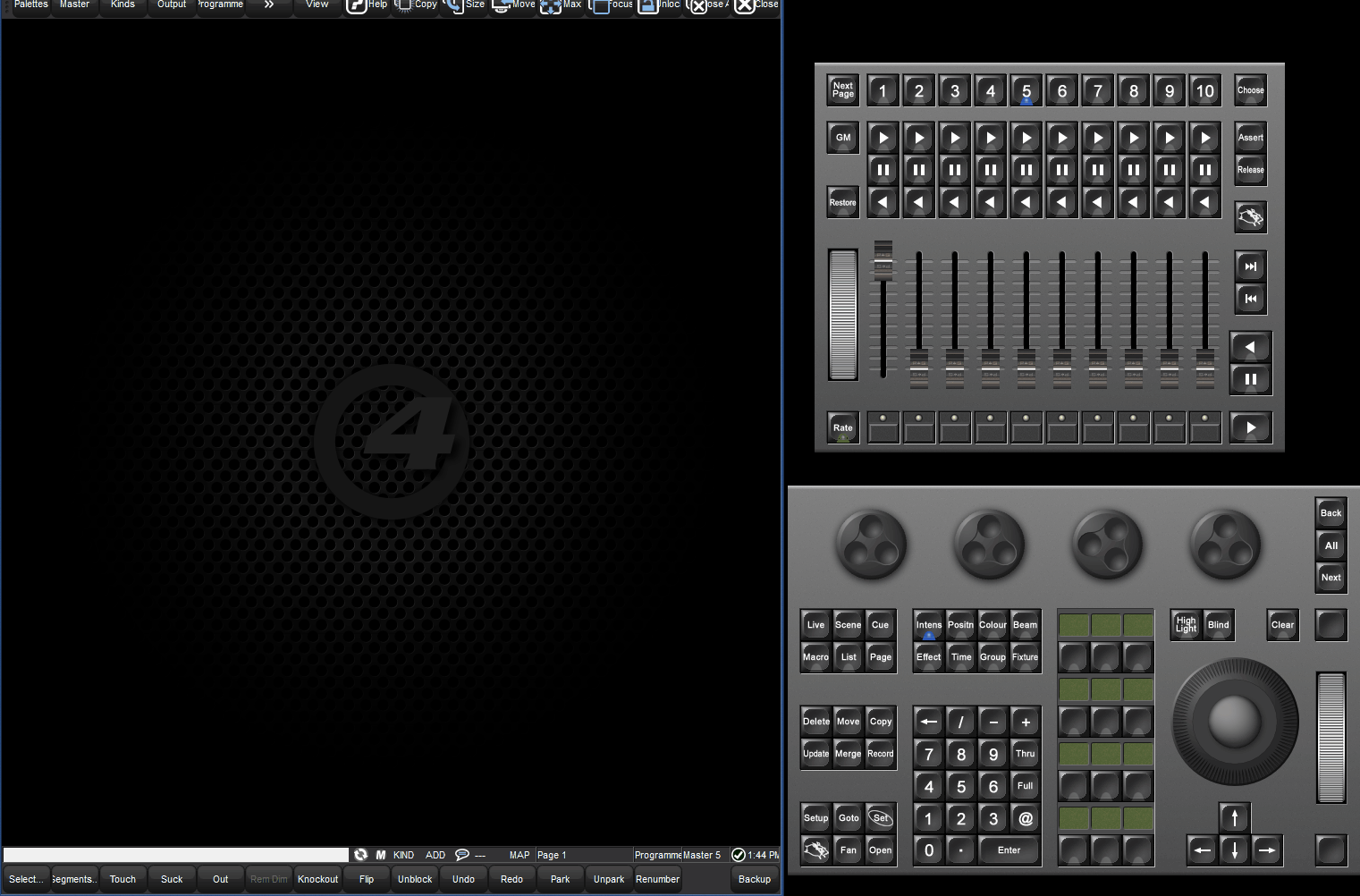
Resetting DMX Channel Values
If a cell has been overridden by DMX test or the cell is set to ArtNet input it will display either a blue or red text. To reset the DMX value to normal output:
- Highlight the cells
- Select (Set to HogNet Input)
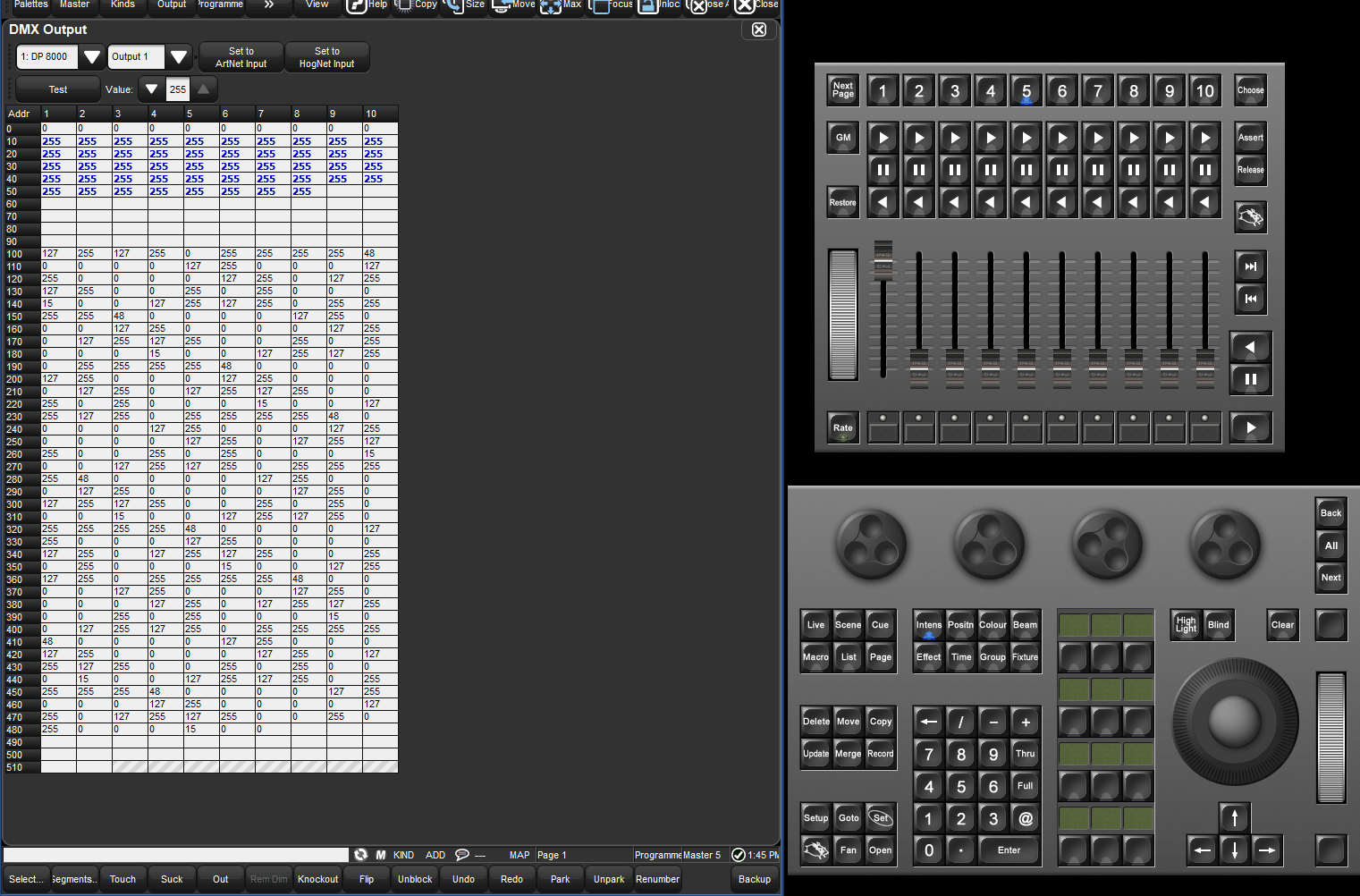
Note: DMX TEST can override the grand master, inhibitive group masters, and any parked values!
Cell Text and Color Feedback:
|
Text and Cell description |
Value Description |
Image |
|
Cell background: Light Blue
|
Fixture addresses currently selected by the programmer | 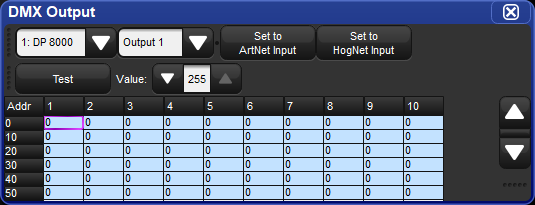 |
|
Cell background: White Text: Any 0-255 value
|
Fixture addresses that are patched, and not selected by the programmer | 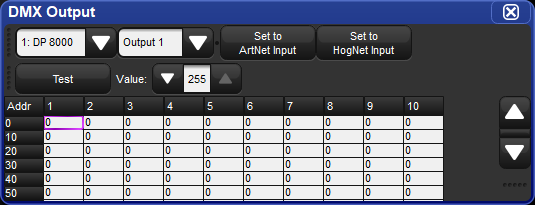 |
|
Cell background: White Text: None |
Addresses that are not patched, not selected. | 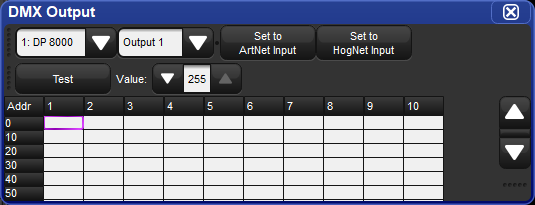 |
|
Text: Blue
|
Addresses manually overridden | 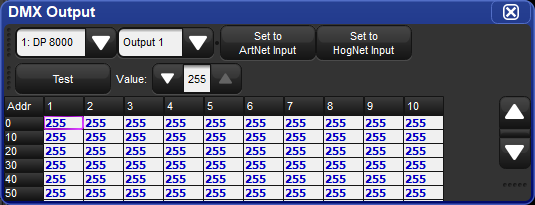 |
|
Cell background: Dark Blue Text: White |
Addresses being tested | 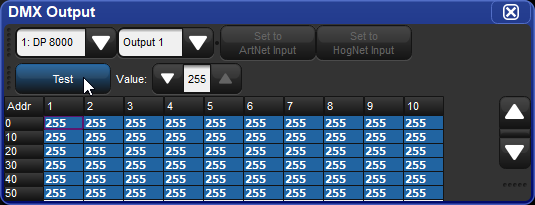 |
|
Text: Red
|
Addresses set to ArtNet Input | 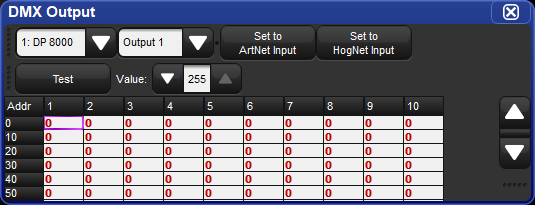 |
Related Links/References
