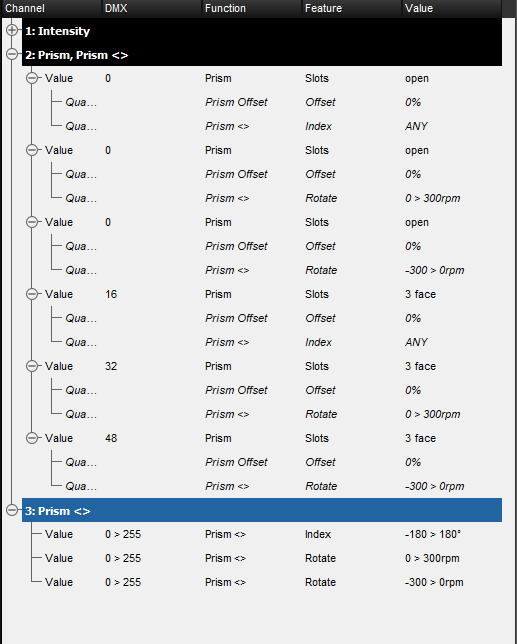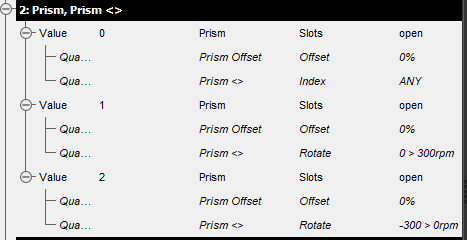When and how to use qualifiers in Hog 4 fixture builder
Description of Article
This guide is going to cover when you need to use qualifiers and how to use them while building a fixture in Hog 4 OS.
This is for the fixture builder in Hog 4 OS v3.9.0 and newer
Information
What is a Qualifier?
A qualifier is used to specify any and all conditions that must be met in order for a function/feature to output specific real-world values and DMX values.
Common uses for a Qualifier
Changing functions on different channels
Example
- Prism Rotate, Index, and Animate on one channel and the speed/position is controlled by another channel
Determining what DMX values should be output for slotted parameters
Examples
- Color wheels that allow for split colors like the Sola-series fixtures
- Fixtures that only allow certain gobos when in a specific mode
How to add a Qualifier to a channel
- Navigate to the Advanced Tab
- Select the channel and function that needs the qualifier
- Hit "Add Qualifier"
The feature and function might have to change based on the function/feature you are trying to change.
Multiple qualifiers can be added to a single function/feature entry if needed
Example of Qualifiers
The DMX chart below is for the fixture we are building in this example.
| Channel | Function | Feature | Start DMX | End DMX | Start Value | End Value |
|---|---|---|---|---|---|---|
| 1 | Intensity | Intensity | 0 | 255 | 0% | 100% |
| 2 | Prism | Disengaged | 0 | 15 | Open | |
| Continuous | 16 | 31 | 3 Face | |||
| Forward Spin | 32 | 47 | ||||
| Reverse Spin | 48 | 63 | ||||
| 3 | Prism Rotate | Position (Continuous Mode) | 0 | 255 | -180° | 180° |
| Rotate Stop | 9 | 3 | 0 rpm | 0 rpm | ||
| Rotate Slowest to Fastest | 4 | 255 | 1 rpm | 300 rpm | ||
Steps
- Open fixture builder
- Create a new type
- Go to the Advanced Tab
- Select "1: Intensity" and select "Add Below"
The advanced tab should now look like this
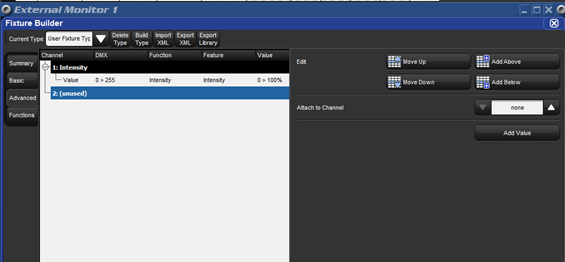
- Click "Add Value" and create a Prism Function with Feature of Slots and value of Open
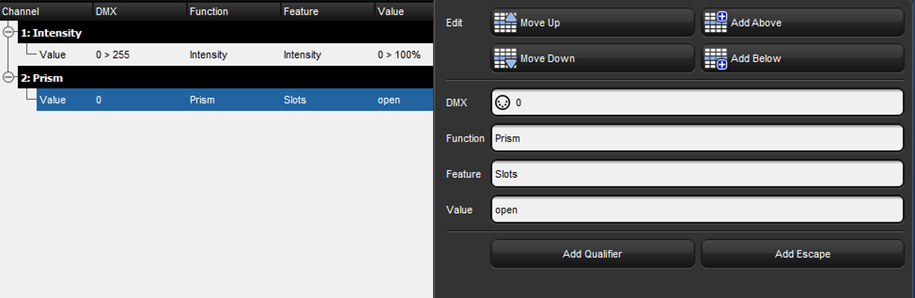

Building type at this point will fail! The Prism Value does not have a qualifier to know when to output the DMX value.
- Click "Add Qualifier" and change the function to Prism Offset.
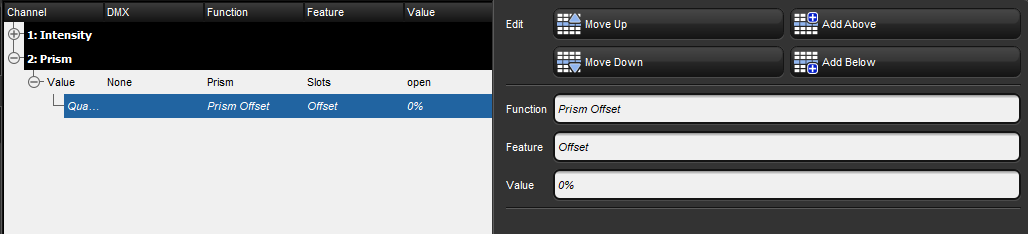
We can leave the Value of the qualifier at 0% since the prism slot cannot be partially in the light path.
Build Type should give a "Type Built Successfully" notification - Add a Channel below Channel 2
- Add the Index and two rotate functions like in the picture below
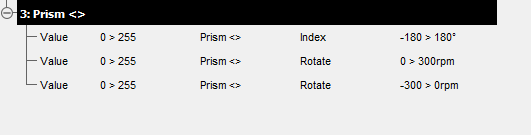
Building the fixture at this point will not fail, but the functions cannot switch. You will always be outputting DMX 0 on channel 2 and never get out of the index function.
- Add the Index and two rotate functions like in the picture below
- Add more qualifiers to Channel 2. The qualifiers will allow us to change features from index to rotate.
- Click on "Value 0 Prism Slots open" and hit "Add Qualifier"
- Change the Qualifier's function to "Prism <>"
- Change the Value from 0° to ANY. This will allow for DMX value 0 to output on channel 2 when there is any Index value from Channel 3.
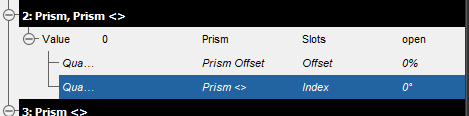
Building the fixture will fail because we are not accounting for the other Prism<> features.
- Add more functions to channel 2.
Here is Channel 2 with all the options for an Open Slot.
Since the offset qualifier always has to be there, collapse the first value, then hit "Add Below". This will copy the existing information to another Value making it easier to just edit the data.
- Add 3 more values using the method above, but change the slots from open to 3 Face. The values will also need to be changed to match the DMX chart.
The picture below will show the three new values.
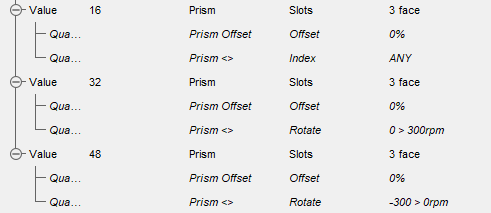
In Hog, we need to account for every possibility, which is why we have 6 values for Prism.
- Open - Indexing
- Open - Rotate Forward
- Open - Rotate Backward
- 3 Face - Indexing
- 3 Face - Rotate Forward
- 3 Face - Rotate Backward
Here is a picture of the final fixture built.