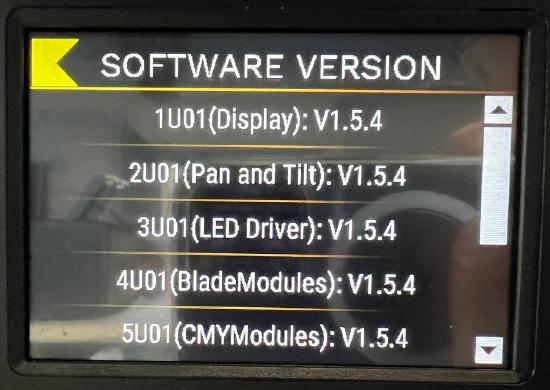Halcyon Family Software Update Procedure via USB
Download the latest software files here: https://www.etcconnect.com/Products/Automated-Lighting/Halcyon/Software.aspx
Choose your product:
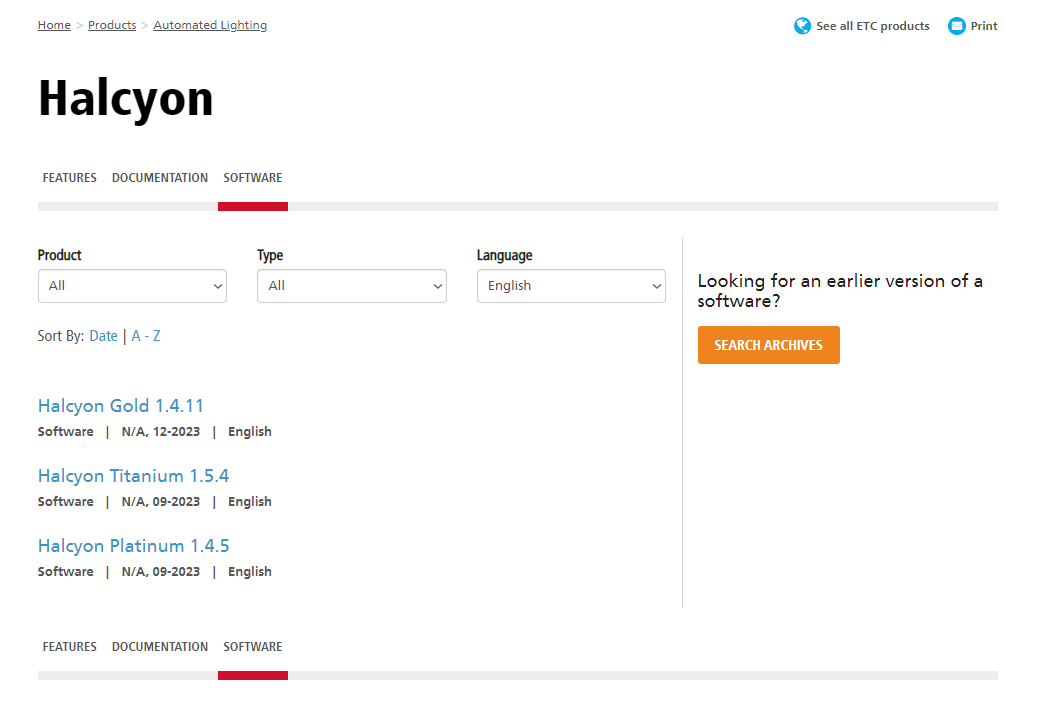
Pro Tip: There are several files within the .zip file. You will need to unzip the file you download
.GSD files are for individual PCB updates and will need to be accepted manually after each packet uploads
.HYD files are for all PCB updates and will automatically trigger the next packet upload when finishing the previous
.NCW files are for USB updates only and can only be used on fixtures that support the USB software install
Step One: Plug the USB into your computer with the downloaded software files & copy the .NCW file to the USB drive.
Step Two: Apply power to the fixture
Step Three: After fixture has homed, plug the USB drive into the USB socket on the fixture

Step Four: Enter the menu system by pressing on the touchscreen or hitting Enter button
Navigate: Main Menu → Settings → Software Update → USB
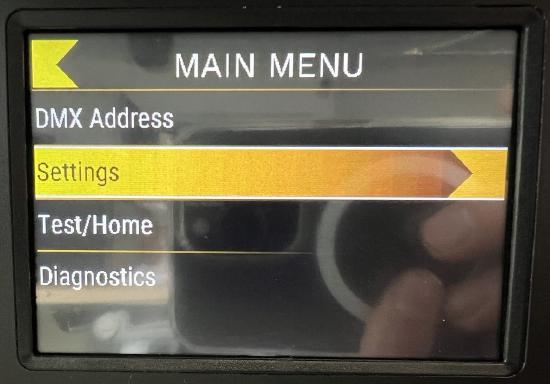
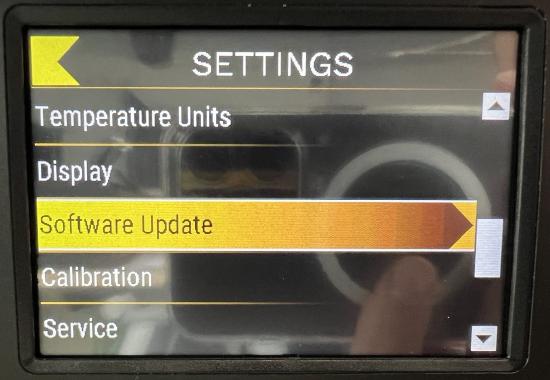
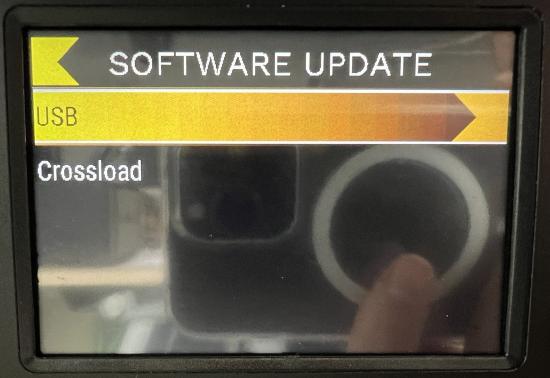
Use the menu buttons to select the proper *.NCW file and press the Enter button or touch the name of the file to select the file
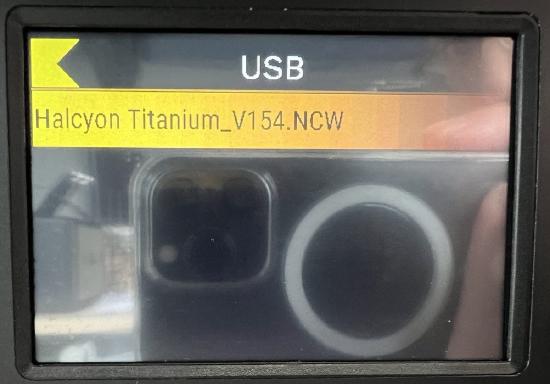
The "Update Fixture?" popup will show on the display. Select YES and press Enter
Now the fixture will copy the software from the USB drive.
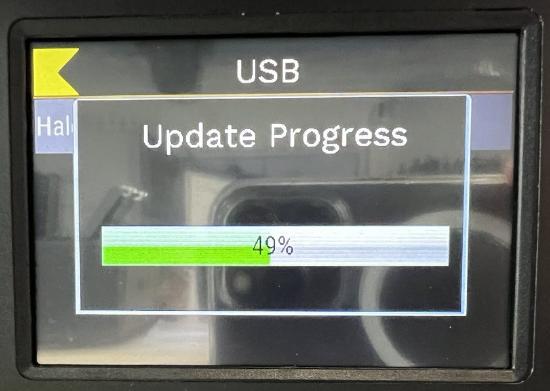
Do not remove the USB drive while the read LED is lit.
After updating all PCBs inside the fixture, the display will read SUCCESS with several PCBs in the list and the fixture will reset
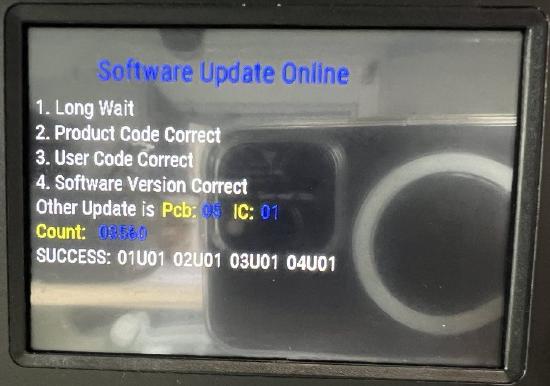
Step Five: Remove the USB drive from the fixture
IMPORTANT NOTE: If the fixture update was a success, you will be able to verify the correct software version on each PCB by navigating to Diagnostics → Software Version and scrolling through each PCB in the display menu of the fixture. All PCBs in the fixture should have the same software version.