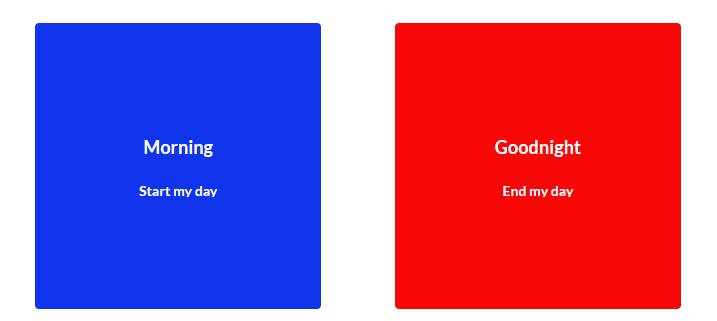Mosaic and SixEye Cloud Integration
UPDATE 2/4/2021
Mosaic 2.7.9 released in February of 2021. This release included several bug fixes alongside and an update to the AWS used in the Six Eye Cloud service. Customer's who are subscribed to the Six-Eye cloud service are advised to update to Mosaic 2.7.9 to retain full system functionality.
UPDATE 6/19/2020
In early Mosaic 2.7 Pharos introduced cloud integration which allowed remote interaction with show controllers.
Pharos received notice 6/18/2020 that any controllers, both Mosaic and Pharos, could no longer contact the cloud service.
This is NOT a software bug. Instead, this deals with the cloud service itself which is hosted by AWS (Amazon Web Service) and the Cognito service that SixEye uses. It seems that an update was pushed to the webservice by AWS this week which rendered the SixEye SDK nonfunctional.
Once it was determined that this update was causing the issue, Pharos was able to get the AWS team to revert back the changes.
Currently all Mosaic systems should operate as expected, all cloud functionality should be restored at this time.
This rollback is temporary. AWS plans to push out the previously released update on June 26th 2020. As such Pharos has issued an emergency 2.7.8 build that will update the SixEye SDK. This is the only change in the 2.7.8 build.
What this means for ETC
Any site running with cloud integration will need to be updated.
What if a site does not update?
If a site does not complete the upgrade prior to March of 2021 the system will no longer be reachable via the cloud service. A site visit will be required to updated the firmware on controllers to restore cloud functionality.
It’s important to note that all controllers, regardless of if the can contact the cloud service, will continue to function as Mosaic controllers.
Any site not using cloud integration is unaffected by this and can update at their discretion.
ETC released Mosaic 2.7.8 the week of 6/29/2020.
ETC released Mosaic 2.7.9 in early February of 2021.
For any questions regarding the above information, please contact ETC Technical Support.
In January of 2020 ETC released Mosaic 2.7.4 which added support for the SixEye cloud service.
The purpose of this article is to give an overview of ETC’s involvement with the SixEye cloud service.
Who is SixEye?
SixEye is a Carallon company based in London England.
What Does the Cloud Service Entail?
The SixEye cloud gives users the ability to monitor, configure, upload, and fire triggers remotely on all connected Mosaic controllers. Users can also automate events to occur and create custom graphical interfaces that allow customers to easily interact with their systems.
Detailed information about the SixEye cloud can be found by visiting: https://www.sixeye.net/
Does this Service Cost Money?
There are both free and paid tiers of support offered.
Pricing information can be obtained by visiting https://www.sixeye.net/
Is a SixEye Cloud Service Subscription Included with my Purchase of a Mosaic Controller?
No. Purchasing the controller does not grant any cloud access. Cloud subscriptions are managed through SixEye. ETC does and will not provide any pricing information on the cloud services offered by SixEye. If users are looking to obtain pricing information visit https://www.sixeye.net/
Does my Mosaic Controller Need to be Connected to the Internet?
Yes. Your Mosaic controller will need to be connected to the internet for this service to function.
For help in creating, managing and troubleshooting the connections contact Six Eye Support.
What is the Best Way to Contact Support?
Email is the preferred method for contact. The team can reached at support@sixeye.net
Alternatively, the team can be reached at by phone +44 (0)20 7471 9406
Will ETC Support work with me to resolve issues with the SixEye Integration
ETC support, while available 24/7/365, will support the implementation of ETC controllers to SixEye cloud service. This means that ETC will work with customers to add their Mosaic controllers to the service. Any and all other support inquires including connectivity issues, billing and service usage questions must deferred be to SixEye Support.
ETC will continue to support all Mosaic hardware and software issues.
Cloud overview
Once the controllers have been added to the cloud site you’ll be able to interact with the controller.
Those users who are familiar with the local controller WebUI will notice that many of the tabs found within in the SixEye Portal will look familiar.
There 7 basic tabs found within the Portal; Devices, Users, Permissions, Settings, Tasks, Scheduling, and Control Panel

Devices and the ‘Remote’ WebUI
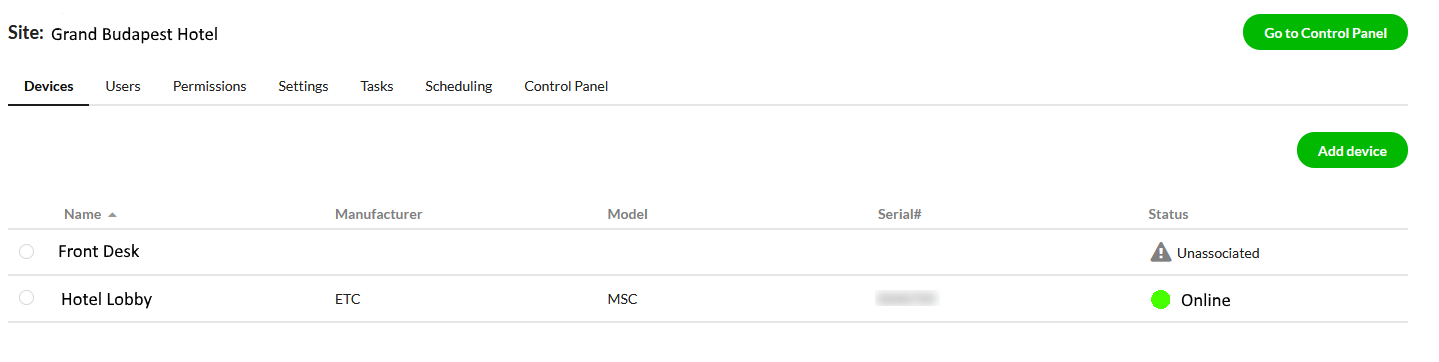
A controller’s state can be determined by looking in the status column.
Online controllers will be indicated with a Green Circle. Offline Controllers will appear with a Red Circle. Unassociated controllers will be indicated by a caution symbol. Online controllers indicate the cloud has communication to the controller. Offline controllers indicate the controller is associated with the cloud, but currently unreachable. Unassociated controllers have not been associated with the current cloud site.
‘Remote’ WebUI
Clicking on device will take you to the Cloud’s version of the WebUI.
All tabs that are visible on a controller’s local WebUI will be visible in this tab (Overview, Triggers, Status, Files, Log, I/O, Output, and Advanced.

Overview – Shows information about the currently selected controller. Controller type, serial number, boot reason and currently loaded project are all visible within this screen. Additional configuration items such as controller time, watchdog status, SNTP, and IP address can all viewed here as well.
Triggers – Triggers allows users to fires a trigger by clicking on the “Fire” button.
Status – Status gives an overview of all Groups, Timelines, and Scenes within the project.
Files – Files is used to mange showfiles that are currently uploaded to a controller.
Log- Logs can be saved, viewed and searched from within this tab.
I/O – Shows the status of all I/O modules within the project.
Output – Shows the DMX, SACN, or Art-Net output the controller.
Advanced – Allows users to beacon, reset, format, enable or disable watchdog, and set a controller’s date and time.
Cloud overview continued
Users
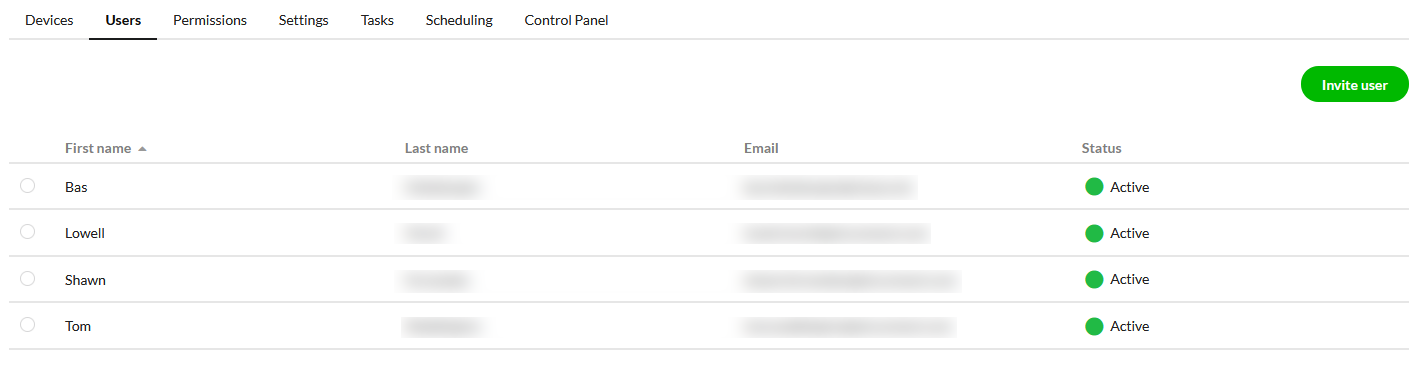
Users will list all current members who have been invited to site. A users activity will be indicated by the status column.
Permissions
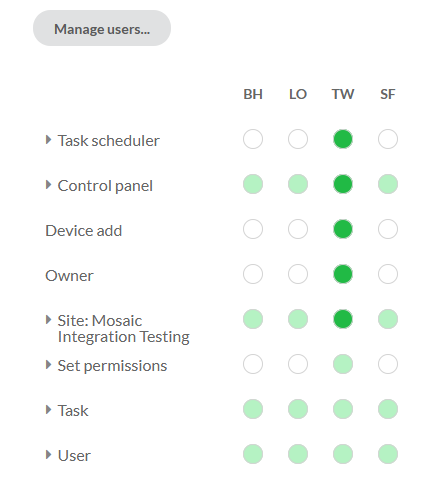
This tab allows administrators to set users ability to perform actions within
the cloud.
Settings
The settings tab allows users to get a overview of the site’s contact information and geographic location.
Tasks
Tasks are a collection of actions that can be executed across multiple devices and projects within a site.
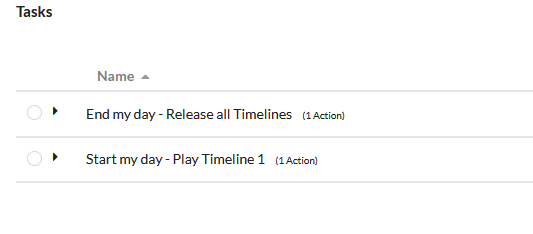
Scheduling
Allows users to schedule tasks to occur at a specific time.
Control Panel
The control panel allows users to create task buttons that execute the tasks with a single click. Button color, text, and page background can all be used to create custom buttons.
Clicking go to control panel takes users out of edit mode and into a run mode. Buttons will now be clickable.