How to Load a Configuration File to a Paradigm Architectural Control Processor (P-ACP) via USB or SD
Goal
After completing this how-to you will have uploaded a configuration to a P-ACP via USB or SD media. You may need to upload a configuration because a change was made by an ETC Authorized Service Provider, or because you have a loaner processor installed from ETC Technical Services, or you had to replace your Compact Flash (CF) card.
If your P-ACP is part of a multi-processor system, or Paradigm Server system, you can also load the configuration file via the network from another Paradigm processor or P-CCS. This alternate method is useful if a USB drive or SD card is unavailable.
First Step
Begin by backing up any configuration which may be in your processor. Please see our article on saving configuration here: How to Save Config File From a Paradigm Architectural Control Processor (P-ACP)
This step can be skipped if you're loading the configuration to a loaner P-ACP, or if the CF card has been replaced, as either will not have a configuration to backup.
Second Step
- Place the .pcf file onto your FAT32-formatted USB drive (less than 16GB in size) or SD card (media must be sized 2GB or less)
- Insert the USB drive or SD card into the proper slot on the front of your P-ACP.
- Press the check mark button to enter the Main Menu
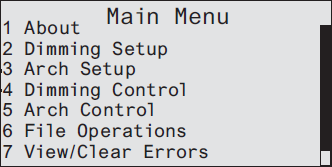
- Scroll down to File Operations and press the check mark button
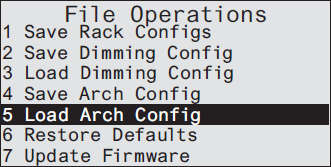
- Scroll down to Load Arch Config and tap the check mark button
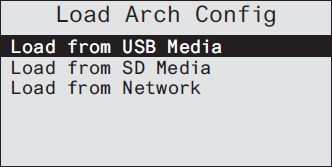
- Select Load from USB Media if using a USB drive, or Load from SD Media if using an SD Card and press the check mark button
- Select the .pcf file you want and press the check mark button to load.
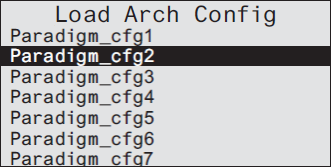
It is normal for the error LED indicator to flash while loading the configuration. It may take up to a full minute for the configuration to load and function normally.
