How Do I Create a Custom Material in Augment3d?
General
Augment3d 1.2.0+ supports applying colors and textures to objects as materials. While Augment3d includes a library of stock materials and ETC provides an even larger library of material packs available, you may wish to include your own custom content as a material. There are a couple of methods of applying a custom material described below, but it should be noted that custom materials cannot be created directly in Augment3d. For content creation, please use your favorite graphical and/or 3D modelling tool.
Drag and Drop
While in Edit mode, Augment3d supports receipt of PNG and JPEG files. Select your file and drag it into the Augment3d Materials Library pane. From there you can drag and drop the item from the library onto your object or use the materials assignment in the inspector to select your image.
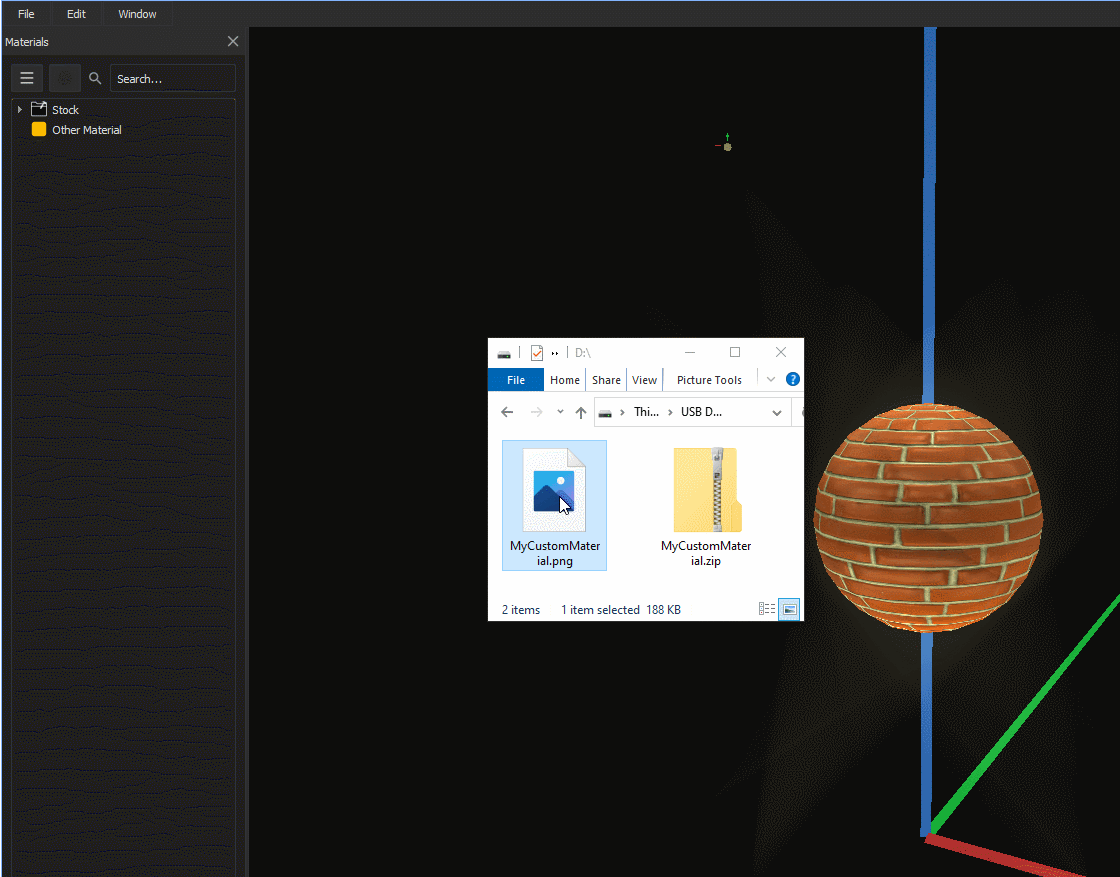
Imported materials not applied to objects are not saved in the show file. Apply your custom material to an object prior to exiting Augment3d to save your material into the show file.
Import via Browser/File Menu
Supported image formats as well as zipped folders of more advanced materials can be imported via the browser: File>Import>Augment3d Scenic Materials or, when tethered, via the File>Import to Library>Materials menu option.
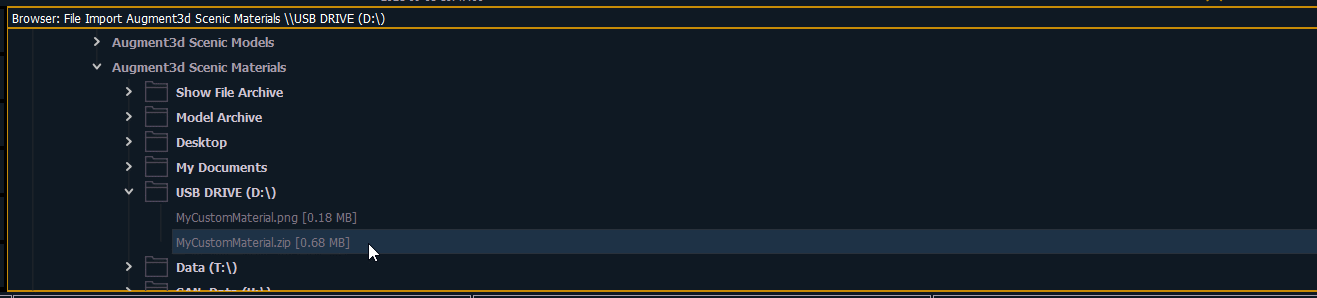
Imported materials not applied to objects are not saved in the show file. Apply your custom material to an object prior to exiting Augment3d to save your material into the show file.
Advanced Material Creation
For more advanced materials, you can create a zip file (yourfilename.zip) with the following items as contents from your favorite graphical editor:
Base Color Image
Include either a .jpg or .png of the base coloring named as yourfilename_base_image.jpg or png where yourfilename is the name of your zip file/material.
Recommended size of 512px x 512px or greater.
Normal Map Image (Optional)
You can optionally include either a .jpg or .png with the normal map named as yourfilename_normal_map.jpg or png where yourfilename is the name of your zip file/material. If the normal map image is not included, the stock mapping from the object will be used instead.
Recommended size of 256px x 256px or greater.
JSON Metadata File (Optional)
You can include a specially formatted JSON file to define extra parts of your material such as metallic, smoothness, and display name of the texture. Without including this file, the Augment3d defaults will be used. For more information on how this file should be formatted, see: Augment3d Materials JSON Explained
