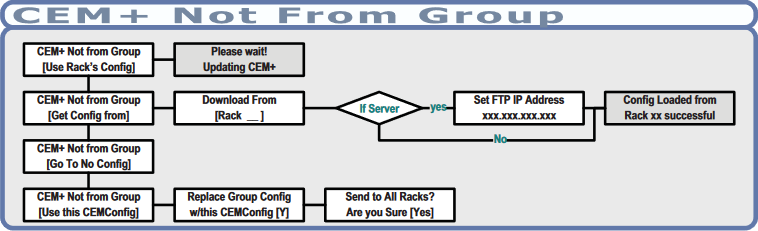Setting Up a Loaner CEM+ Processor
CEM+ processors require a configuration to function. If you have a multi-rack system, this configuration must match the one stored on all other racks in the system.
Ensure that power to the rack is disconnected before removing any components. Failure to do so can result in damage to your equipment or personal injury.
Check Functionality
There's a good chance that ETC Technical Services is ahead of the game with a CEM+! If we had a configuration on file or were able to get the configuration info, ETC may have loaded it to your loaner already. Plug in the processor (with the power off) before trying any of the steps below. If your system works as expected, no further action is required.
Load from Another Rack
This is the best option if you have a multi-rack system. If you're not sure whether you do or not, simply put in the loaner processor - if it's a multi-rack system, you'll see a message on your loaner that says "CEM+ Not From Group." You can then select "use rack's config," which will use the configuration stored on the rack's backplane. If this doesn't work, you can select "get config from," which will allow you to select another rack in the system to pull a configuration from. Below is a flowchart of this menu for clarity.
Generate Defaults
If the above options don't work or you have a single-rack system, follow the directions in Generate Defaults Sensor CEM+ Full Feature & Basic Portable to generate defaults. This will only generate an accurate configuration if your rack has one type of module; if it does not, proceed to the following section
Editing a CEM+ Config from Concert or Sensor+ Connect
If you want to use Concert to generate a config for your rack, it must be running CEM+ v3.1.1 or higher. Follow the directions in Configuring a CEM+ Processor with Concert. If you're planning to use Sensor+ Connect, follow the directions in Sensor+ Connect for Microsoft Edge (Windows Only). Note that Sensor+ Connect can only be run on Windows, and only while emulating or running Internet Explorer 5.
Other Situations
If you have a situation not described above, or you need help following these steps, please contact ETC Technical Services.