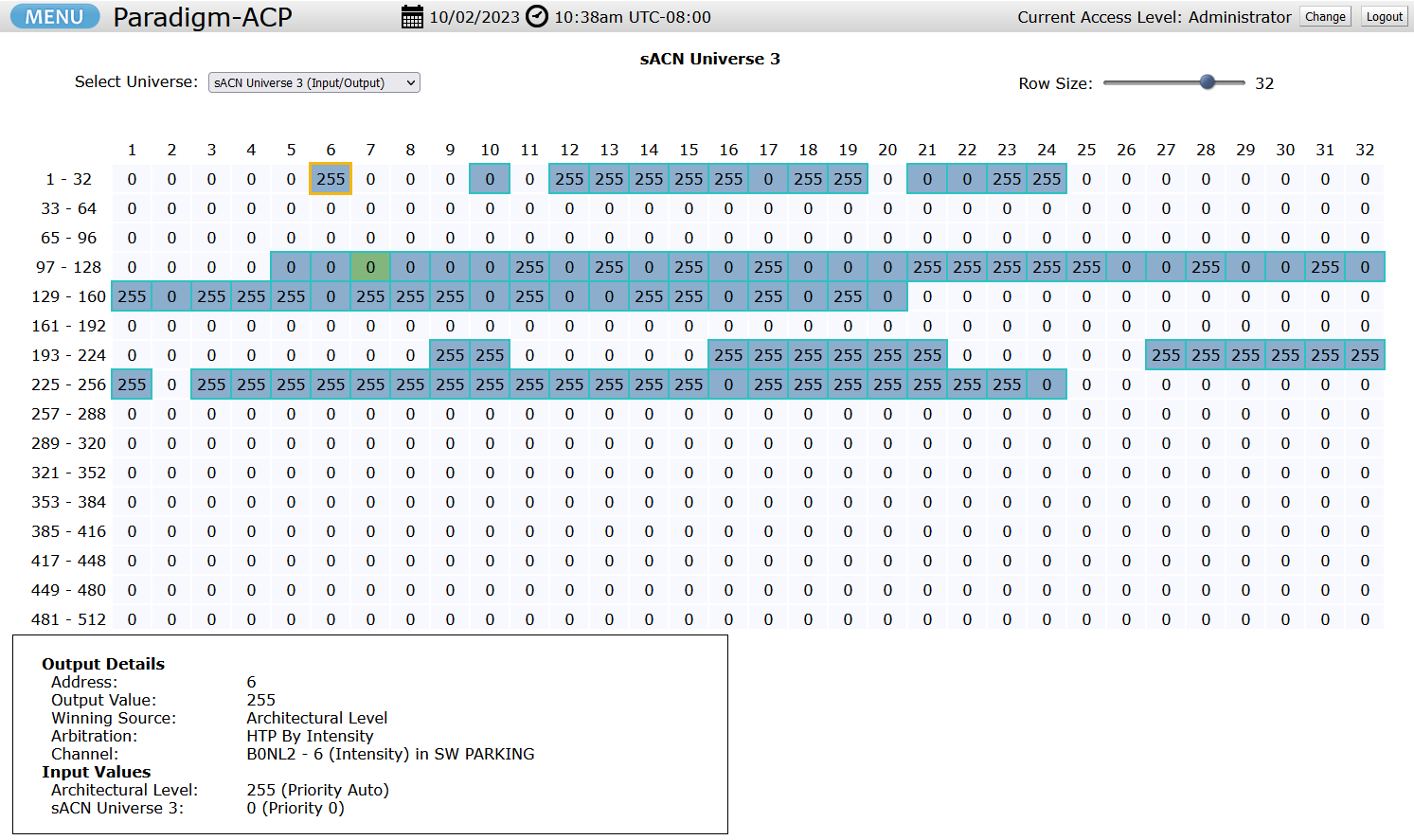Paradigm Central Control Server (P-CCS) Web User Interface Layout
- Last updated
- Save as PDF
This article walks through the different functions available to a user on the Paradigm Architectural Control Processor (P-ACP) and Paradigm Central Control Server (P-CCS) web user interface (web UI). Since Paradigm v4.0.0, the P-ACP web UI matches that of the P-CCS in terms of look/feel, and feature set. In Paradigm 3.1.2 and lower, the P-ACP web UI had much of the same feature set, but its look and feel was vastly different.
The web UI for a P-ACP or P-CCS can be reached by opening a browser and entering the device's IP address on a PC or Mac connected to your ETC lighting networking. All P-ACPs and P-CCS (without Energy Management enabled) show the System page upon navigating to the web UI. A P-CCS with Energy Management enabled will show the Energy Usage page by default. The default access level is Administrator. Any of the pages below can be navigated to by clicking the blue MENU button in the top-left corner, and clicking on the desired page.
Along the top of all pages you will see the blue MENU button, the current date/time of the device, and current access level. Additionally it will say "Paradigm Central Control Server" along the top if you're on the P-CCS web UI, and "Paradigm-ACP" along the top if you're on a P-ACP web UI.
In User-level access, the Setup page is hidden and the ability to create, edit, or delete Timed Events is disabled. Additionally the Upload Project is also hidden.
Below each page has a screenshot and description.
System
The System page include a multitude of information including:
- Processor Name
- Processor IP and Gateway IP address
- Uptime
- Project Name
- Job Number
- Job Address
- Technician Info
- Notes (click on the [...] button to display an overlay containing the notes)
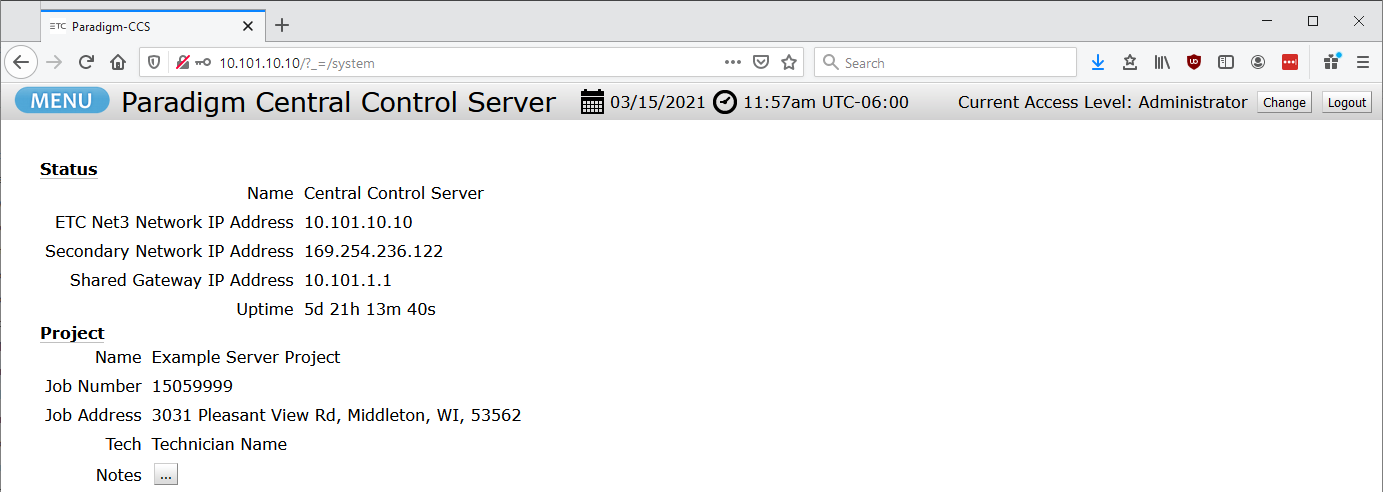
Control
The Control page allows a user to activate, deactivate, or record Presets based on the project or space selected in the browser tree located on the left. The arrows next to names can be used to expand or collapse the views. Upon expanding the lowest-level space, Channels become visible and values can be changed for individual channels. Additionally macros can be turned on or off, and overrides can be enabled or disabled.
NOTE: In Server systems, the P-CCS's Control page allows for control across the entire system, however a P-ACP's Control page will only expose spaces/channels/presets within its own project, and those objects only turn on/off in the P-ACP's project. Macros and overrides still function across the entire system, since they are Server-level objects.
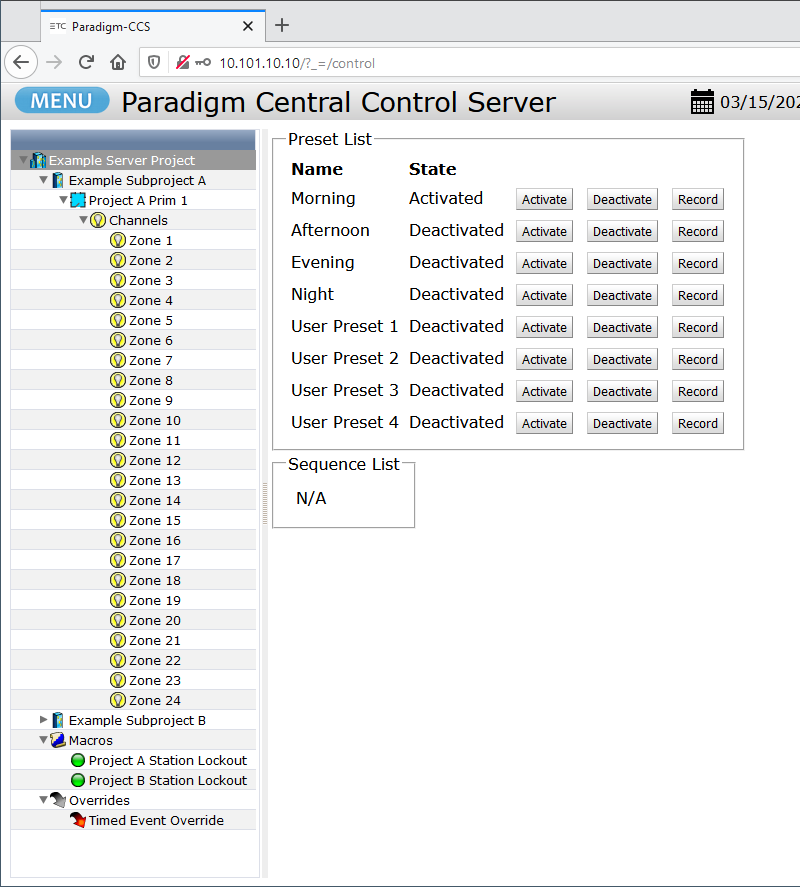
Timed Events
The Timed Events page allows a user to view, edit, or delete existing timed events, on a per occurrence basis, or for the the entire event. New timed events can also be created. Timed events can be shown by Calendar or Summary view.
NOTE: In User-level access, the [New Timed Event], [Edit], and [Delete] buttons are visible but greyed out.
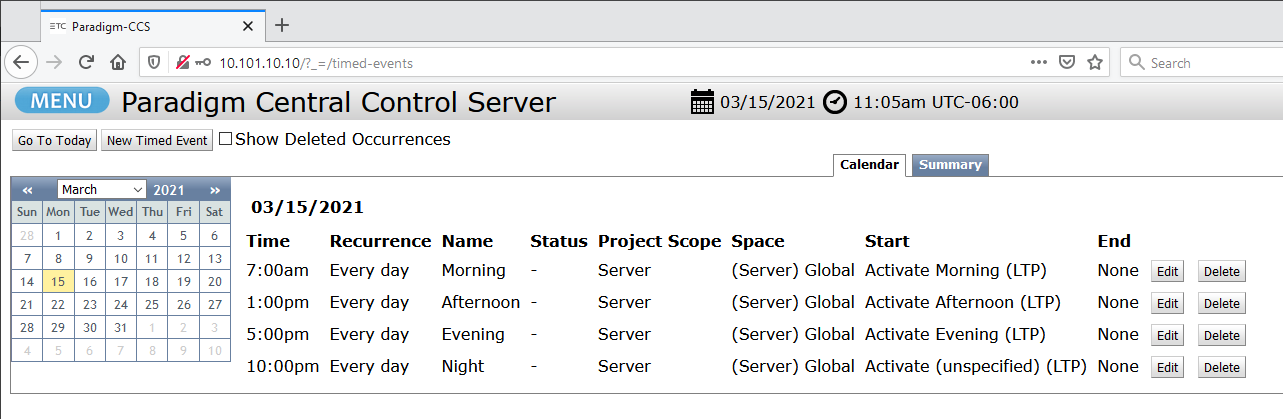
Network
The Network page is primarily a way to view the status of your Paradigm system. It will note whether devices are online/offline, In Sync or Out of Sync, as well as firmware version and IP addresses. The status for each device on this page is from the P-CCS or P-ACP's perspective, and may differ from the view in LightDesigner. Clicking on the IP address of a device will navigate to that device's web UI. This page has a few key differences between the P-CCS and P-ACP web UIs:
- The [Upload Project] button availability varies between the P-CCS and P-ACP. NOTE: this button is hidden in User-level access.
- The P-CCS has always had this functionality and allows you to upload a SPCF to the entire system if you do not have access to LightDesigner.
- The P-ACP gained this functionality in v5.0.1, and allows you to upload a non-server PCF to itself.
- [Retrieve Project] is available on both, but on a P-CCS it retrieves the SPCF, and on a P-ACP it retrieves the PCF. In a Server system it is very important that you retrieve the SPCF from the P-CCS, since the PCF does not have complete system information.
- [Download VTS Installer] is only available on the P-CCS, and retrieves the Windows file to install the Virtual Touchscreen (VTS) application on a Windows PC. Currently the Mac version of VTS is not available from the P-CCS web UI.
- The P-CCS Network page shows information for the entire Paradigm system, whereas the P-ACP Network page only shows information for processors and stations within its own project.
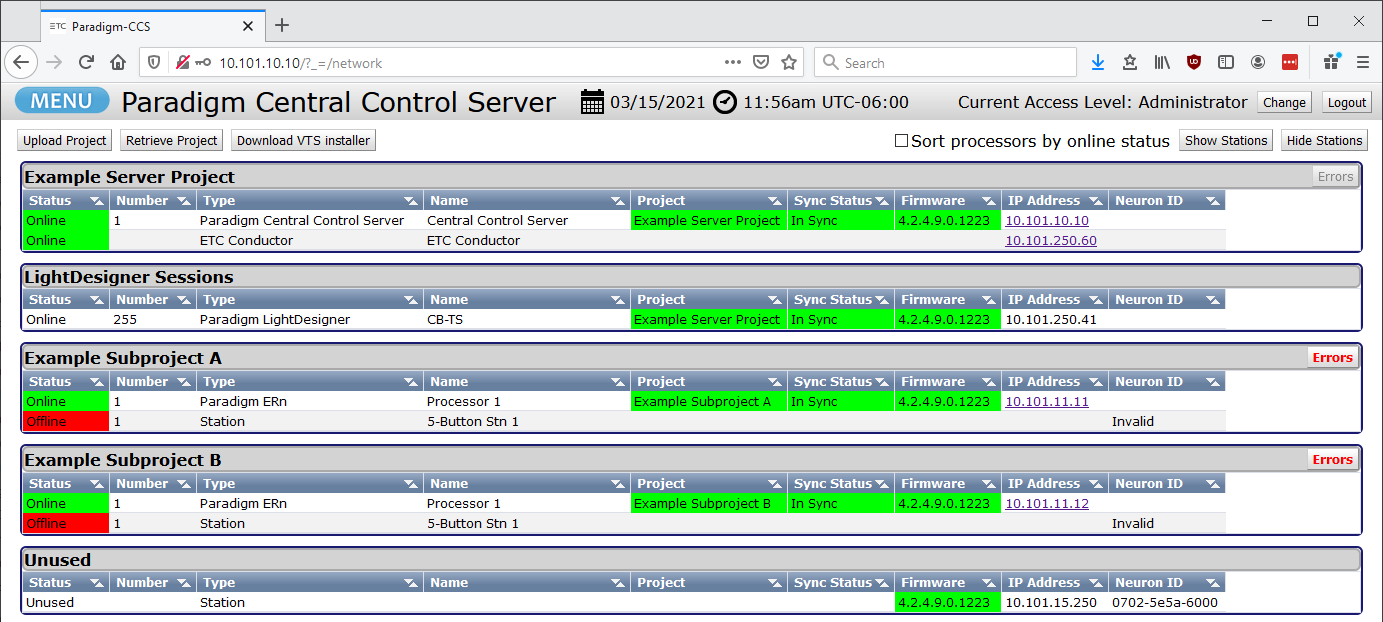
Energy Usage
The Energy Usage page is only visible on the P-CCS's web UI, and only when Energy Management is enabled in the Paradigm configuration. This is the default page shown when initially navigating to the P-CCS with Energy Management enabled.
This page shows the amount of energy used based on the time interval chosen along the top, as well as on a project, space, or group level based on selections in the Browser on the left. The top-right corner will always show the energy usage of the last 3 hours based on your selection in the Browser, and bottom-right corner will show the min/avg/max energy used for the Browser selection within the chosen time interval. If cost values exist in the configuration, it will also show the approximate cost of this energy. Lastly a [Create Reports] is visible, allowing you to create an ODS (Open Document Spreadsheet) for the chosen selection/time interval, which can be opened in Microsoft Excel, OpenOffice, or LibreOffice.
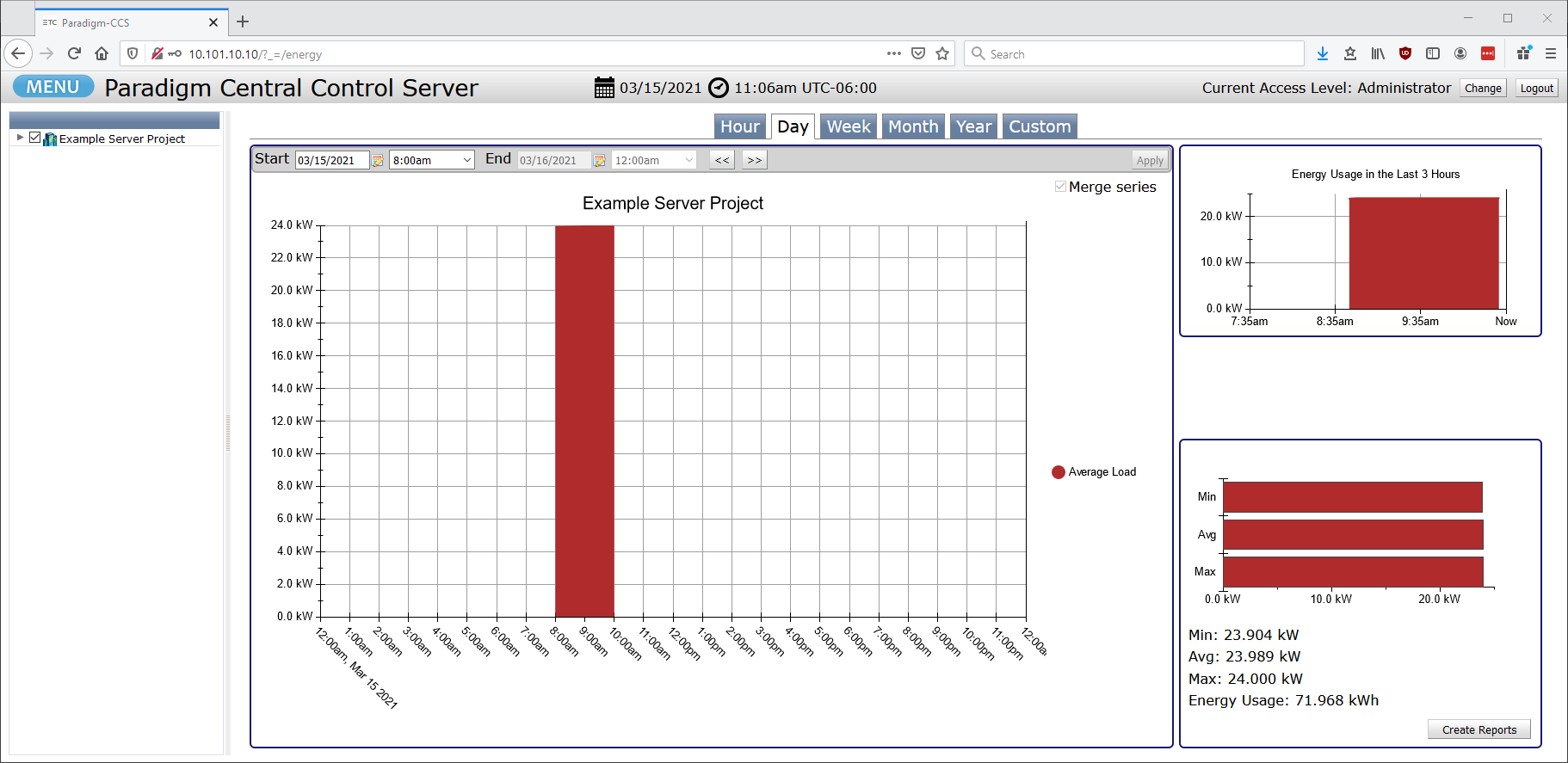
Setup
The Setup page allows a user to change the Date or Time of their system. A change made in either the P-CCS or P-ACP will propagate through the entire Paradigm system, including to the Conductor (if one is online). Any other network devices using SNTP to listen to Paradigm or Conductor as a time server will also have its time changed. When changing the date or time, this page will prompt the user, asking if they'd like to synchronize timed events. If [Yes], timed events from the 24 hours prior to the new date/time will fully sync. If [No], they will not. In a live system be cautious about when these options are changed, as there may be unintended consequences, such as turning lights off in occupied areas of a building. Please consult your ETC Dealer or ETC Technical Support if you're unsure what may happen.
The SPCF backup tab is only visible on the P-CCS Setup page, and allows the user to choose if and when the P-CCS should automatically backup its configuration to Conductor. By default this occurs at 4:00am each morning. A manual backup can also performed.
NOTE: This page is hidden from view in the blue MENU when at User-level access.
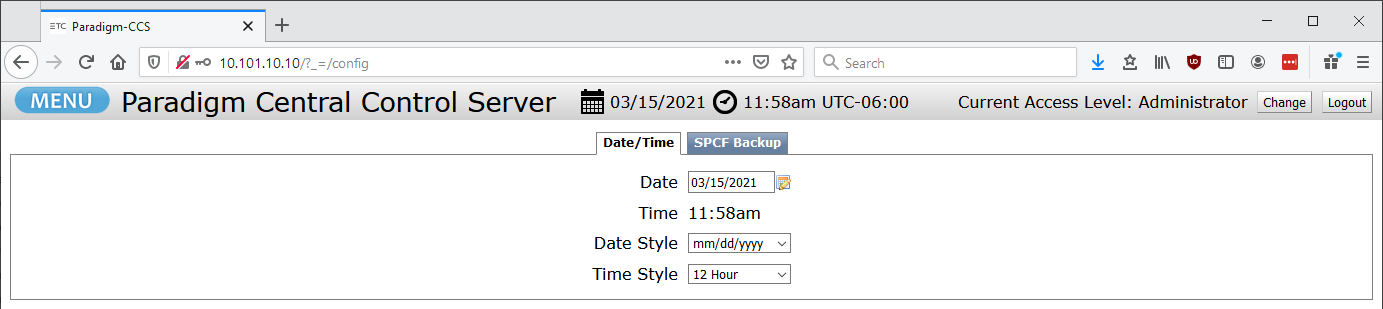
Log
The Log page continually updates to show the most recent messages posted to a P-CCS or P-ACP's app_general.log file. It is very useful for watching actions in real-time, but due to the small amount of information visible on the page and how busy some systems are, you may not be able to easily track what has occurred. In those cases you can click [Retrieve Logs] button at the top of the page, which downloads the full log set in a tar.gz file. Logs can also be retrieve via this method for the purpose of troubleshooting your Paradigm system with ETC Technical Support. NOTE: In a multi-processor or Server system, it is best if you send in logs from every processor, or as otherwise directed by a Support Technician.
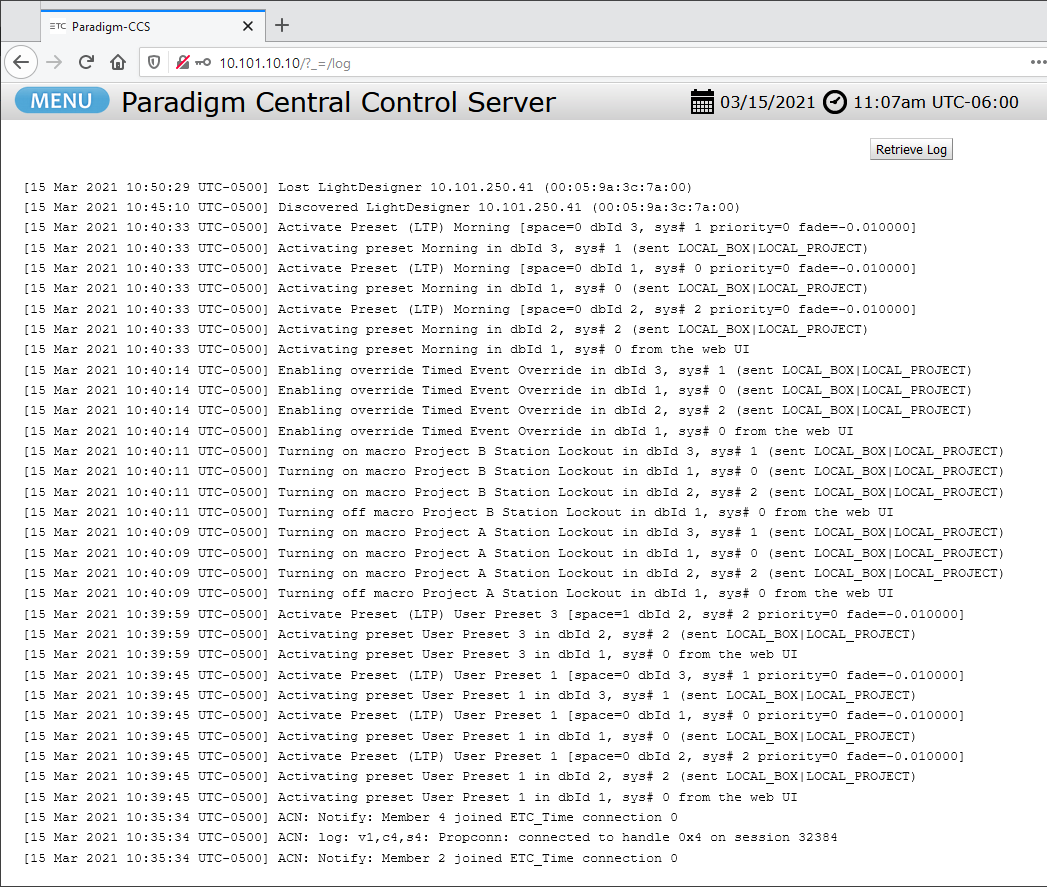
Resource Usage
This page was added in Paradigm v5.1.0 and displays the utilization percentage (%) of System Memory, App Memory, and App CPU of the P-ACP or P-CCS's web UI being accessed. There are two charts showing Short Term Resource Utilization and Long Term Resource Utilization chart.
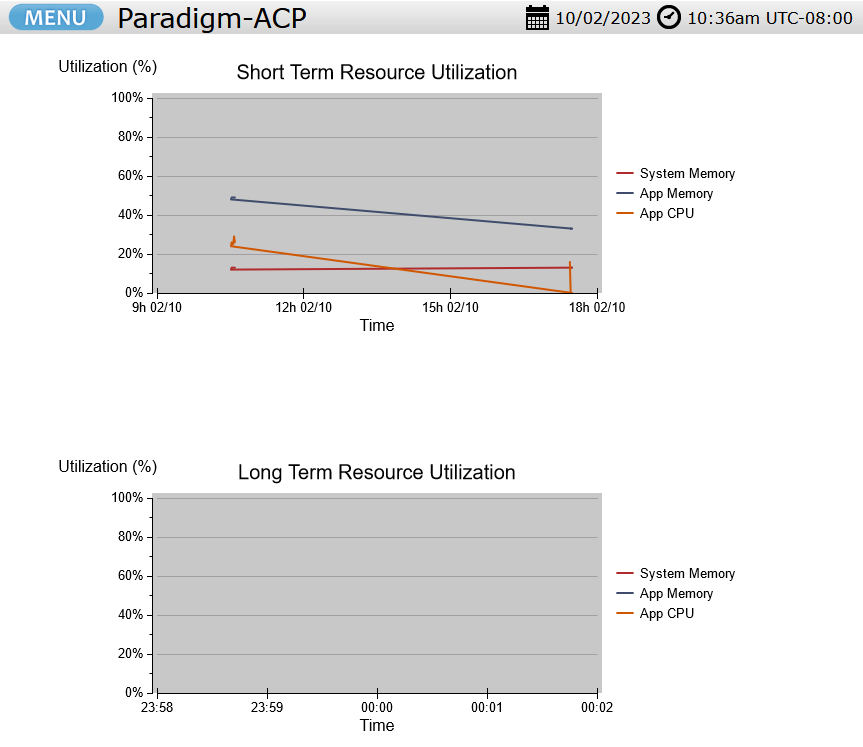
Universe View
This page was added to the P-ACP web UI in Paradigm v5.1.0. Full details of this feature are outlined in the Paradigm Architectural Control Processor Configuration Manual, but the short description is this page displays a view -- including channel name, levels, priority, and arbitration values -- of all input/output universes affecting this processor's control, including:
- All universes inputting to an architecturally sourced output of the processor
- All sACN universes gatewayed to and from a local DMX universe
- All enabled physically present DMX universes on the processor.
NOTE: It is an important distinction that this is not showing you all of the levels that exist on a network. This view only displays universes for the P-ACP whose web UI is being accessed. So multiple P-ACPs in a system will display different information, since each P-ACP is responsible for unique inputs/outputs.