Close Hog 4 PC
Description/Explanation of Issue
Hog 4 PC can be a little tricky to close to newer users. There are several ways to close Hog 4 PC:
-
Right Click (Hog 4 PC only) (Best/Proper Route)
-
Task Manager (Hog 4 PC Only)
Fix/Solution:
1. Right Click (Hog 4 PC only) (Best/Proper Route)
-
Right-click anywhere in the interface
-
Select "Quit"
2. Soft Key
-
Press [SETUP]
-
QWERTY shortcut [S]
-
-
Select (Quit) soft key to close the application
-
Select (Log Off) to go to the start screen
3. Launched Processes
-
Open Launched Processes
-
Press [SETUP]
-
QWERTY shortcut [S]
-
Select (Processes)
-
-
Shortcut [PIG] & [OPEN] & [BACKSPACE]
-
QWERTY shortcut [CONTROL] & [O] & [BACKSPACE]
-
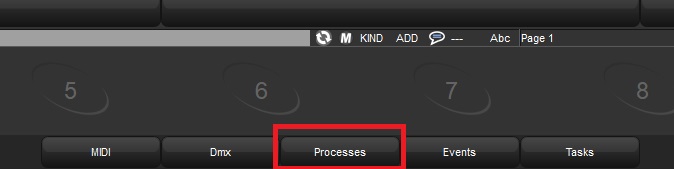
-
Select (Quit) to close the application
-
Select (Log Off) to go to the start screen
4. Power Down
-
Restart computer/console by physically flipping the power switch found in the back of device
5. Task Manager (Hog 4 PC Only)
NOTE: This route is highly discouraged, and should only be used if the program has crashed or is not responding. It is generally best to restart the computer to ensure all tasks have shut down.
NOTE: All processes need to be fully shut down before restarting Hog 4 PC, Starting Hog 4 PC with an old process still running will cause multiple issues.
-
Open Task Manager
-
[CONTROL] & [SHIFT] & [ESCAPE]
-
[CONTROL] & [ALT] & [DELETE] Select "Task Manager"
-
[WINDOWS KEY] Type: "Task Manager"
-
-
Find the folder for "Desktop"
-
Right-click and end task
-
-
Find the folder for "Launcher"
-
Right-click and end task
-
NOTE: If tasks are not grouped into a folder, then each one will need to be manually ended.
-
Critical
-
DP 8000
-
Launcher
-
Server
-
Visualizer
-
Note: This task might not be enabled based on your settings, off by default
-
-
Desktop
-
-
